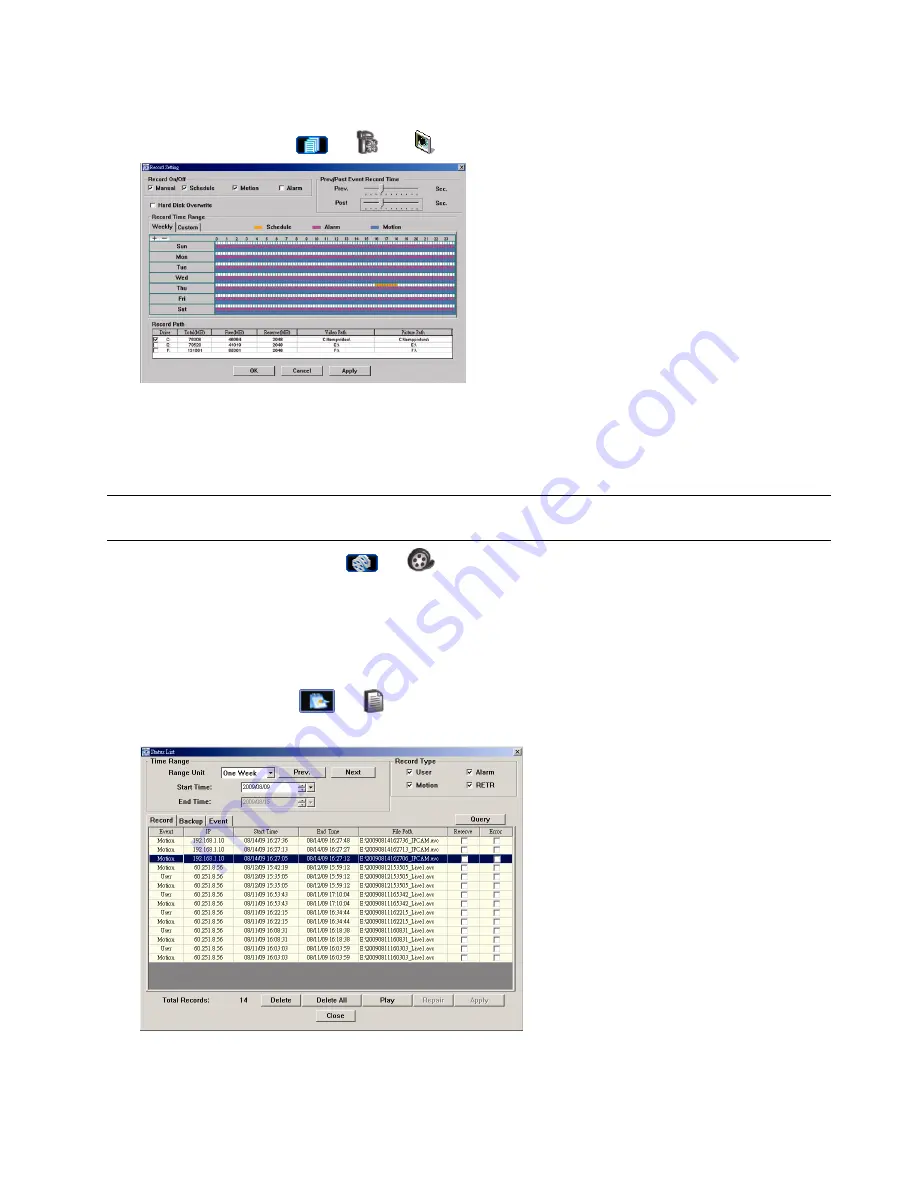
6
3.3 Frequently-used functions
3.3.1 Record
To record remotely, click “
” or “
”
→
“
” to go to the “Record Setting” page.
In the “Record Setting” page, you can set the following items:
‧
Record type
‧
Pre- / post-event record time (0~10 seconds)
‧
Record time setting
‧
Record path
Note:
The record function will be disabled when the reserved disk capacity in “Reserved(MB)” is larger
than the current disk capacity in “Free(MB)”.
When “Manual” is checked, click “
” or “
” on the main control panel to start the manual recording
immediately, and the recordings will be saved in the location specified in “Record Path”.
When “Motion” and / or “Alarm” are checked, the recording function will be enabled for any motion or alarm event,
and the recordings will be saved in the location specified in “Record Path”.
3.3.2 Playback
To play a recording, click “
” or “
”, and select the “Record” tab. A list of all the recordings will be shown by
defaults, and you can also sort out the logs you want to speed up the search time.











































