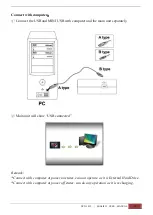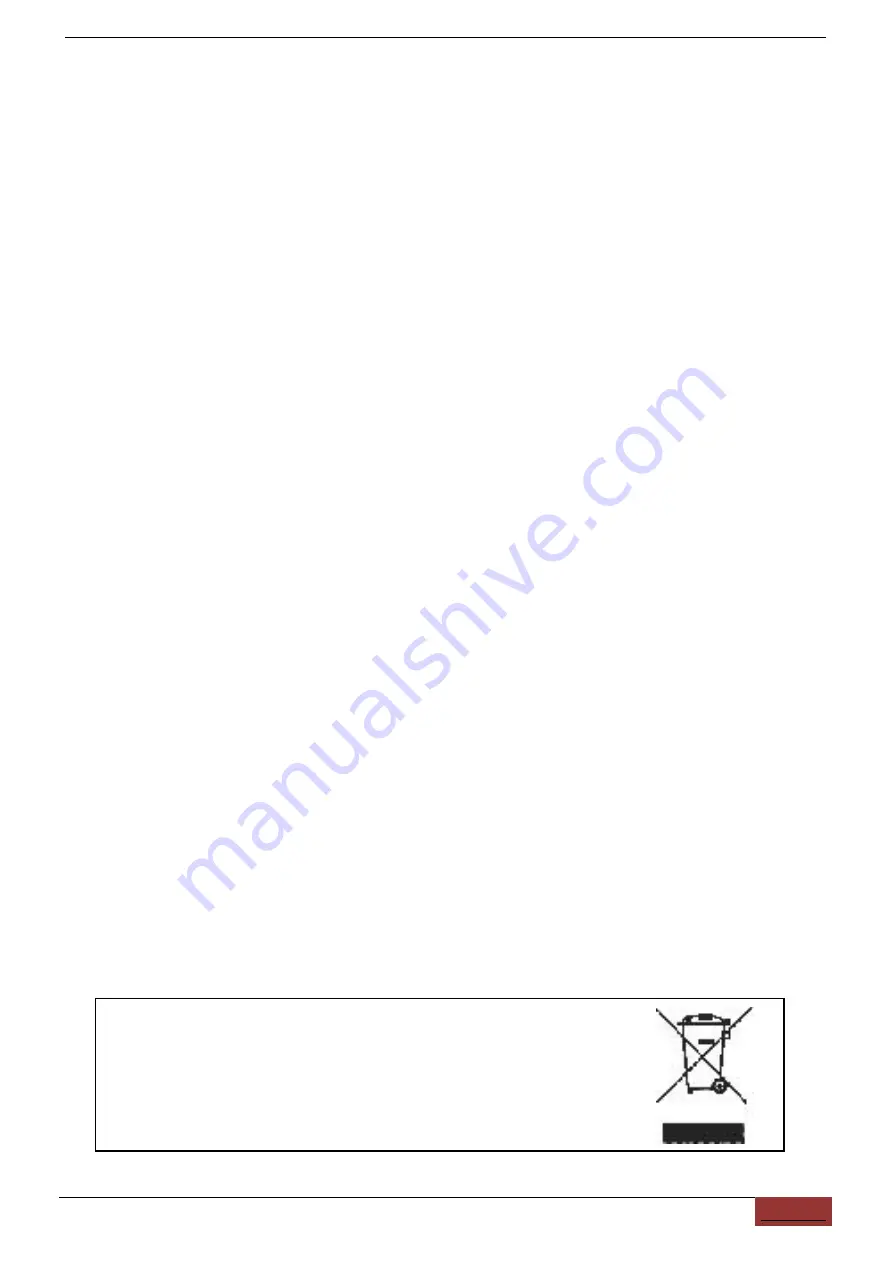
DV219/229 | ENGLISH USER MANUAL
3
INTRODUCTION
Thank you for purchasing DV219 which has the unique, ultra-small and delicate design.
It can be used in many recording situations. DV219 rings more convenience, safety and
funs to your daily life.
Approval Information:
All our products meet the requirements of approval FCC or CE, and are granted the
FCC or CE certification. They are authorized to bear FCC or CE mark.
FCC:
This product has been tested and found to comply with the limits for a Class B digital
device, pursuant to Part 15 of the FCC rules. These limits are designed to provide
reasonable protection against harmful interference in a residential installation.
CE:
This product complies with standards including Low Voltage Device Directive
73/23/EEC; EMC Directive 89/336/EEC and R&TTE Directive1999/5/EC. It passed the
subject tests by the authority concerned and is authorized to bear CE mark.
OVERVIEW
Along with the improvement of people’s living standard and the development of
picture compression and memory technology, the digital video memory has been a part of
our daily life. DV219 a high-tech product, just meets a plenty of needs of people and
market. It possesses a series of advanced functions including digital photography, voice
memory, sound trigger recording, high speed USB data transferring and USB charging.
EU Environmental Protection
Waste electrical products should not be disposed of with
household waste. Please recycle where facilities exist.
Check with your Local Authority or retailer for recycling
advice.