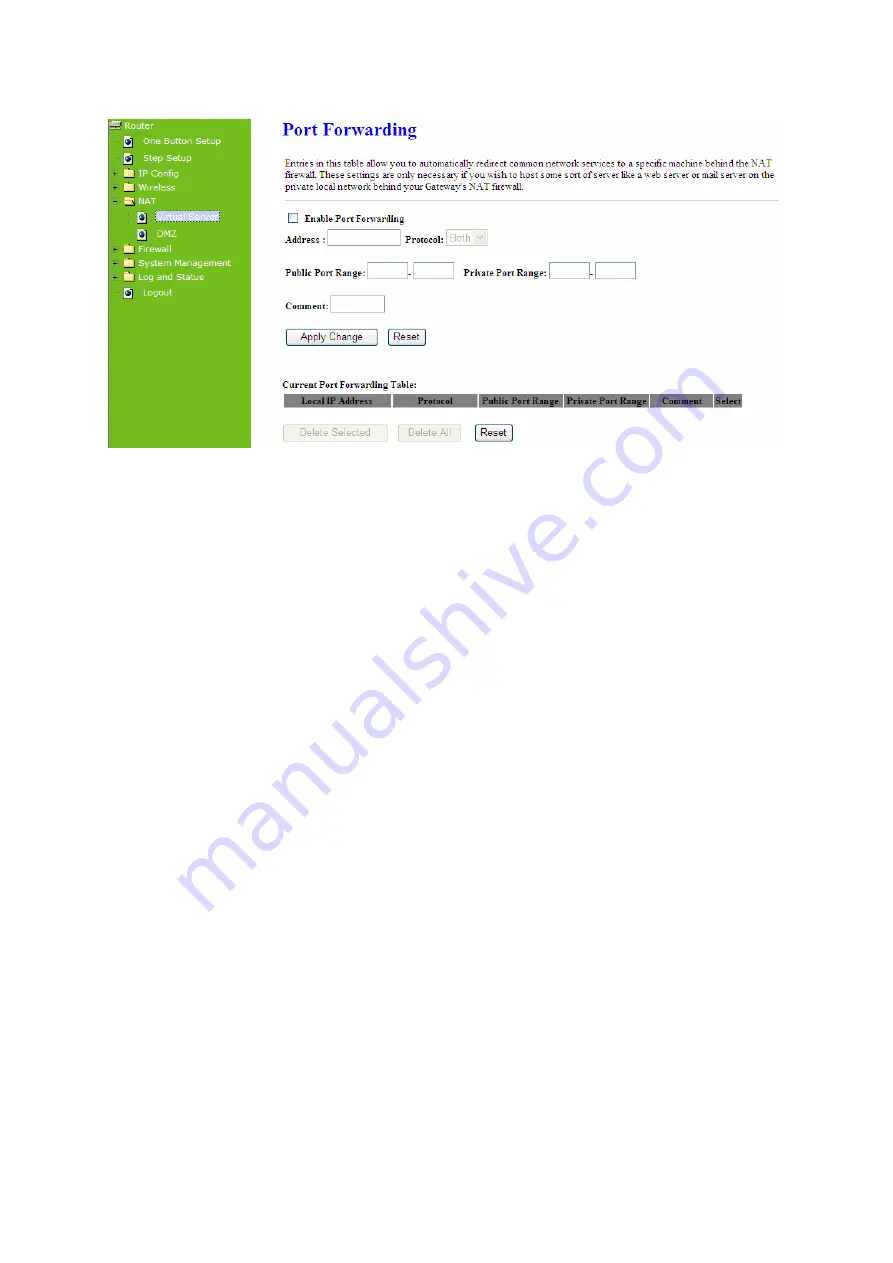
62
1.
Enable Port Forwarding
Enable Port Forwarding to allow an external user to reach a port within a private LAN.
2. IP
Address
Specify the private IP address of the internal host offering the service.
3. Protocol
Specify the transport layer protocol (TCP or UDP).
4. Port
Range
Enter the Start and End ports in the range you'd like to forward. If you're just forwarding 1 port,
set them both equal. For example 80-80 or 20-22
。
5. Comment
You can add comments for this port forwarding rule.
6.
Apply Changes & Reset
Click on
Apply Changes
to save the setting data. Or you may click on
Reset
to clear all the
input data.
7.
Current Port Forwarding Table
It will display all port forwarding regulation you made.
8.
Delete Selected & Delete All
Содержание BR280n
Страница 1: ...1 E TOP BR280n N High Power Broadband Router All Broadbands User Manual...
Страница 5: ...5...
Страница 7: ...7 Notice Changing RF parameter is not allowed...
Страница 19: ...19 If it can t work it will show Request timed out...
Страница 22: ...22 Step 2 Click One Button Setup on the left of the main menu under router mode...
Страница 59: ...59 3 While scanning is successful the information of the wireless card appears in the windows below Start PIN...
Страница 84: ...84 5 6 2 Event Log 11n Broadband Router provides system logs for review...
Страница 86: ...86 5 7 Logout Click Logout on the bottom menu to exit and go back to GUI login home page...
Страница 87: ...87...
Страница 89: ...89 Step 2 Fill in the form as required and then click on Create Account button...
Страница 92: ...92 Step 9 Your hostname has been created when you see the following page...






























