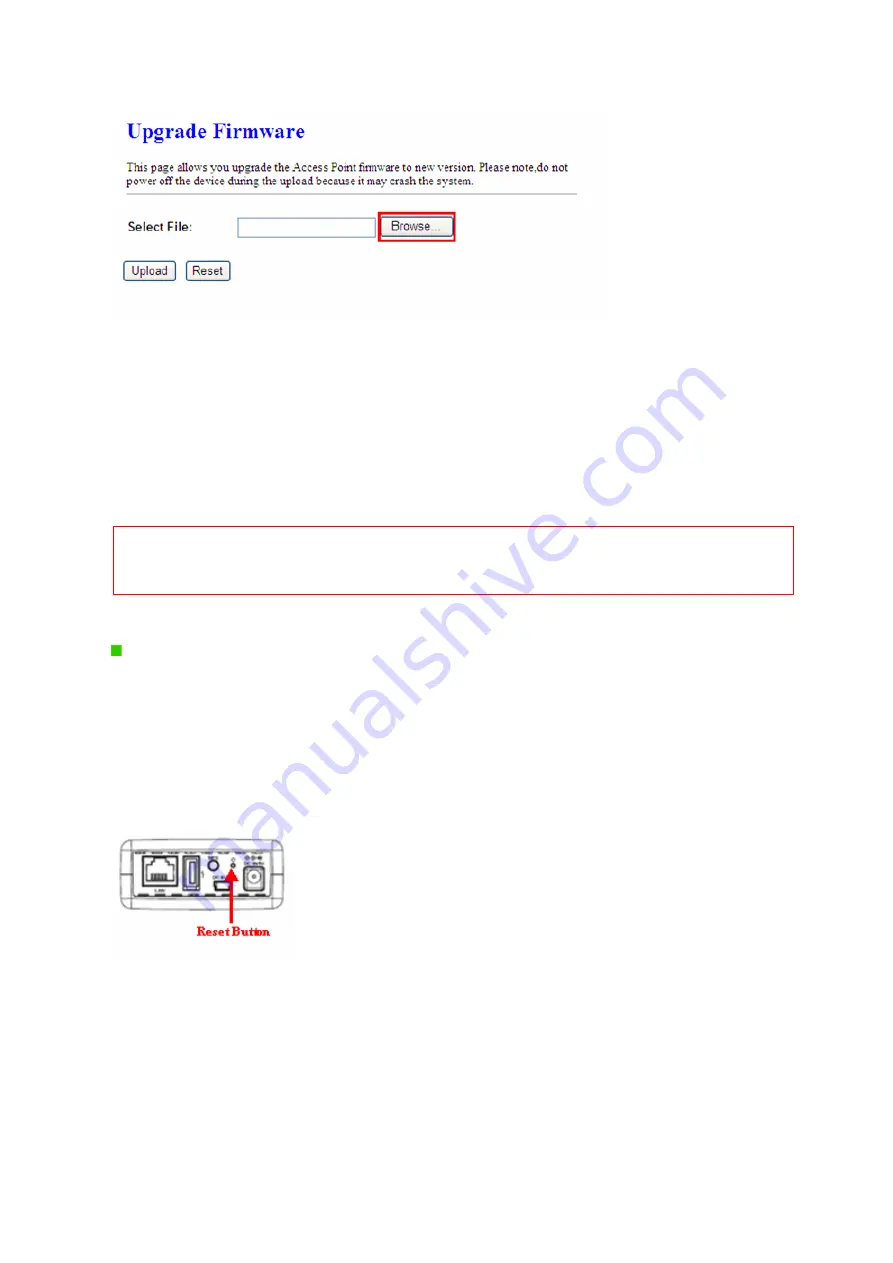
66
1. Update
Firmware
Click on
Browse…
button to search your local hard drive and locate the firmware to be
used for update.
2.
Upload & Reset:
Click
Upload
to upgrade the firmware or
Reset
to restore to factory default Settings
Note: 1. To prevent the firmware upgrading interrupted by other wireless signals and caused failure. We
recommend using wired connection to do the upgrading.
2. Before upgrading the firmware, please remove any USB device which connected with this router.
3.
The firmware upgrade will not remove your previous settings.
Reset button:
On the back of this router, there is a reset button. If you can not login the administrator page
by forgetting your password; or the router has problem you can’t solve.
You can push the
reset button for 10 seconds with a stick. The router will reboot and all settings will be restored
to factory default settings. If the problem still exists, you can visit our web site to see if there is
any firmware for download to solve the problem.
3.5.3
Save / Reload Settings
To back up the current configuration setting or load the backup data, also you can restore 11N
Broadband Router to default setting by this function.
Содержание BR182n
Страница 1: ...1 N Mobile Router BR182n User Manual...
Страница 11: ...11 Step 2 Click on Properties Step 3 Double click on Internet Protocol TCP IP...
Страница 15: ...15 If it can t work it will show Request timed out...
Страница 18: ...18...
Страница 53: ...53 3 While scanning is successful the information of the wireless card appears in the windows below...
Страница 78: ...78 Step 2 Fill in the form as required and then click on Create Account button...
Страница 81: ...81 Step 9 Your hostname has been created when you see the following page...
Страница 92: ......
Страница 93: ......






























