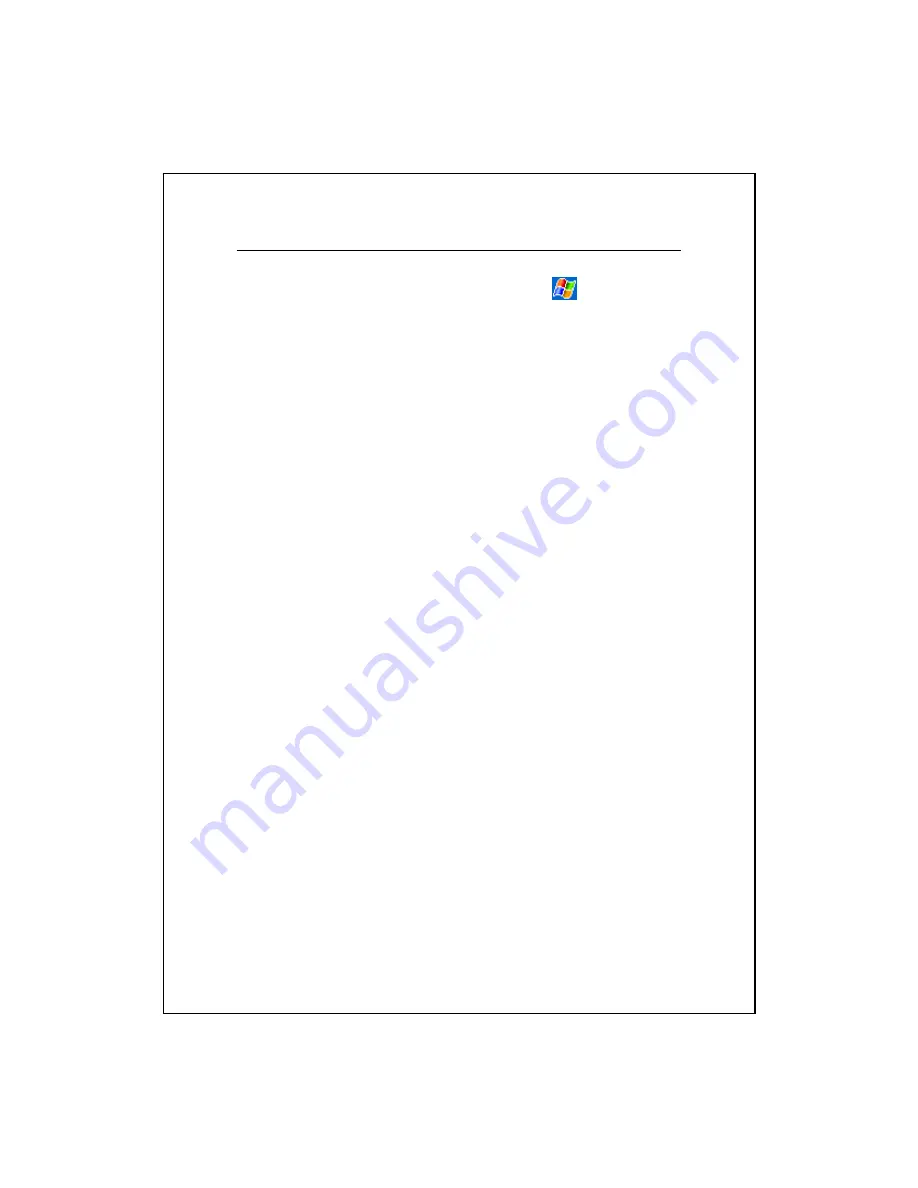
11-20
Tips for Working in Excel Mobile
For more information on using Excel Mobile, tap
and then
Help
.
Note the following when working in large worksheets in Excel Mobile:
V
View in full-screen mode to see as much of your worksheet as possible.
Tap
View
and then check
Full Screen
. To exit full-screen mode, tap
View
and then
Full Screen
to restore.
V
Show and hide window elements. Tap
View
,
Show
and then tap the
elements you want to show or hide.
V
Freeze panes on a worksheet. First select the cell where you want to freeze
panes. Tap
View
and then
Freeze Panes
. You might want to freeze the top
and leftmost panes in a worksheet to keep row and column labels visible as
you scroll through a sheet.
V
Split panes to view different areas of a large worksheet. Tap
View
and
then
Split
. Then drag the split bar to where you want it. To remove the
split, tap
View
and then
Remove Split
.
V
Show and hide rows and columns. To hide a row or column, select a cell in
the row or column you want to hide. Then tap
Menu
,
Format
, then
Row
or
Column
, and then
Hide
. To show a hidden row or column, tap
Menu
,
Format
, then
Row
or
Column
, and then
Unhide
.
Содержание X600
Страница 1: ...G GP PS S P Po oc ck ke et t P PC C P Ph ho on ne e U Us se er r M Ma an nu ua al l...
Страница 4: ......
Страница 14: ...X 10...
Страница 16: ...1 2 External Views 2 1 3 4 6 9 25 26 27 7 8 22 28 23 10 11 12 13 19 21 20 14 15 16 17 18 24 5...
Страница 30: ...1 16...
Страница 58: ...2 28...
Страница 68: ...3 10...
Страница 124: ...7 10 Service Tap the Service tab Provide the settings about services of serial port file transport and exchange vCard...
Страница 224: ...12 16...
Страница 246: ...15 6...
Страница 252: ...16 6...
Страница 258: ...17 6...
Страница 259: ......
Страница 260: ...First Version December 2007 Current Version December 2007 Version 1 Number 20071130...






























