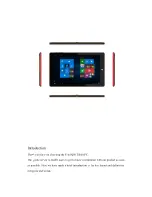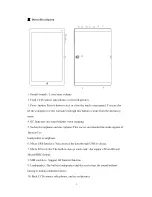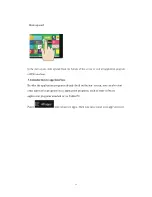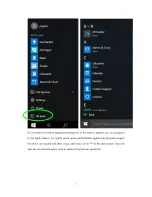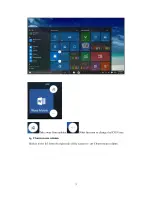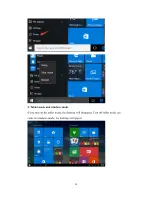Отзывы:
Нет отзывов
Похожие инструкции для Q10

MD 85276
Бренд: Medion Страницы: 22

L-400BK
Бренд: LENCO Страницы: 60

SR-212
Бренд: Sansui Страницы: 5

QODE
Бренд: Belkin Страницы: 6

MS-N7Y2
Бренд: MSI Страницы: 57

CVWF-PC31
Бренд: Chinavision Страницы: 14

PI3100W2
Бренд: Philips Страницы: 36

RTC-1010M
Бренд: Aaeon Страницы: 60

BT-13B
Бренд: boytone Страницы: 12

K4
Бренд: Venstar Страницы: 6

Dora & Martin
Бренд: Venstar Страницы: 6

4050
Бренд: Venstar Страницы: 8

Tablet PC
Бренд: Pioneer Computers Страницы: 10

471EU-0007
Бренд: 1byone Страницы: 39

qualcore 1021 3g
Бренд: Overmax Страницы: 27

KOM0475
Бренд: Quer Страницы: 68

ATAB701
Бренд: Akai Страницы: 33

S908ET
Бренд: Porto Страницы: 7