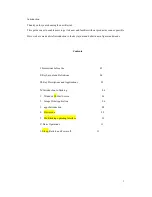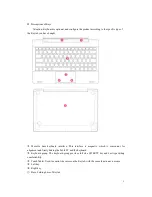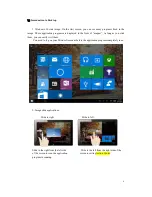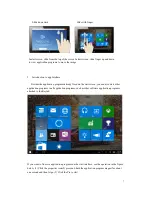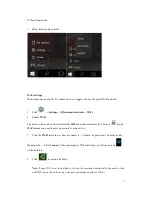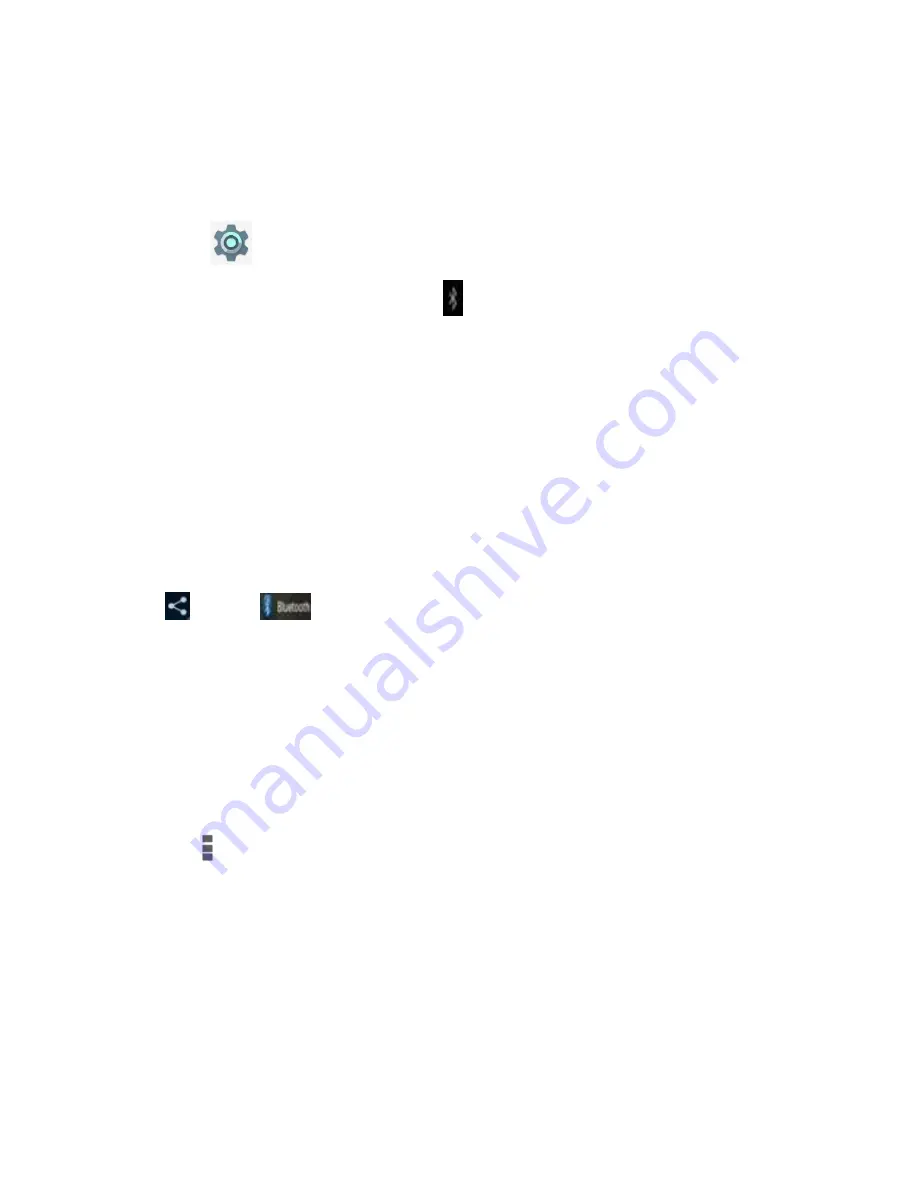
12
Bluetooth settings
1. Make device discoverable
You must pair your Keytab with a device before you can connect to it. Once you pair your Keytab
with a device, they stay paired unless you un pair them.
Under
“Settings”, “Wireless & networks” choose “Bluetooth”. Tap “Bluetooth” and
then “On” to turn on. The Bluetooth indicator
appears in the status bar.
2. Scan for devices
After scanning, there will be a list of the IDs of all available Bluetooth devices in range. If the
device you want to pair with isn’t in the list, ensure that the other device is turned on and set to be
discoverable.
3. Pair with the Bluetooth device
Tap the name of an available Bluetooth device to pair with. In the popup “Bluetooth pairing
request” dialog, type a PIN.
If the pairing is successful, your Keytab connects to the device.
Example: to transmit a photo
Go to “Photos”, choose a photo to share. Tap any spot on the photo to view a submenu. Tap
icon →
, and then choose the device name in the Paired devices list. The
photo will then be sent.
You can touch the right icon to unpair the device.
Note:
After pairing, it shows under the Bluetooth device “Paired but not connected”, but file
transmission is still possible.
You can see the received files by touching the right corner icon. At present, the Bluetooth function
only supports files transmission.To extend battery life, turn Bluetooth power off when not in use.
4. Bluetooth settings
Tap
the icon in the upper-right corner to view and choose menu options, like Refresh,
Rename this device and Show received files.