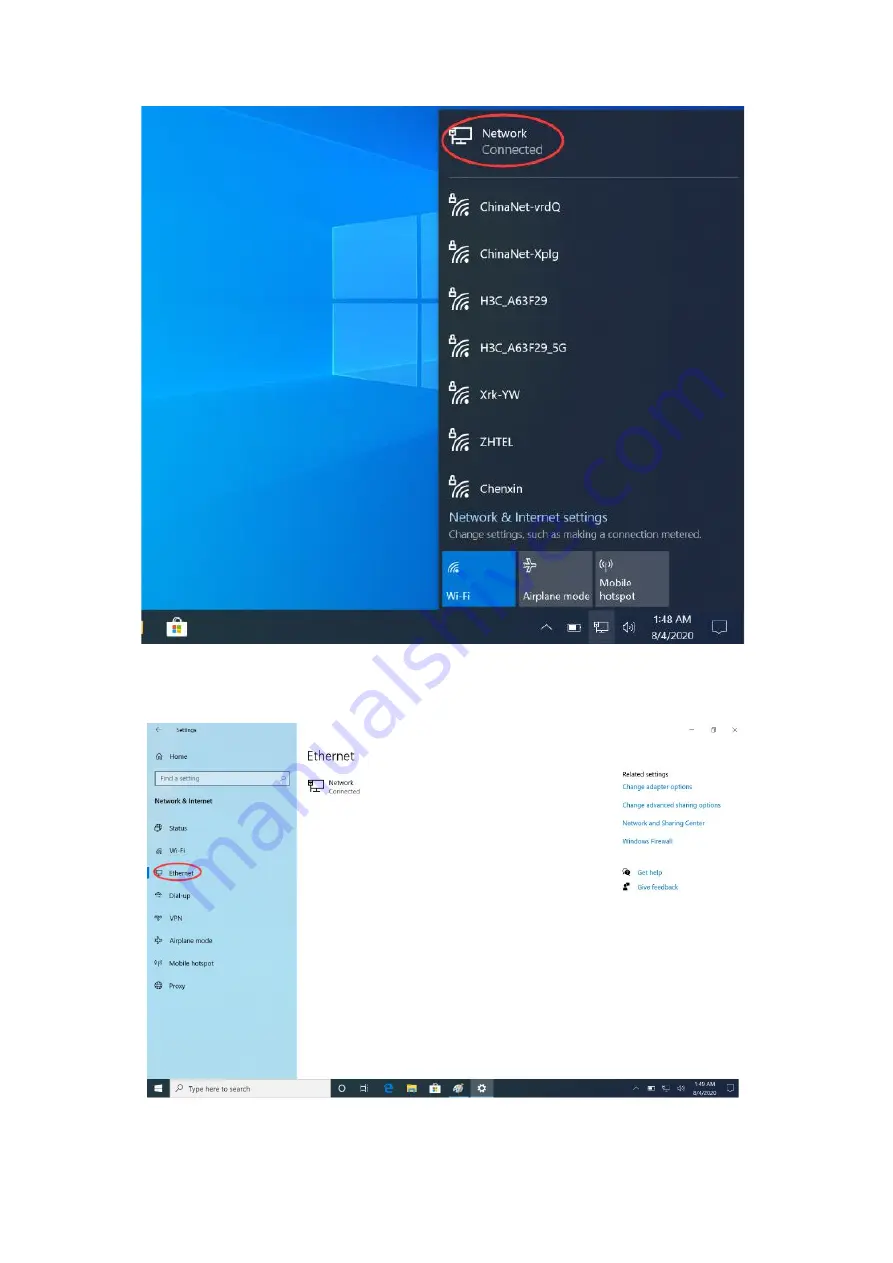
18
Step 2: You can see the icon in the red oval below, if the icon is OK, there is no yellow exclamation point
or red fork, indicating that the Ethernet connection was successful.
Step 3: If you need to set up Ethernet, you can choose the following menu
【
Start
】
→
【
Setting
】
→
【
Network and Internet
】
→
【
Ethernet
】
Содержание UT55
Страница 1: ...User s Manual UT55...
Страница 24: ...24 Step 8 Interface for successfully receiving files from other devices...






























