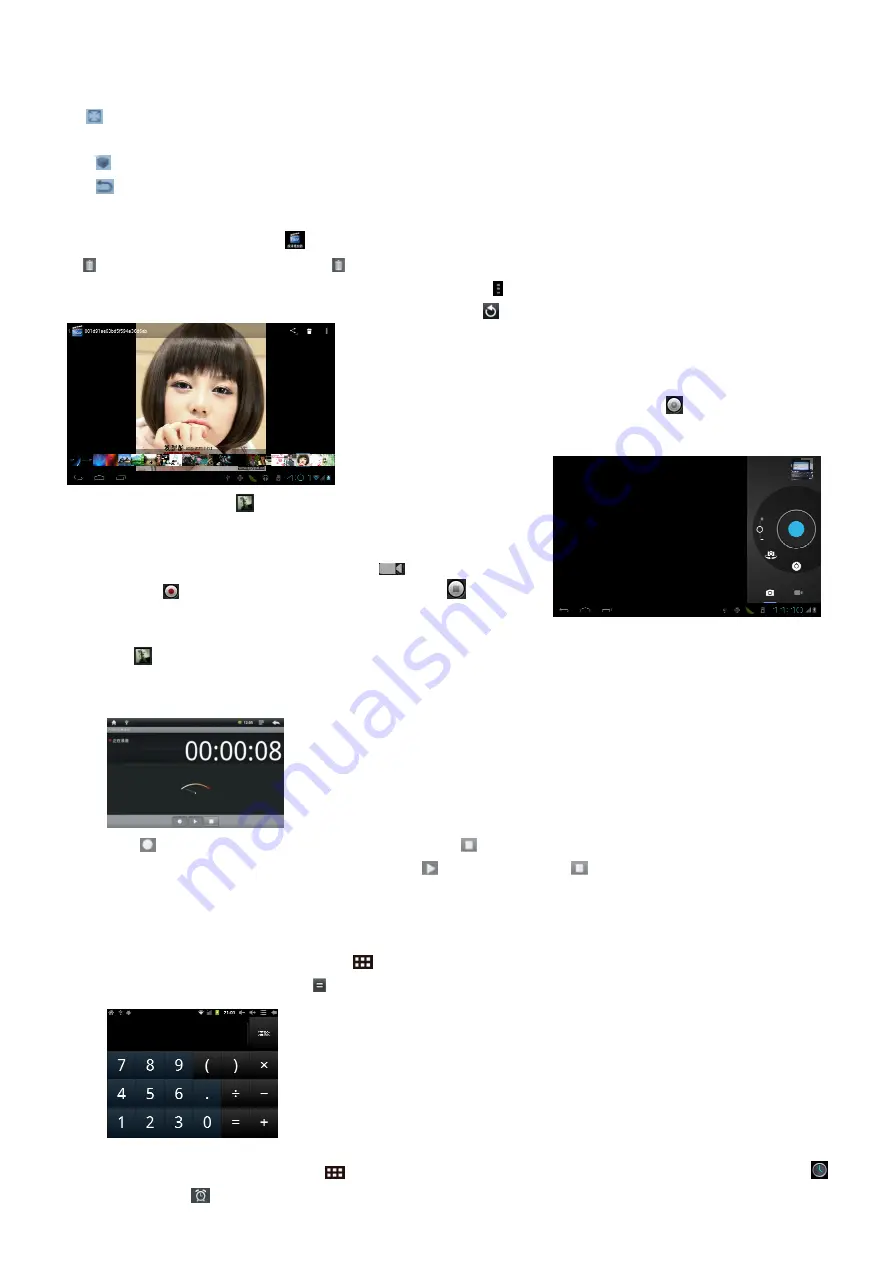
12
variety of audio tracks to choose)
“ ”
The zoom mode selection
----
full-screen (screen ratio), the original size, 4/3, 16/9, click OK to
confirm;
“
”
3D mode selection;
“
”:
Return to the previous menu level;
5-3. Photo Browser
In the main interface click
to enter photo browser list, in the photo list long press video files to pop up
a at the upper right corner click to delete this video file. Select “X Cancel” to cancel option.
Select a
picture file; view the interface in full-screen picture.
Click to
bring up sub-menu: slide show, edit, rotate
left, rotate right, trim photos for more information. Click
to return to previous menu.
5-4. Camera
Select camera icon to enter camera mode.
5-4-1. Self-timer Photos
At the status of self-timer photos, click “ ”to take the photo. The
photo will be automatically saved as .jpg picture, and be saved into
DCIM/Camera folder, the
files will be named by
year, month, day, hour,
minute, second. Click “
” to view all the photos taken.
5-4-2. Self-timer Videos
At the status of self-timer videos, click “
” to enter record
mode, click “ ” to begin record, after record, click “
” to save
files, then back to camera status. The video will be saved to
DCIM/Camera folder; the files will be named by year, month, day, hour, minute, second.
Click
to view all the videos taken.
5-5. Recording
Click the recording icon to enter recording interface.
Click “ ” to start recording. After recording, click
again and pop out to select whether to keep this
recording or not; at the same time, you can click
to play and click
to stop playing. Select “Save” to
keep this file or select “Cancel” not to save.
Recording files will be saved as “recordingxxxxx.3gpp” format in Files Manager.
5-6. Calculator
Click the application program icon
in the main interface to enter application program management
interface, select and click icon
to enter calculator interface.
5-7. Clock
In the main interface click icon
to enter the interface of application list. Select the clock icon
or
click the icon
in the main interface to enter alarm setting, see below:
Содержание MID7114
Страница 1: ...1 E STAR MID7114 USER MANUAL...


















