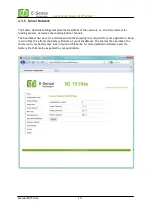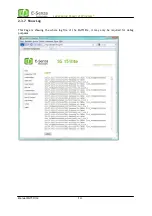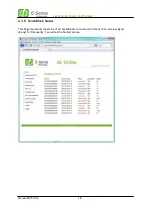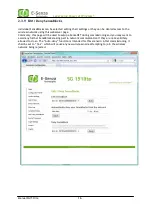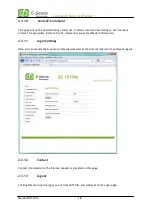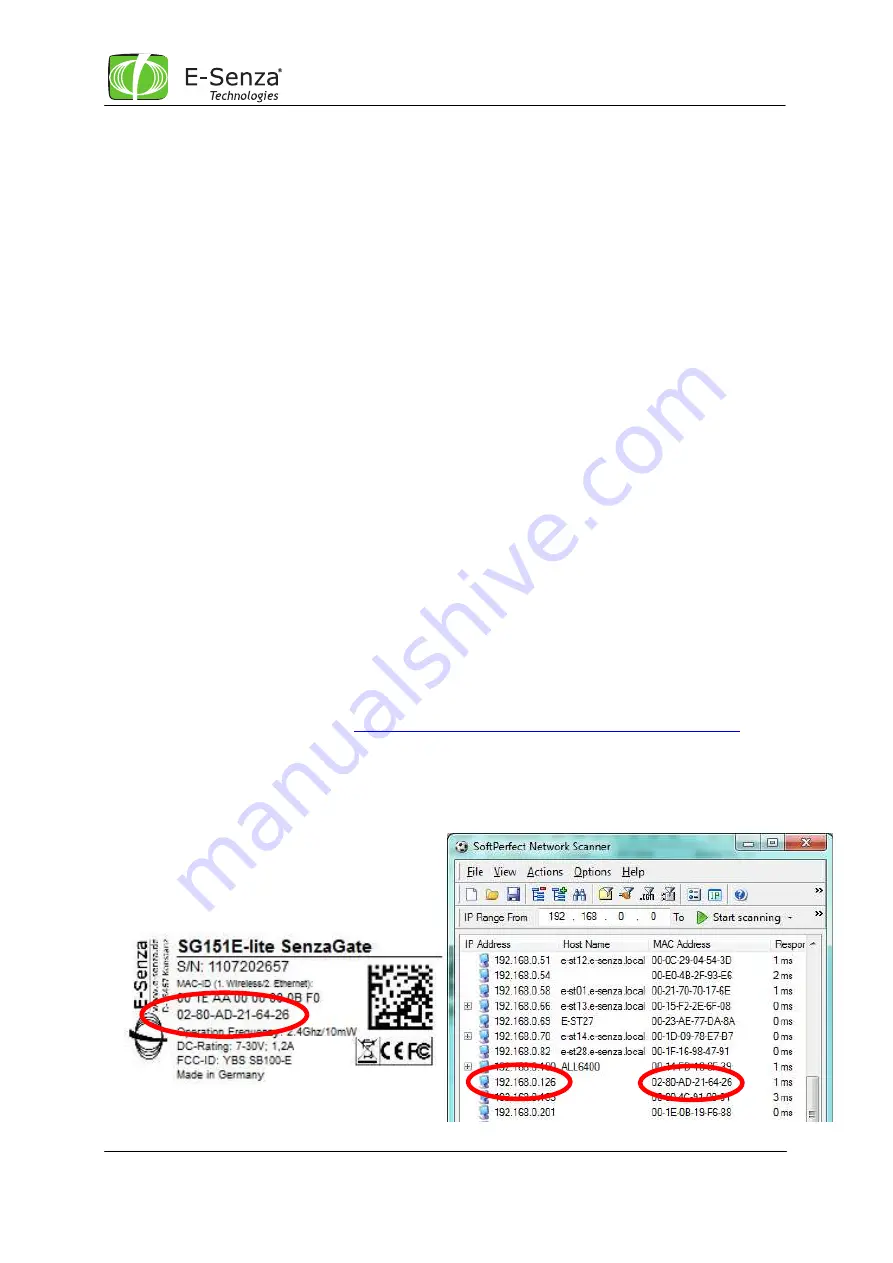
Leveraging Power of Wireless
®
Manual SG151lite
4
2.2
Accessing SenzaGate
SenzaGate SG151lite comes with the following default settings:
DHCP:
Enabled
SG151lite will attempt to obtain a dynamic IP-address
IP Address:
192.168.0.126
Fallback-address, in case no DHCP-service service available
Subnet mask:
255.255.255.0
Gateway Address:
192.168.0.1
Ethernet gateway of your LAN
Administrator-Login
admin
Admin-Password
admin
User-Login
user
User-Password
user
Connect SG151lite to power and your local LAN network. Make sure you have the same subnet mask
and LAN gateway address.
SenzaGate has a built-in webinterface which can be accessed through webbrowser. The
webinterface is based on javascript and shell scripts. Your browser needs to have javascript
enabled.
By default the Gateway will connect via DHCP, which means an IP-address will be assigned to
it by your network’s DHCP service. If DHCP is not available, SenzaGate will be accessible
through its default IP address. In a LAN-network with DHCP, SenzaGate can be forced to use
the default IP-address by unplugging the Ethernet cable during start of SenzaGate and plug it
in after 1 minute.
When an IP-address was assigned automatically to SenzaGate, use a network scanning tool to
identify this IP-address. There are various network scanning tools available for free download, e.g.
NetworkScanner® by SoftPerfect® (
http://www.softperfect.com/products/networkscanner/
).
The output of such a network scanning tool is a list of all devices found on the network showing
their IP-address together with their MAC-IDs. SenzaGate’s MAC-ID is printed on it’s product label, so
all you have to do is to lookup the MAC-ID in the list.