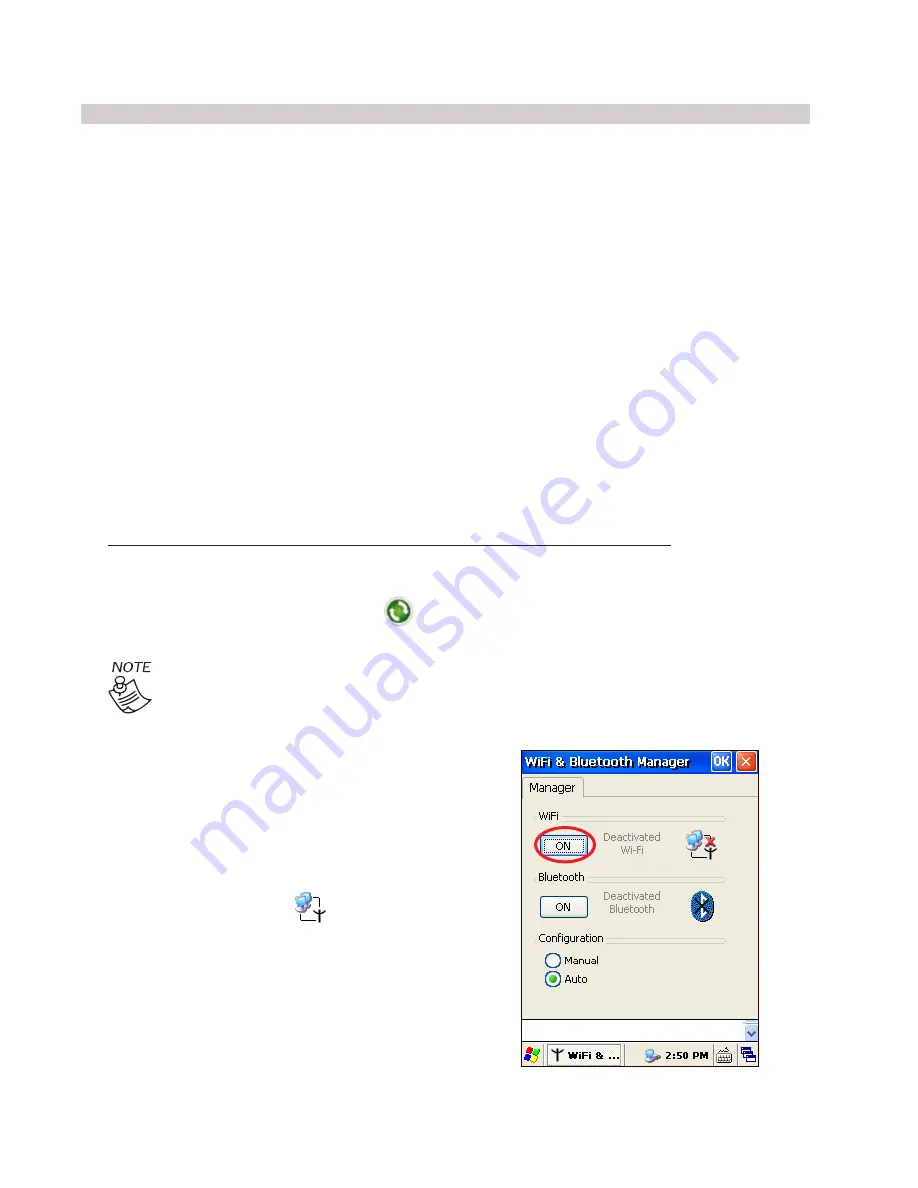
.0 Communications
WiFi
(Wireless local area networks (WLAN) based
on the IEEE 802.11b/g)
First you need to enable your WiFi wireless
communication to connect your M310 to a
network:
1 - Go to Start > Setting > Control Panel >
WiFi & Bluetooth Manager.
Figure 6-1 will be at screen.
2 - Click the ON button to turn ON the WiFi.
(The WiFi LED will turn to green)
Connecting your M310 device to a host computer or network can be done via of the following methods:
A - USB Port using a USB (type A) to mini USB (type B) cable.
B - WiFi 802.11 wireless communication.
C - Bluetooth wireless communication.
USB
A USB Cable is include with each unit (part number MO-USB-107), this cable enables the communica-
tion between the M310 and host computer. The most common method to connected to PC is Active Sync.
Activesync
What can be done in the Active Sync?
Figure -1 Wi-Fi Setting
Communication
A - Copy Files
B - Windows Explorer
C - View File
D - New Folder
E - Programs
To download and install Activesync, visit the Microsoft website (for windows XP users):
http://www.microsoft.com/windowsmobile/en-us/help/synchronize/device-synch.mspx
After finishing installation, connect the cable to mini USB and PC. To Microsoft Active Sync setting go to:
Start > Program > Microsoft Active Sync
Windows 7 and Vista include newer version of Activesync called: Windows Mobile Device
Center.
Содержание M310
Страница 1: ...M310 Reference Guide Revision K July 2010 310802 1A ...
Страница 2: ... ...
Страница 22: ...20 Using M310 ...
Страница 30: ...28 Bluetooth Connection Go to Start Setting Control Panel Bluetooth Communication ...
Страница 31: ...30 www IDScan net Wizz Systems LLC 9Ct E San Diego CA 92123 Tel 888 430 8936 Rev K 310802 1A ...
Страница 32: ...30 ...



















