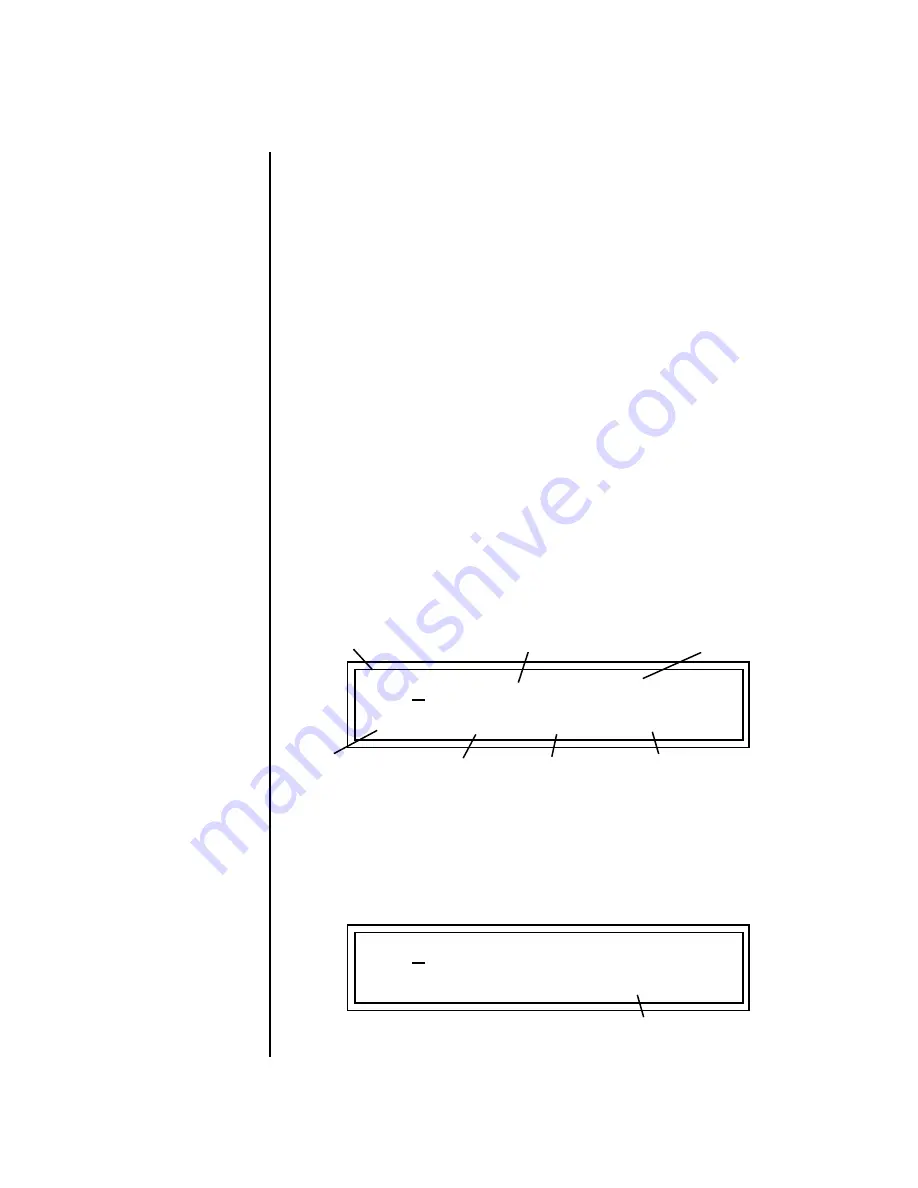
12
E-MU Systems
XL-7 / MP-7 Operation Manual Addendum
Event List Editor
Continuous controller, pitch wheel. mono pressure, poly pressure and
program change MIDI messages can be edited, inserted or deleted using this
menu.
Place the cursor underneath the “Event Scroll Field” shown
below and turn the data entry control to navigate through events.
The event list editor also allows you access to the
Conductor Track
which sets
the tempo and meter for the pattern.
Hold the
Enter
button and turn the
data entry control
to scroll through
events when the cursor is on any other field.
•
Erase
button - - - - - Erases the currently selected event.
•
Repeat
button - - - - Duplicates the currently selected event, allowing
you to edit and create a new event.
1) Press Repeat.
2) Change the time, channel, or MIDI event type.
•
Note:
You cannot have two events with the exact same time and data in
a pattern. Duplicate events will be deleted as soon as you increment the
event or exit the screen.
Continuous Controller Edit
Continuous controller numbers 1-95 can be edited. Continuous controllers
and Channel Pressure messages may range in value from 0-127.
Pitch Strip Edit
Touch Strip messages are bidirectional and may range in value from -8192
to +8191.
T
01 EVENT <->
002.03.008
C01 controller #1 v:52
Track Number
MIDI
Channel
Event
Type
Event
Value
Time Location
Event Scroll Field
(scroll though events)
Continuous Controller Screen
Controller
No. Field
T
01 EVENT <->
002.03.004
C01 pitch strip: -49
Bidirectional Pitch Value
Pitch Strip Screen






















