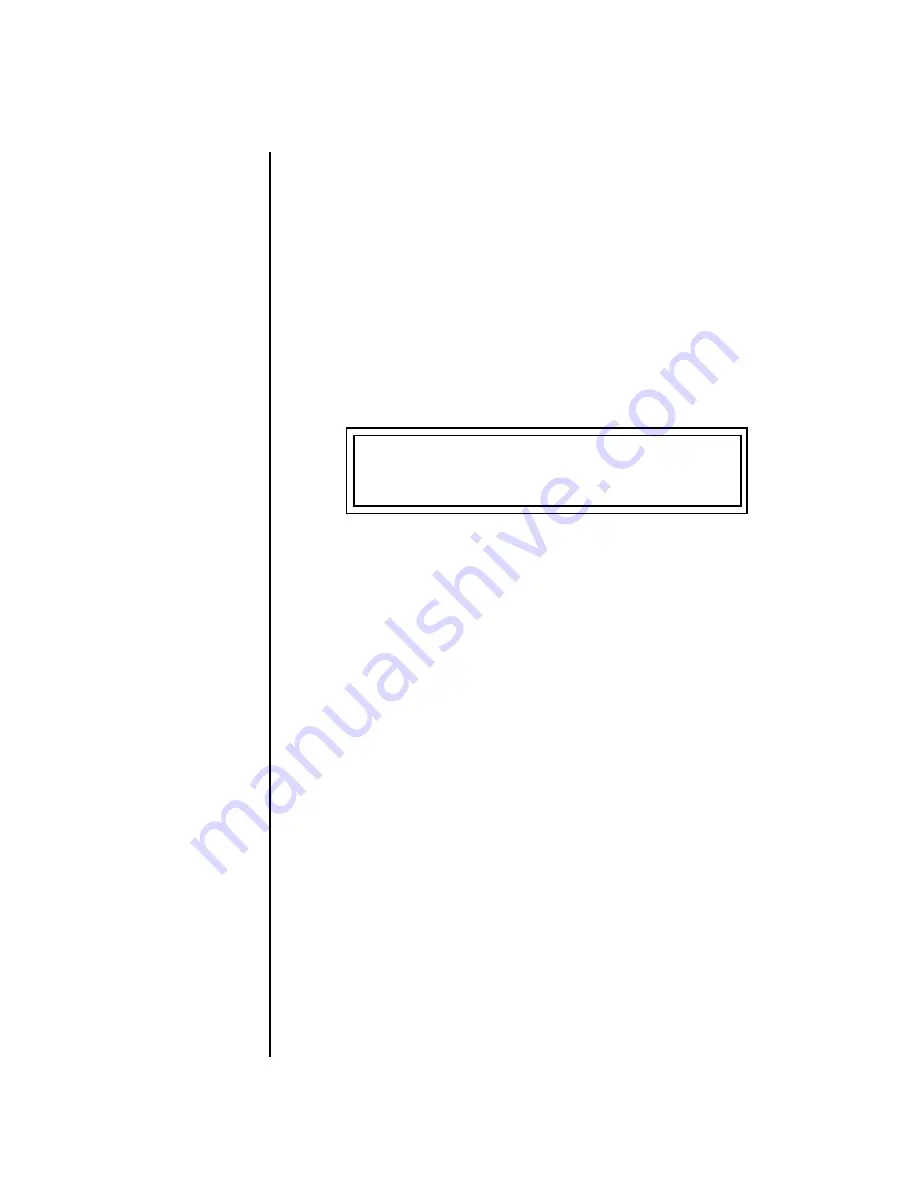
48
E-MU Systems
Arp/Beats Menu
Beats Mode
9.
Now turn the
Mod 1 knob
with a Beats Riff playing. Mod 1 is controls
the
Beats Busy
parameter which adds or subtracts parts from the Beat.
10.
Turn the
Mod 2 knob
with a Beats Riff playing. Mod 2 is controls the
Beats Variation
parameter. Beats Variation changes which parts are
playing without changing the number of parts. This makes it easy to try
out different combinations of Beat Parts.
To Play Beats on a different MIDI channel:
Beats can be assigned to a certain MIDI channel while you play the
keyboard on another channel.
(Make sure you have Beats mode set up correctly
as described in “Beats Setup” on page 47.)
1.
Press the
Arp/Beats
button. The screen shown below appears.
2.
Set the Beats Channel (BtsCh) to
01
.
3.
Select any
bts:
preset on channel
1
(main screen)
.
4.
Press any of the sixteen
Beats buttons
to start your Beat playing.
(Do
NOT start Beats by pressing the Audition button.)
O
O
O
O
Wrong FX?
In Omni
mode, the FX assigned to
channel 2 will be used. In Multi
mode, the Master FX settings
will be used. See pages 88 & 98.
5.
Press the
+ Channel
button to the left of the LCD to select
channel 2.
6.
Select a preset to jam along with the Beat.
7.
The Trigger Keys now play Beats and the other keys play the preset on
channel
2
.
8.
The Audition button can be used to turn the Beat off.
(If you try to use it
to turn Beats on while on channel 2, the Riff on channel 2 will play.)
BEATS MODE Status: P
BtsCh: Basic TrigCh:Basic
Содержание XK6Xtreme Keys
Страница 10: ...x E MU Systems ...
Страница 22: ...12 E MU Systems Safety Instructions French ...
Страница 28: ...18 E MU Systems Setup Studio Setup ...
Страница 182: ...172 E MU Systems Preset Edit Menu Play Solo Layers ...
Страница 206: ...196 E MU Systems Save Copy Menu Create Random Preset ...
Страница 260: ...250 E MU Systems Appendix Warranty ...






























