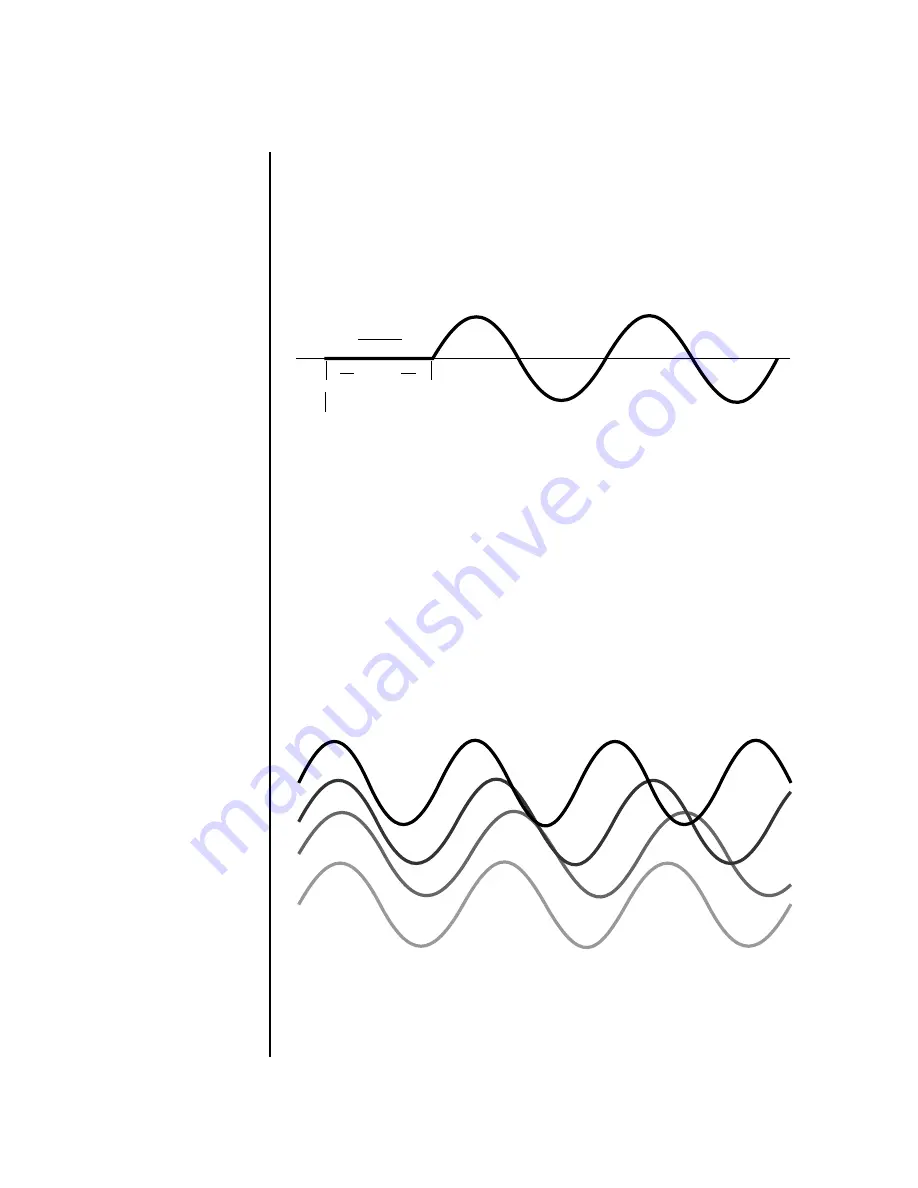
156
E-MU Systems
Preset Edit Menu
Low Frequency Oscillators (LFOs)
Delay
The Delay parameter defines the amount of time between hitting a key on
the controller and the onset of the LFO modulation. Delay can be used to
simulate an effect often used by acoustic instrument players where the
vibrato is brought in only after the initial note pitch is established. The
following illustration demonstrates how delay works.
All Delay values equal to or greater than zero specify absolute time rates
from 0 to 127. Values less than zero specify Tempo-based mode. Refer to the
previous table for times and tempo-based rates.
Variation
LFO Variation sets the amount of random variation of the LFO each time
you press a key on the controller. This creates a chorus or ensemble effect
since each note played has a slightly different modulation rate. The higher
the value entered, the greater the note to note variation in the LFO.
The Variation value range is from 0 through 100.
_
_
_
_
Variation is disabled
when a Tempo-Based LFO is
selected.
LFO variation changes the rate of each note to create an “ensemble” effect.
time
key
down
Delay
Содержание Vintage Keys
Страница 10: ...x E MU Systems ...
Страница 28: ...18 E MU Systems Setup Studio Setup ...
Страница 182: ...172 E MU Systems Preset Edit Menu Play Solo Layers ...
Страница 206: ...196 E MU Systems Save Copy Menu Create Random Preset ...
Страница 252: ...242 E MU Systems Appendix Warranty ...






























