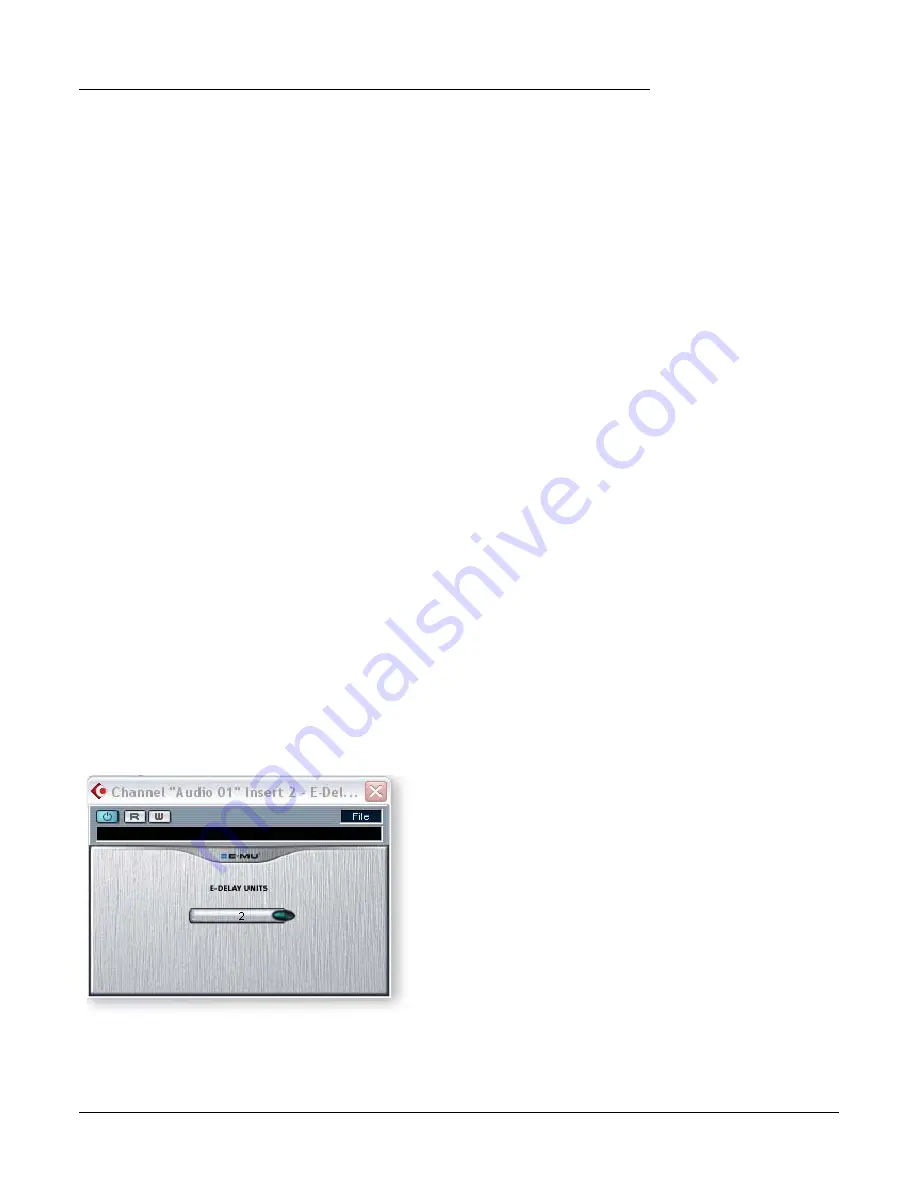
5 - Effects
E-MU VST E-Wire
108
Creative Professional
To Setup and use E-Wire:
Setup PatchMix DSP
1.
Open PatchMix DSP application.
2.
Insert an ASIO Input mixer strip into PatchMix DSP. (Alternately, you can select
“New Session”, select “E-Wire Example” and skip to step 6.)
3.
Mute the strip or turn the Fader all the way down.
4.
Insert an ASIO Send plug-in into one of the inserts on your ASIO strip.
5.
Name your ASIO strip as an E-Wire strip.
6.
Insert the desired PatchMix DSP effects into slots above the ASIO Send.
7.
Save the Session.
Setup Cubase
8.
Launch Cubase.
9.
Instantiate E-Wire VST in an Insert or Aux Send location within Cubase.
10.
Edit the E-Wire plug-in and activate the plug-in by pressing the blue button.
11.
Set the ASIO Send and Return on the E-Wire plug-in to match the strip you set up
for E-Wire.
12.
Done.
E-Delay Compensation
An E-Delay Compensator must be inserted into any other audio tracks that are not
using E-Wire in order to keep them time-aligned.
13.
Simply insert an E-Delay Compensator plug-in into the same insert location you
used for E-Wire on any other audio tracks. That’s it.
E-Delay Compensator
As audio is transferred back and forth between the VST host application and the E-MU
sound hardware, a delay in the audio stream is incurred. Normally this delay is
compensated for automatically by the host application, but not all VST host applica-
tions support this automatic compensation.
A host will support PowerFX and E-Wire’s plug-in delay compensation if it supports
the SetInitialDelay feature of the VST 2.0 specification.
Содержание E-MU 1212M PCIE
Страница 1: ...E MU PCIe Digital Audio Systems 1 Owner s Manual Owner s Manual ...
Страница 8: ...8 Creative Professional ...















































