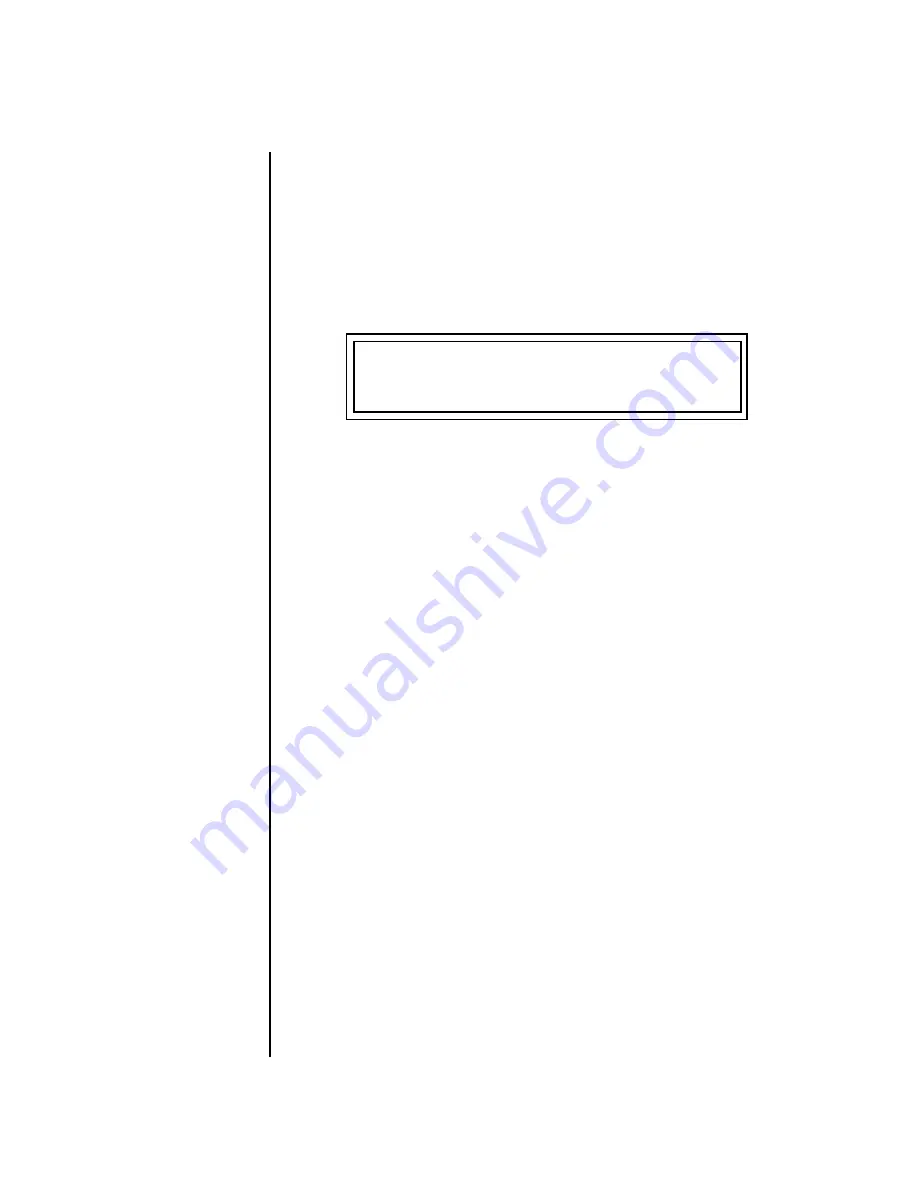
18
E-MU Systems
Setup
Instant Gratification
Instant
Gratification
This section presents step-by-step instructions for the most fundamental
operations to get you up and making sounds quickly.
Playing the Demo
Sequences
Audity 2000 has four factory demo sequences that let you hear what Audity
can do. You can play any of these demo sequences using the Demo
Sequence page of the Master menu.
v
To Play a Demo Sequence
1.
Press the Master menu button on the front panel.
2.
Use the Data Entry Control to scroll to the Demo Sequence screen.
3.
Advance the cursor to the Sequence Number field and select a sequence
number (from 1 to 4).
4.
Press the Enter button to start playing the sequence.
O
O
O
O
The demos play
continuously in sequential order
until you press the Enter button
to stop the Demo Sequence.
5.
Press the Enter button again to stop playing the sequence.
6.
Press the right cursor key to advance to the next sequence.
7.
Repeat steps 2, 3 and 4 to listen to all of the Demo Sequences.
Selecting and Quick
Editing Presets
Selecting and playing the factory provided presets is the first thing you’ll
do. Audity 2000 comes loaded with 896 presets (you can create and save
your own, but that comes later). Because the standard MIDI specification
allows selection of only 128 presets, Audity 2000 presets are organized into
seven
Banks
containing 128 presets each. The preset is identified in the
bottom line of the main screen (the screen that appears when you first
power up the unit). The preset number is three digits long and first in the
line. The bank containing the preset is identified by a superscript number
right after the preset number followed by the preset name as shown in the
following illustration.
DEMO SEQUENCES AUDTY
Enter = Start -> = Next
























