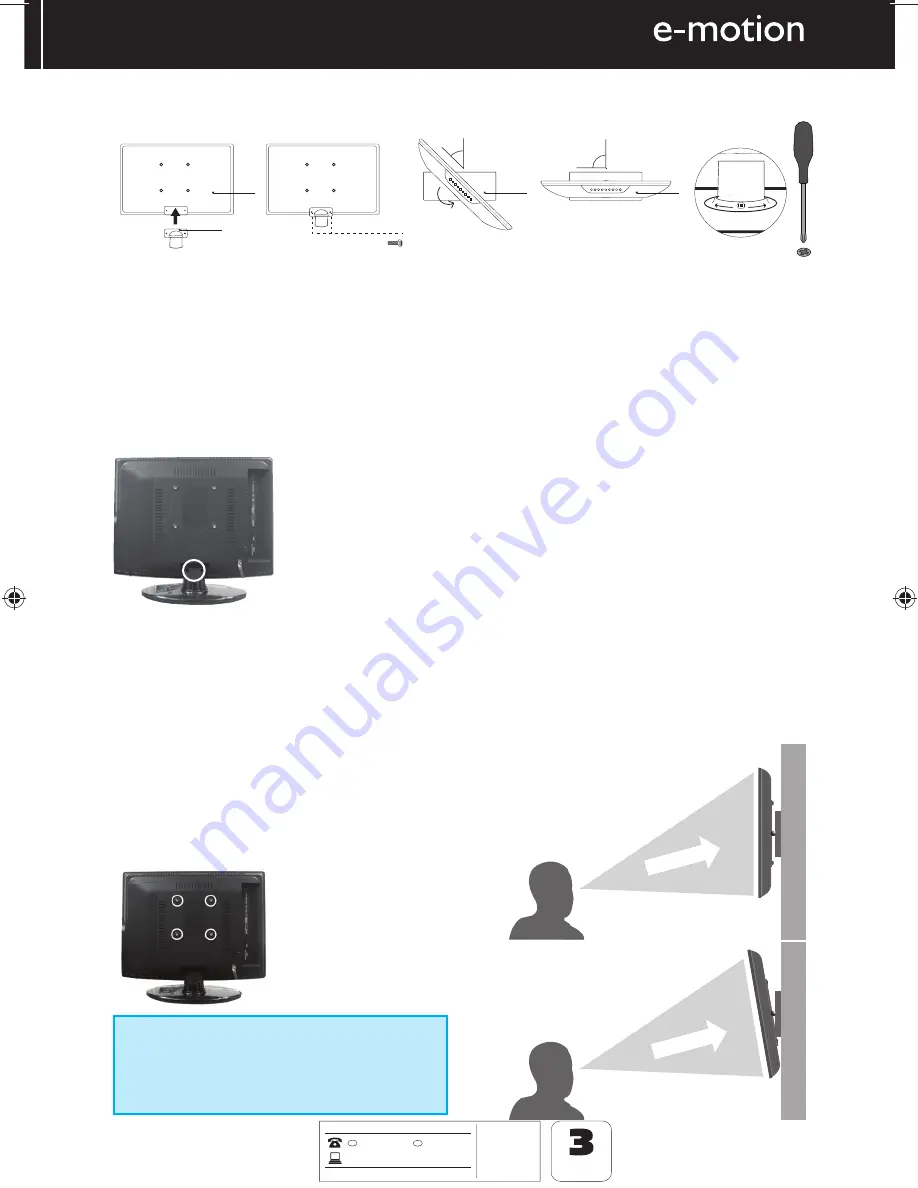
9
9
AFTER SALES SUPPORT
www
01443 3940
0871 2000 463
GB
t
MODEL: 216-28J-GB-HCU-ROI
YEARS
WARRANTY
IRE
.skymediauk.co.uk
t-$%57
t3FNPUF$POUSPM
XJUICBUUFSJFT
t3'DBCMF
t.BUDIJOHTUBOE
Attaching / Detaching the stand
ATTACHING/DETACHING THE STAND
Detaching the Stand
1) To remove the base, press close button and rotate 45 degrees.
2) Remove the screws highlighted
IMPORTANT - Before drilling any holes in the wall ensure you are not drilling
where there could be any electric wires, water or gas pipes.
fi g 1
fi g 2
For optimum viewing,
if wall mounting the TV
higher than eye level,
the TV should be tilted
downwards so that the
TV’s screen is ‘face on’.
See fi g 1 and 2
Important – If wall mounting this TV, only
use the screws already provided in the wall
mounting holes. Using other screws which
are longer could cause irreparable damage to
internal parts.
TV
TV
Viewing angle
Viewing angle
INCORRECT
CORRECT
Wall mounting the TV
This television requires a VESA 100 wall mount, or equivalent.
1) Remove the four screws highlighted below.
2) The wall mount can now be easily attached to the mounting holes on the rear of the TV. These holes
are indicated in the picture below.
g
For the assembly you will need a screwdriver.
Place
T
V body on flat surface panel facing downwards to avoid damage to the panel.
1.
Attach the stand neck (b) to the body of TV unit (a) with 2 screws (c).
2.
Insert the TV into the stand at 45 degrees (d).
3.
Twist the TV into the CLOSE position until it clicks into place (e).
Please follow the instructions described in the instructions for safe placing your TV!
45°
45°
90°
PUSH
Open
Close
a
d
e
b
c, 2 x M4x12
User Guide -emotion- W216-28J-GB-HCU-ROI.indd Sec1:9
User Guide -emotion- W216-28J-GB-HCU-ROI.indd Sec1:9
31-May-12 2:48:23 PM
31-May-12 2:48:23 PM
Содержание W216-28J-GB-HCU-ROI
Страница 1: ...W216 28J GB HCU ROI HD Ready LCD TV with Saorview USB Media Player Model No User Guide ...
Страница 28: ......
Страница 29: ...EMO MAN 0006 ...







































