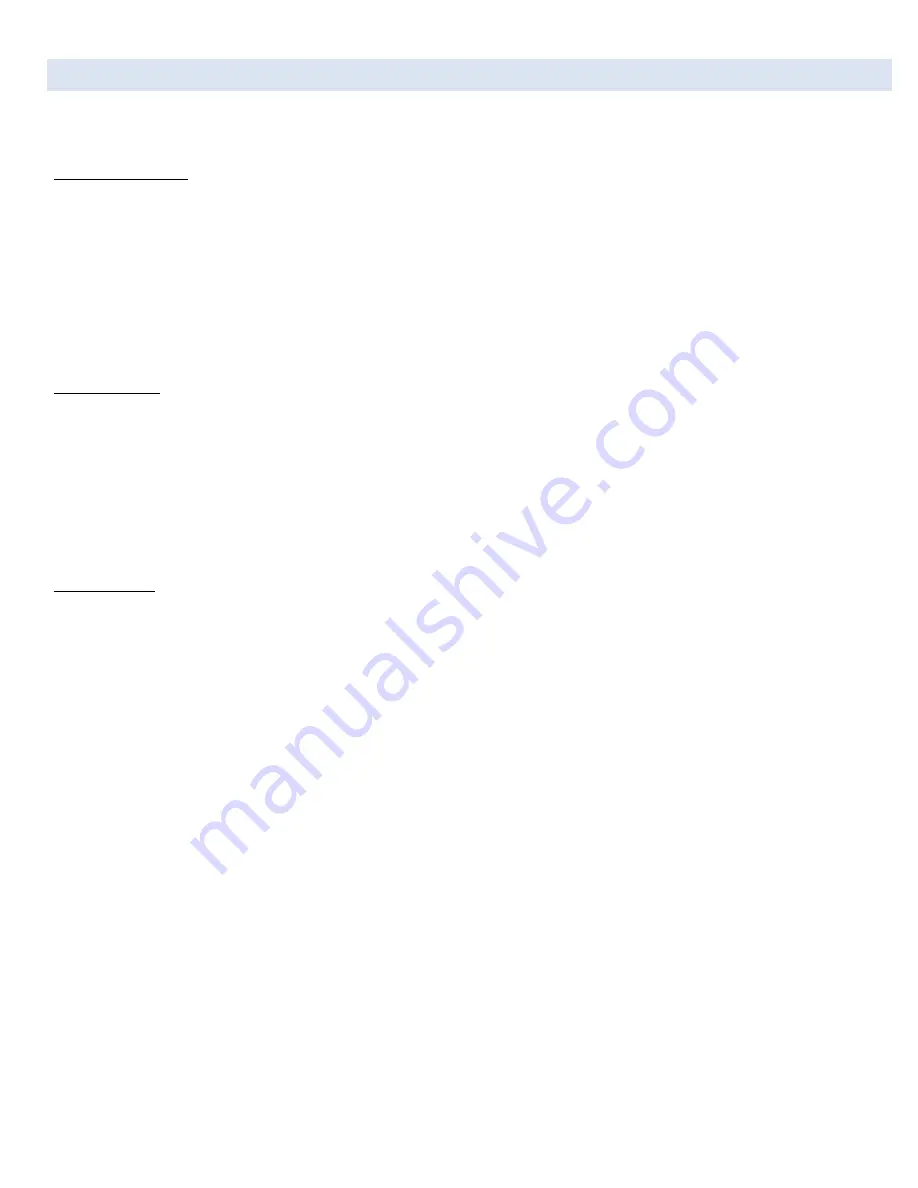
nGauge Instruction Manual v1.14 | © 2017 E-Motion Products, LLC
11
3.8 DATA LOGGING IN GAUGES
The nGauge can log and save all information represented on the gauges from the active screen. The information can be saved as a
Microsoft Excel *.csv directly to the inserted SD memory card.
To begin data logging:
1.
Assign signals to the gauges to data log (see Chapter 3.5,
“Creating your own datalogged pids to record
to SD card”)
.
2.
Tap on [Start Log]. The signals will be saved to the SD card with a timestamp. The signals will continue to be displayed on the
screen even as they are being saved to the card. Once a log has begun the gauge screen cannot be changed.
3.
To log
signals you don’t wish to put into a gauge
, select the favorites star in the signal list.
4.
Tap [End Log] when finished logging session. The data is now saved to the memory card.
Each time a data logging session is started and ended, nGauge saves one file t
o the SD memory card in a directory called “log
s
.” Each
saved file has a log prefix. The default prefix is “log”, and will be changed by a value of +1 as new logs are added.
(ex log_001.csv)
To start the log x:
1.
From the Main Menu, tap on [Gauges].
2.
Tap on [Connect]
3.
Tap on a signal
4.
Tap [Start Log]
5.
File will save to SD card in numerical order with a time stamp
6.
A red record button will be shown on the center of the screen confirming the nGauge is logging, and the LED in the center
directly above the screen will also show confirmation of logging.
To view log files:
1.
Remove the SD memory card from the nGauge.
2.
Place the memory card into a SD card reader and attach to your PC.
3.
Open the contents of the card. Log files are saved in the “logs” directory on the card. L
og files may be opened in Microsoft
Excel or any other spreadsheet program that accepts *.csv files.
Note: Auto brightness will not adjust while datalogging. Instead, whatever brightness was being used at the beginning of datalogging
will persist until datalogging is done, at which point the auto brightness resumes its normal activity without the need for further user
input.






















