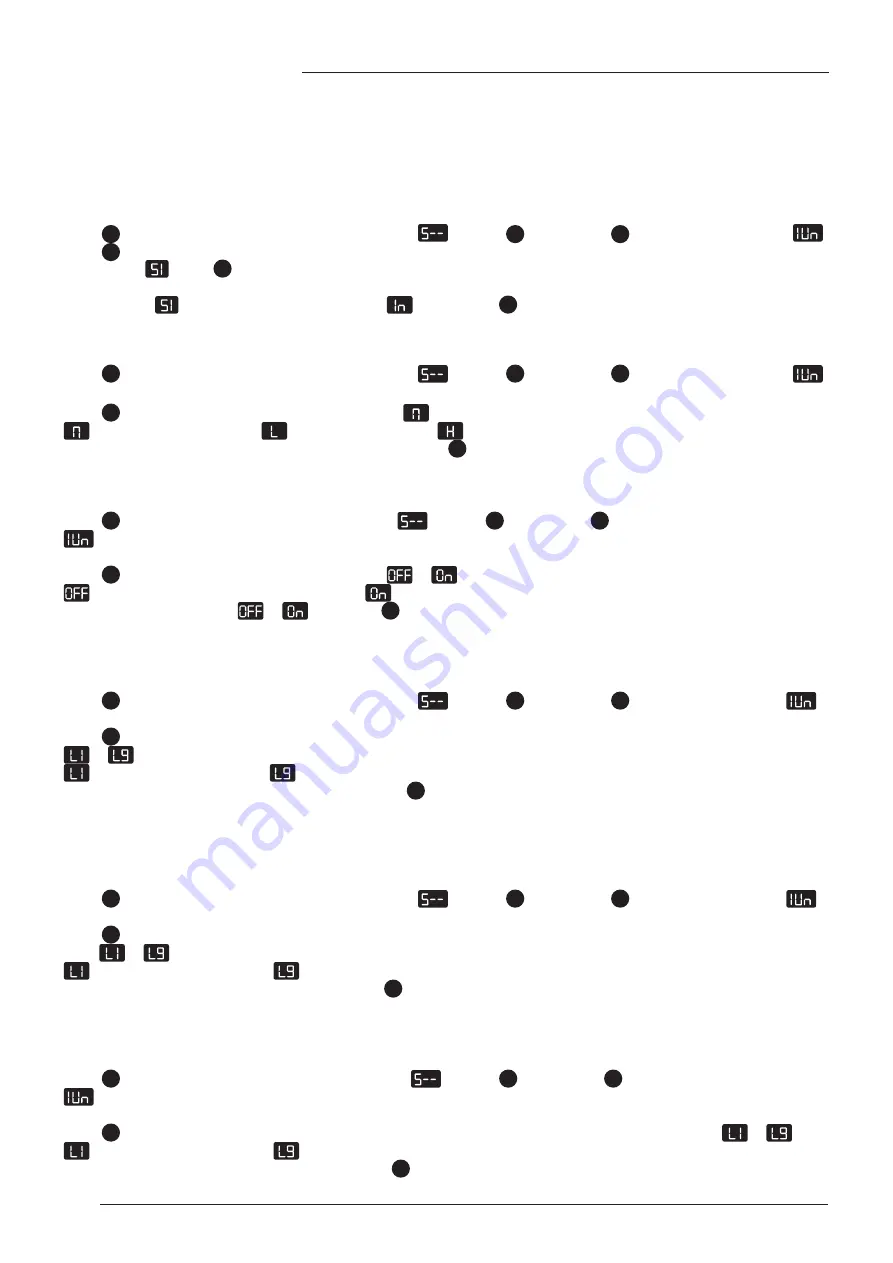
14
ENGLISH
1. Display units (1Un)
Change the numeric display to show height in either inches or centimeters.
Press
S
button and hold for 3 seconds, handset displays
. Release
S
button, press
S
button to enter, it displays
.
Press
S
button again to confirm the first programming setting.
It will display
. Press
S
button to get CM display, wait 2 seconds, centimeters setting is done. It will display current height
(cm)
After it display
, press UP or DOWN. It will display
, press button
S
, wait 2 seconds, inches setting is done. It will
display current height (Inch)
2.Handset display brightness (2br)
Press
S
button and hold for 3 seconds, handset displays
. Release
S
button, press
S
button to enter, it displays
.
Press UP/Down, it will display 2br.
Press
S
to enter, it will display current brightness level
: Means normal brightness |
: Means low brightness |
: Means high brightness
Press UP or DOWN to select the desired brightness level, press
S
button to confirm, wait 2 second. It will display the current
height.
3. Setting voice (3bE)
Press
S
button and hold 3 seconds, handset displays
. Release
S
button, press
S
button again to enter, it displays
.
Press UP or DOWN. It will display “3bE”
Press
S
button, it will display current sound status ,
or
.
: Means no voice when you press the button |
: Means with voice when you press the button.
Press UP or DOWN to select
or
, then press
S
to confirm, wait 2 seconds. It will display the current height.
4. Go up anti-collision sensitivity (4Fu)
The desk has an Anti-Collision Sensitivity that will stop the desk’s movement if it hits something on the way up. You can
change this sensitivity level by doing the following:
Press
S
button and hold for 3 seconds, handset displays
. Release
S
button, press
S
again to enter, it displays
.
Press UP or DOWN. It will display 4Fu.
Press
S
button to enter. It will display the current anti-collision sensitivity level. There are 9 levels for up from
to
;
is the most sensitive setting,
is the least sensitive setting.
Press UP or Down to select the your favorite level. Press
S
button to confirm, wait 2 seconds, it will
display the current height.
5. Go down anti-collision sensitivity (5Fd)
The desk has an Anti-Collision Sensitivity that will stop the desk’s movement if it hits something on the way down. You can
change this sensitivity level by doing the following:
Press
S
button and hold for 3 seconds, handset displays
. Release
S
button, press
S
again to enter, it displays
.
Press UP or DOWN. It will display 5Fd.
Press
S
button to enter. It will display the current anti-collision sensitivity level. There are 9 levels for down
From
to
;
is the most sensitive setting |
is the least sensitive setting.
Press UP or Down to select your favorite level. Press
S
button to confirm, wait 2 seconds, it will display the current height.
6. Balance sensitivity (6FS)
The desk has a balance sensitivity to make sure the 2 columns always work in the same position . You can change this Sensi-
tivity level by doing the following:
Press
S
button and hold for 3 seconds, handset display
. Release
S
button, press
S
button again to enter, it displays
.
Press UP or DOWN. It will display 6FS.
Press
S
button to enter. It will display the current balance sensitivity level. There are 9 levels for down from
to
;
is the most sensitive setting |
is the least sensitive setting.
Press UP or Down to select your favourite level. Press
S
button to confirm, wait 2 seconds. It will display the current height.
ADVANCED PROGRAMMING
Содержание 2M2S TQD
Страница 2: ...Colli 1 1 1600 x 700 4 1x Seite 2 von 2...
Страница 6: ...4 E MORE 2M2S 2M3S TQD 1 2 4 5 6 H E 4x...
Страница 7: ...5 E MORE 2M2S 2M3S TQD 3 3 3 H A 4x 3 2 2 B 8x...
Страница 8: ...6 E MORE 2M2S 2M3S TQD 5 H F 8x A 4 H 8x B 4x 1 1 2 B 8x...
Страница 9: ...7 E MORE 2M2S 2M3S TQD J 2x 6 7 D 11x C 11x J D 7 8 10 9 2 2 C E 11x E...
Страница 18: ...E MORE 2M2S 2M3S TQD E MORE E MORE E MORE E MORE 2M2S 2M3S TQD TQD TQD S 2M3S TQD V3 1 03 2021...

















