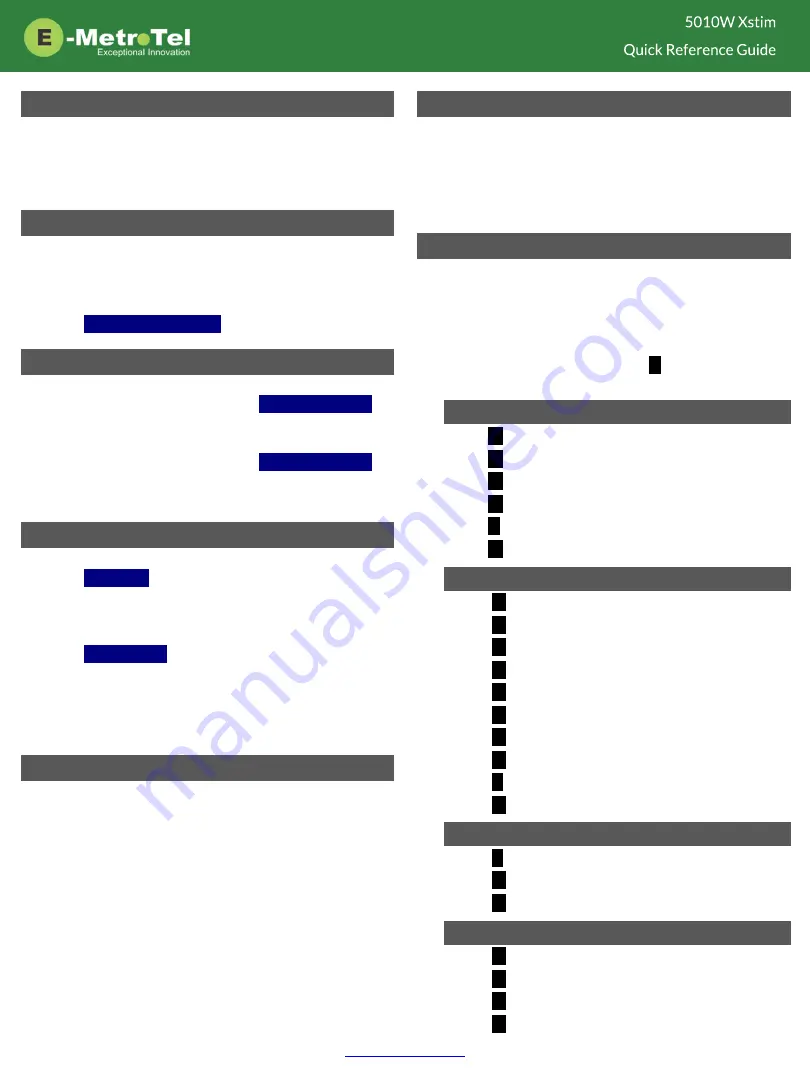
Services
To access UCx features via the
Services
key, press the
middle
OK
navigation key while the phone is idle.
Use the
Up/Down
navigation keys to scroll through the
features and the middle
OK
key to invoke the feature.
Call Forward
1. Press the
Forward
soft key followed by target number
and
Forward
soft key again. Press
NoForwd
soft key to
deactivate.
2. To call forward to voicemail, press the
Services
key and
invoke
Forward to voicemail
.
Add Autodial line key
1. To program a line key to autodial an internal extension,
press the
Services
key and invoke
Internal autodial
.
Select the desired line key followed by the extension.
2. To program a line key to autodial an external number,
press the
Services
key and invoke
External autodial
.
Select the desired line key followed by the external
number (include any required prefixes).
Ring pattern and Volume adjustments
1. To change the ring pattern, press the
Services
key and
invoke
Ring type
. Use the
Up/Down
soft keys to hear
the different ring types and press the
Enter
soft key to
select.
2. To change the ring volume, press the
Services
key and
invoke
Ring volume
. Use the
Up/Down
soft keys to
change the volume level and press the
Enter
soft key
to select.
3. During an active call, press the
Volume Up/Down
keys
to change the receive call volume.
Shared Call Appearances
If you have SCA line keys configured, when the SCA line
is alerting, you can pick up the call by pressing the
SCA
line key.
You can place the SCA call on hold by pressing the
Hold
key. Any SCA call placed on hold can be picked up by
other extensions that have the same SCA key configured
by pressing the
SCA
line key.
If you make an outgoing call on a route with SCA
configured, the call can be placed on hold and be
retrieved by other extensions with the same SCA line key.
Hotdesk
1. To invoke hotdesking, press the
Hotdesk
soft key,
enter extension followed by hotdesk password.
2. To cancel hotdesking, press the
Unreg
soft key.
3. To cancel from your own phone, press the
Recall
soft
key.
Voicemail
The
Message
key and the phone
LED
is lit when there is a
new message waiting. Press the
Message
button to
retrieve your messages and enter your mailbox password
when prompted.
You can access your mailbox from another phone by
dialing your number, then press the
*
key when you hear
the voicemail greeting.
Voicemail Main Mailbox menu
1
– Play new messages
2
– Change folders
3
– Advanced options
0
– Greetings and password
*
- Help
#
- Exit
Voicemail Message menu
2
– Change folders
3
– Advanced options
4
– Previous message
5
– Replay message
6
– Next message
7
– Delete/restore message
8
– Forward message
9
– Save message
*
- Help
#
- Exit
Voicemail Message playback
*
- Rewind 3 seconds
#
- Fast forward 3 seconds
0
– Pause/resume playback
Voicemail Greeting recording
1
– Accept recording
2
– Listen to recording
3
– Re-record greeting
#
- End recording



