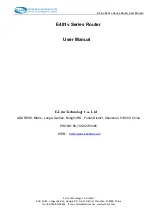E-Lins E481v Series Router User Manual
E
‐
Lins
Technology
Co.,Limited
Add:
Bld22.,
Longxi
Garden,
Nonglin
RD.,
Futian
District,
Shenzhen,
518000,
China
Tel:
+86
‐
755
‐
83700465
E
‐
mail:
www.szelins.com
3.5 Login Web
2G Cellular Router contains WEB SERVER, CONSOLE, TELNET and other configuration mode. It is
suitable for different users for configuration operation in local or remote. And the web server is easiest to be
used, so we advice your to used this configuration mode.
3.6 Connection configuration
Step 1:
Ensure that the computer is on the same network address range as the Router and make it as
your computer’s default gateway and DNS server.
Consult
your
operating
software
user
manual
to
determine
how
to
change
the
IP
address
on
the
Ethernet
port
of
the
computer
and
the
default
gateway
address.
In
the
example
below
the
IP
address
of
the
PC
has
been
set
to
192.168.0.2
-
192.168.0.253
and
the
default
gateway
is
the
default
address
of
the
cellular
Router
(192.168.0.254)
and
Primary
DNS
as
192.168.0.254
For Windows XP the sequence is:
START >>Control Panel >> Network Connections >>Right-Click on Local Area Connection >> Properties
>> Internet Protocol
Change the computer’s IP address, default gateway and DNS server and then click OK.
It
may
take
a
minute
or
two
for
the
computer
to
be
allocated
the
new
IP
address.
In
some
cases,
a
reboot
may
be
required
Step 2:
To test that there is connectivity between the computer and the Axon, you can ping the Axon
using the ping command at the command prompt. To get to the command prompt in Windows XP, use:
START>>RUN>>cmd
The
ping
command
is
entered
as
follows:
If
successful
you
should
see
some
ping
statistics
like
the
following
example: