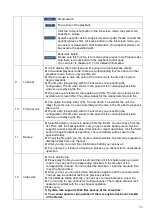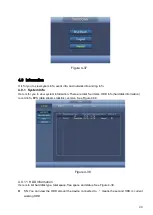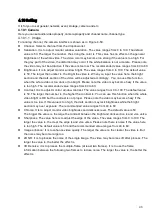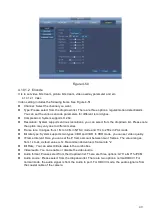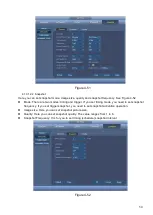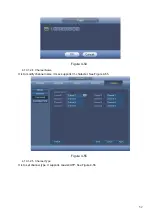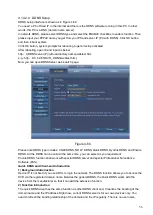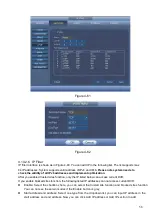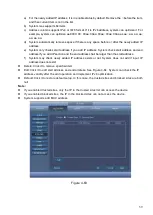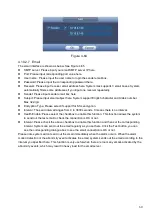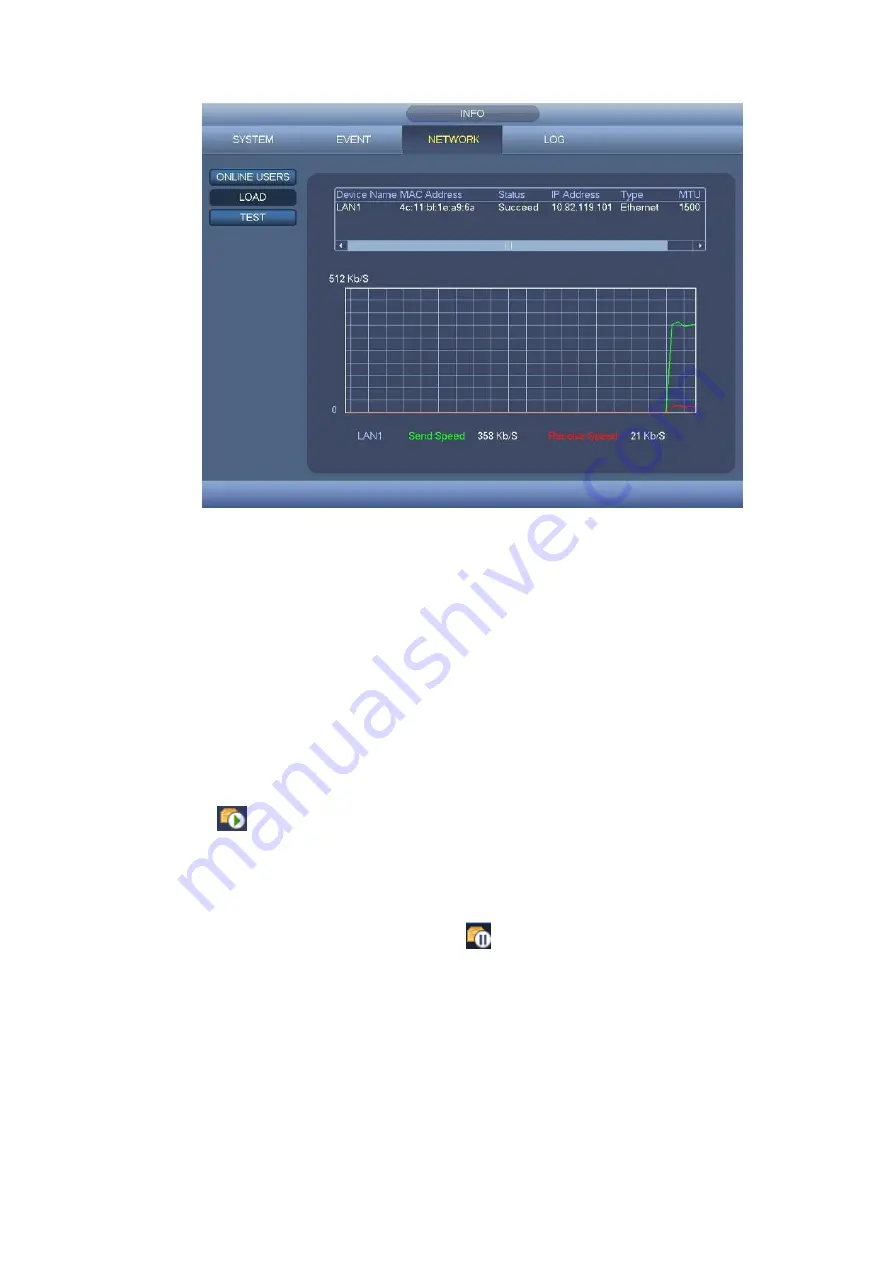
45
Figure 4-46
4.9.3.3 Network Test
Network test interface is shown as in Figure 4-47.
Destination IP: Please input valid IPV4 address or domain name.
Test: Click it to test the connection with the destination IP address. The test results can display
average delay and packet loss rate and you can also view the network status as OK, bad, no
connection and etc.
Network Sniffer Packet backup: Please insert USB2.0 device and click the Refresh button, you can
view the device on the following column. You can use the dropdown list to select peripheral device.
Click Browse button to select the snap path. The steps here are same as preview backup operation.
You can view all connected network adapter names (including Ethernet, PPPoE, WIFI, and 3G), you can
click the button
on the right panel to begin Sniffer.Please note system can not Sniffer several
network adapters at the same time.
After Sniffer began, you can exit to implement corresponding network operation such as login WEB,
monitor. Please go back to Sniffer interface to click
stop Sniffer. System can save the packets to the
specified path. The file is named after “Network adapter name+time”. You can use software such as
Wireshark to open the packets on the PC for the professional engineer to solve complicated problems.
Содержание CJ-HDR104
Страница 1: ...HD Analog Recorder User s Manual Model No CJ HDR104 CJ HDR108 Version 1 0 4...
Страница 6: ...v 6 FAQ 150 APPENDIX A HDD CAPACITY CALCULATION 155...
Страница 76: ...68 Figure 4 74 Figure 4 75...
Страница 80: ...72 Figure 4 79 Figure 4 80...
Страница 86: ...78 Figure 4 89 Figure 4 90...
Страница 94: ...86 Figure 4 99 Figure 4 100...
Страница 132: ...124 Figure 5 44 Figure 5 45 Figure 5 46...