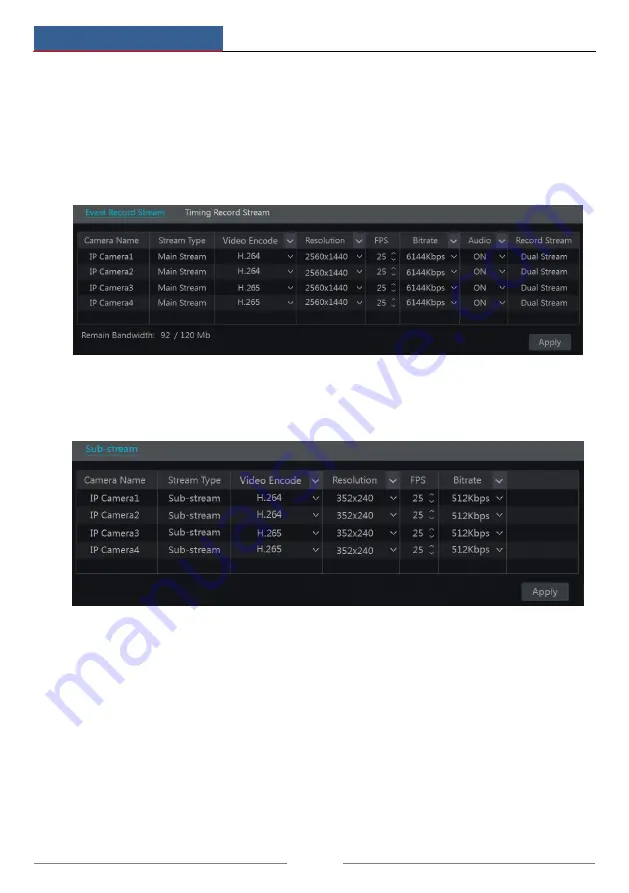
Record & Disk Management
NVR User Manual
45
7.2 Encode Parameters Setting
Click Start
Settings
Record
Encode Parameters to go to the interface as shown below. Set
the video encode, resolution, FPS, bitrate and audio of main stream for each camera in “Event
Record Stream” and “Timing Record Stream” interfaces. Click “Apply” to save the settings.
You can set the record stream of each camera one by one or batch set them for all cameras.
Click Start
Settings
Record
Stream Settings to go to “Sub-stream” interface. Set the video
encode, resolution, FPS and bitrate of sub-stream for each camera in the interface and then
click “Apply” to save the settings.
7.3 Schedule Setting
7.3.1 Add Schedule
Click Start
Settings
Record
Record Schedule
Edit Schedules to go to the interface as
shown below. “24
ⅹ
7”, “24
ⅹ
5” and “24
ⅹ
2” are the default schedules; you cannot edit or
delete “24
ⅹ
7,” while “24
ⅹ
5” and “24
ⅹ
2” can be edited and deleted. Click the schedule name
to display the detailed schedule information on the left side of the interface. The seven rows
stand for the seven days in a week and each row stands for 24 hours in a day. Blue stands for
the selected time and gray stands for unselected time.
Содержание Sibell NVR-SB64
Страница 6: ...Contents NVR User Manual iv Appendix C Compatible Device List 99...
Страница 52: ...Record Disk Management NVR User Manual 46 Click to add a new schedule Refer to the picture below...
Страница 57: ...Record Disk Management NVR User Manual 51...
Страница 104: ...FAQ NVR User Manual 98 Fig 11 2...
Страница 106: ...Calculate Recording Capacity NVR User Manual 100 49 45TB 1 10...
Страница 108: ...450011000729 A1...
















































