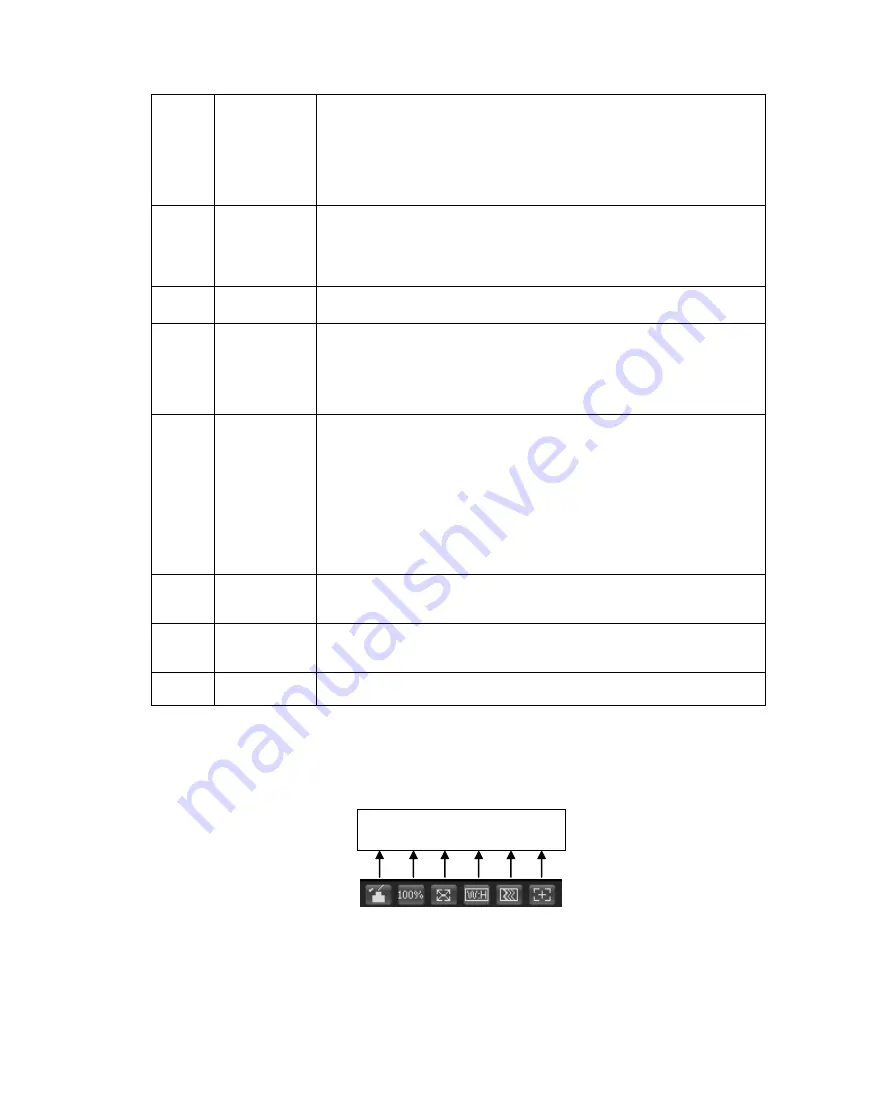
9
2
Zoom in
When the video is in the original status, click it you can
select any zone to zoom in. In the non-original status,
you can drag the zoom-in zone in specified range. Right
click mouse to restore previous status.
Click it; you can use the middle button of the mouse to
zoom in/out the video size.
3
Snapshot
Click on the button to snapshot, save picture to path in Ch
5.1.2.5.
4
Triple snap
Click it, system can snap at 1f/s. All images are saved to path
in Ch 5.1.2.5.
5
Record
Click it, system can record. All images are saved to path in Ch
5.1.2.5.
6
Easy focus
Click it, you can see there are two parameters on the preview
video
:
AF Peak and AF Max.
AF Peak: It is to display the video definition during the focus
process.
AF Max: It is the most suitable value for the video definition.
The close the AF Peak and AF Max is, the better the focus
effect is.
7
Audio
output
Turn on or off audio when you are monitoring.
8
Bidirectional
talk
Click it to start or end bidirectional talk.
9
Help
Click it to open help file.
2.4 Video Window Setup
The interface is shown as in
Figure 2- 5
2.4.1 Image Adjustment
1 2 3 4 5 6
Содержание IPOB-ELE2IR28S
Страница 1: ...i Network Camera Web3 0 Operation Manual Version 1 0 1F...
Страница 9: ...5 Figure 1 7...
Страница 42: ...38 Figure 5 10 Figure 5 11...
Страница 64: ...60 Figure 5 37 Figure 5 38...




























