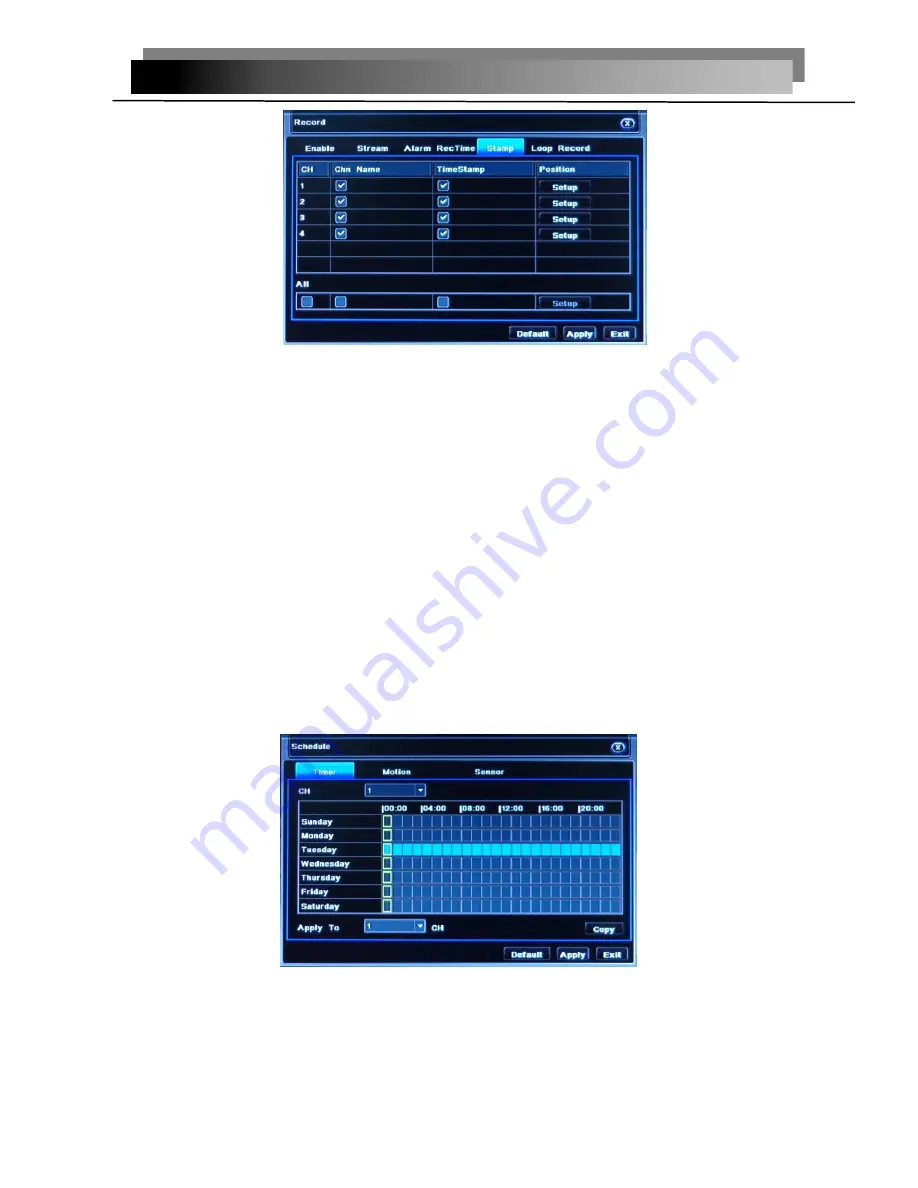
15
Pic 2-13 Character overlay
Tick off camera name, time stamp; click Setting button, and then user can use cursor
to drag the camera name and time stamp in random positions. Please refer to below Figures
User can also setup all channels with same parameters.
Click “Default” button to resort default setting; click “Apply” button to save the setting;
click “Exit” button to exit current interface
2.4.3.4 Recycle record
Tick off recycle record to enable the recycle record function. It will cover the earlier
recorded files and keep recoding when HDD is full; if disenabled, it will stop recording when
HDD is full. Note: general the image quality, frame rate and resolution parameters setting
higher, the more take up disk space.
Click “Default” button to resort default setting; click “Apply” button to save the setting;
click “Exit” button to exit current interface.
2.4.4 Schedule configuration
Schedule configuration includes two sub menus: schedule
、
motion and sensor.
2.4.4.1 Schedule
The volume means the seven days of a week from Monday to Sunday; the row
means 24 hours of a day. Click the grid to do relevant setup. Blue means checked area,
gray means unchecked area.
Pic 2-14 Schedule
Copy
:
User can apply the schedule setting of certain channel to other or all channels.
Just only select channel and click “Copy” button.
Click “Default” button to resort default setting; click “Apply” button to save the setting;
click “Exit” button to exit current interface.
eLineTechnology.com
















































