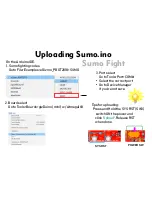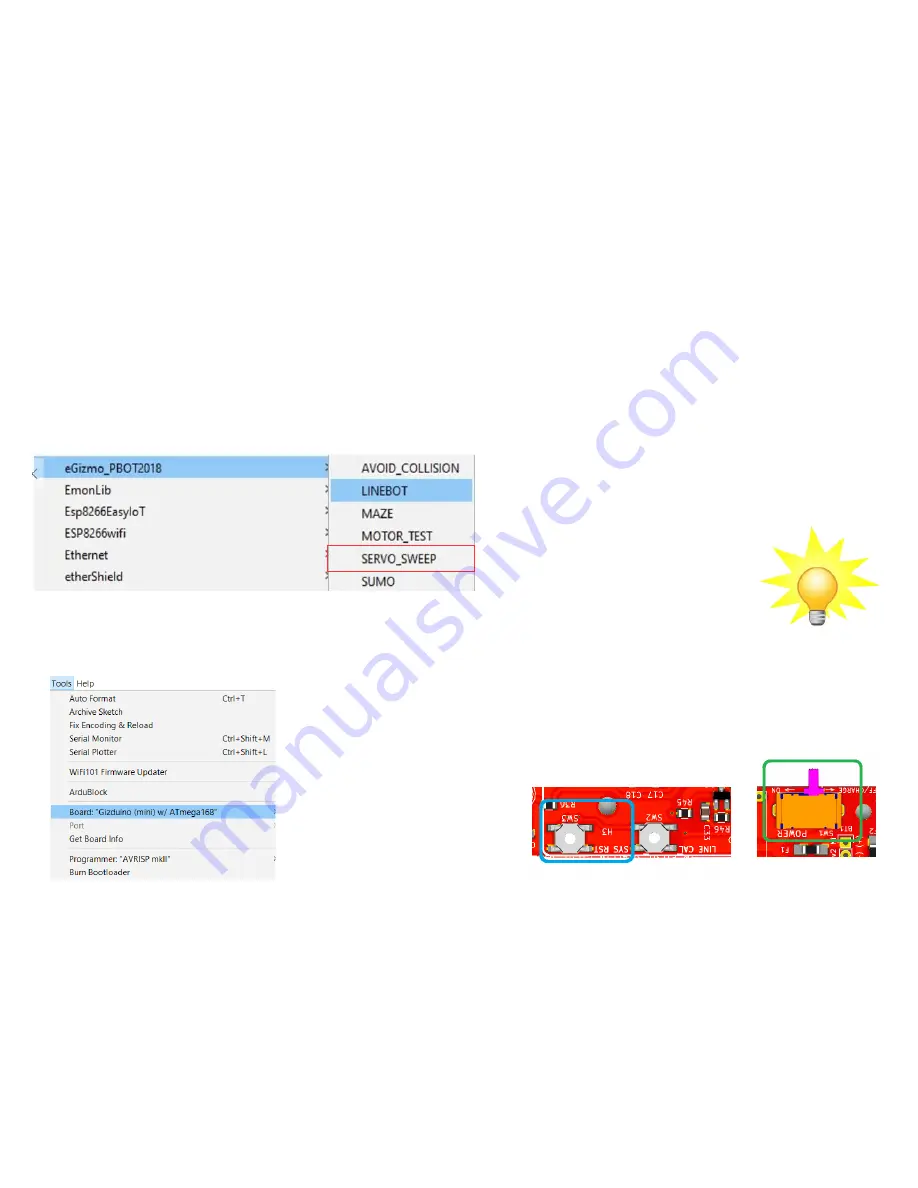
Uploading Servo sweep.ino
Servo Controls
On the Arduino IDE.
1. Maze Solver codes
Go to File>Examples>eGizmo_PBOT2018>
Servo_Sweep
2. Board select
Go to Tools>Boards>gizDuino (mini) w/ Atmega168
3. Port select
Go to Tools>Port>COM#
- Select the correct port
- Go to Device Manager
if you're not sure.
Tips for uploading:
Press and Hold the SYS RST (SW3)
switch ON the power and
click
'Upload
'. Release RST
when done.
SYS RST
POWER SW
Содержание EBOT MAZE
Страница 4: ...PBOT 2018 BOARD PBOT 2018 BOARD MAJOR PARTS ...
Страница 7: ...Connect the EBOT to PC USB Connector USB Cable Open Arduino IDE ...
Страница 9: ...Turn your Ebot Maze for More Functions like EBOT STANDARD Go to Next Page ...
Страница 23: ...SERVO CONNECTION Servo labels 1 4 Servo connectors from P3 P6 Servo Supply J2 ...