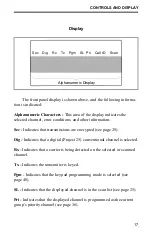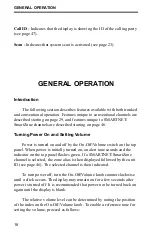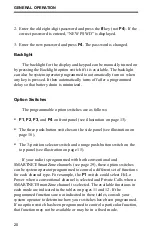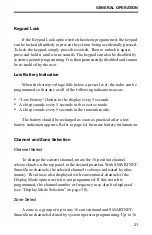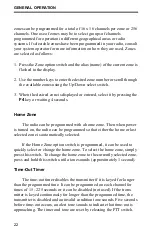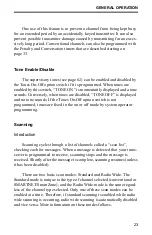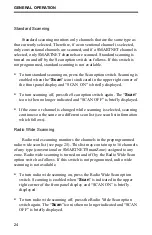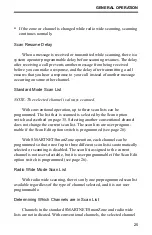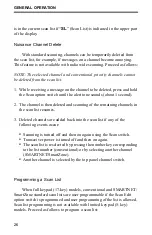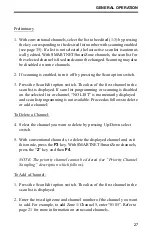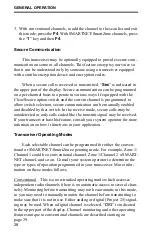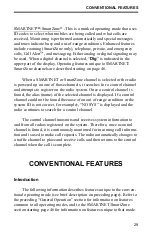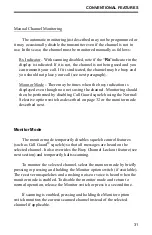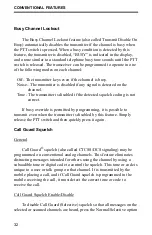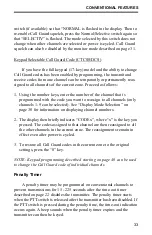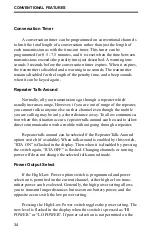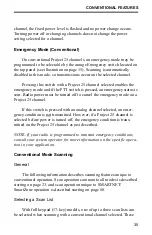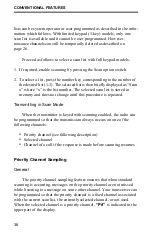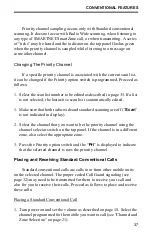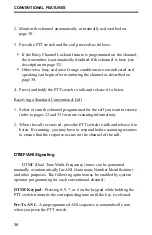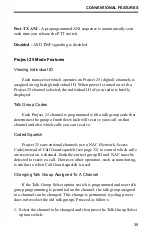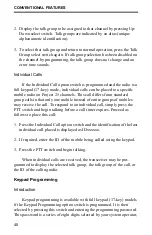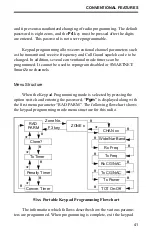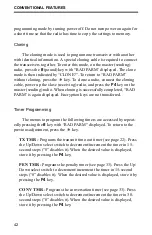GENERAL OPERATION
27
Preliminary
1. With conventional channels, select the list to be edited (1-3) by pressing
the key corresponding to the desired list number with scanning enabled
(see page 35). If a list is not selected, the last active scan list is automat-
ically edited. With SMARTNET/SmartZone channels, the scan list for
the selected channel is fixed and cannot be changed. Scanning may also
be disabled on some channels.
2. If scanning is enabled, turn it off by pressing the Scan option switch.
3. Press the Scan Edit option switch. The alias of the first channel in the
scan list is displayed. If scan list programming or scanning is disabled
on the selected list or channel, “NO LIST” is momentarily displayed
and scan list programming is not available. Proceed as follows to delete
or add a channel:
To Delete a Channel:
4. Select the channel you want to delete by pressing Up/Down select
switch.
5. With conventional channels, to delete the displayed channel and exit
this mode, press the
F3
key. With SMARTNET/SmartZone channels,
press the “
2
” key and then
F4
.
NOTE: The priority channel cannot be deleted (see “Priority Channel
Sampling” description which follows).
To Add a Channel:
1. Press the Scan Edit option switch. The alias of the first channel in the
scan list is displayed.
2. Enter the two-digit zone and channel number of the channel you want
to add. For example, to add Zone 1/Channel 5, enter “0105”. Refer to
page 21 for more information on zones and channels.
Содержание 51 Series
Страница 2: ......
Страница 8: ...FEATURES 8 NOTES ...
Страница 71: ......
Страница 72: ...Part Number 002 5100 001 8 01hph Printed in U S A ...