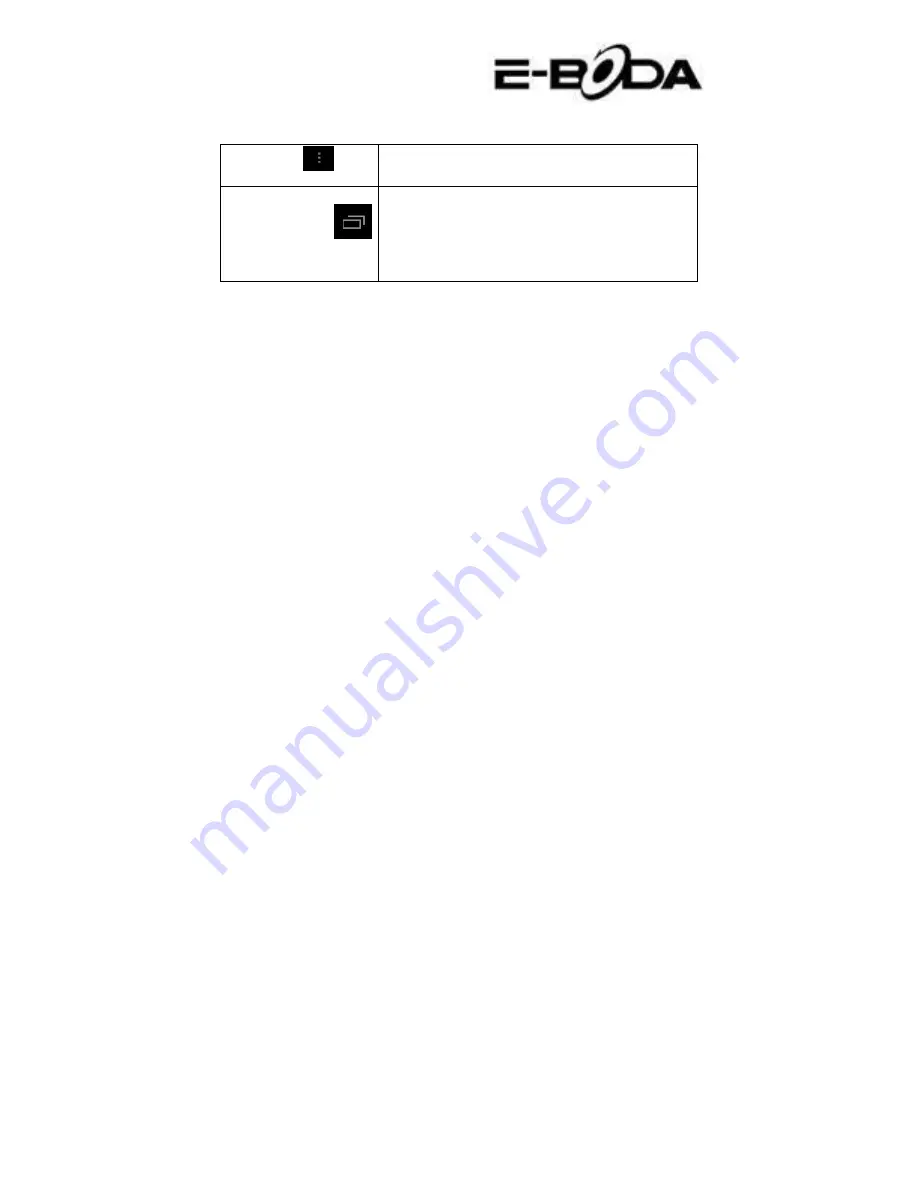
REVO R93G
7
(Menu)
interface
Displays
recently
used applications
Displays the history of recently viewed
applications
3.2
Power On and Power Off
Power on
Long press the
POWER button
for three seconds,
you can enter
the startup image. The system automatically locks the screen;
unlock it by sliding to the right.
Power off
1
.
Long press POWER, and the shutdown window will appear.
2
.
The shutdown window contains Mute Mode, Airplane Mode
and the Power Off option.
3
.
You have to make the last step for turning off the tablet by
pressing the Power Off button.
3.3
Turn On and Turn Off the Screen
The screen will automatically turn off when you do not perform
any action.
1.
The screen will automatically
turn off
to save the battery
power if there is no operation performed.
2.
When the screen is turned on, press the POWER button and
it will immediately shutdown.
Turn on the screen when it is turned off.
If the screen is turned off, short press the POWER button to turn it
on. The screen will be locked at startup, it will be displayed as
presented in image 3.1, slide to the left to unlock and open the
Photo Camera application and slide to the right to unlock the screen.
Содержание REVO R93G
Страница 8: ...REVO R93G 8 Image 3 1 ...
Страница 72: ...REVO R93G 72 ...






















