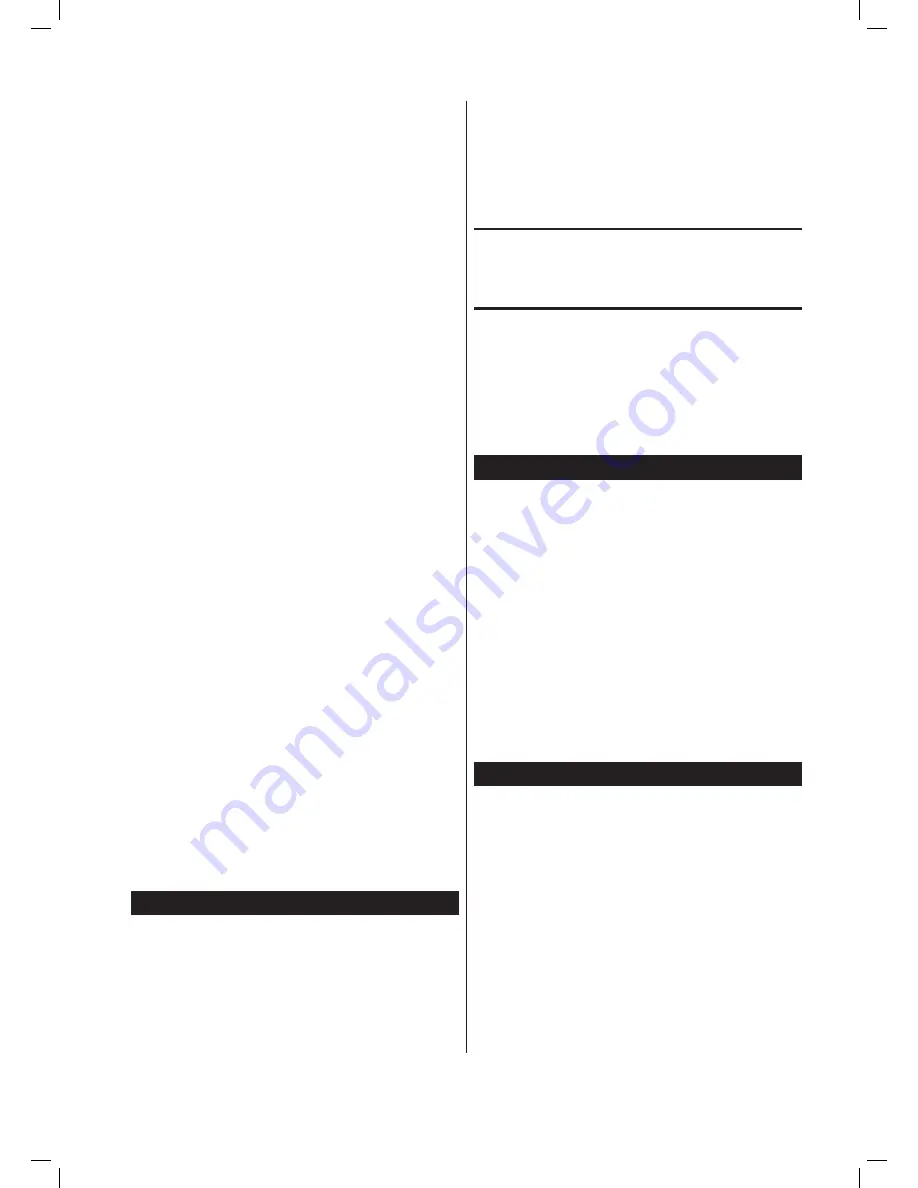
English •
11
10.4. Programming a radio station
You can preset up to ten radio stations in each frequency
range. To do this:
1
Use the automatic search function or the manual search
function to search for the radio station that you would
like to preset.
2
Once you have found the desired radio station, press the
Memory/Clk-Adj button. ”Prog” will appear on the dis-
play screen and 01 will blink for the first program posi-
tion.
3
Press the Album/ button or the Album/Preset–
button to select another program position. The current-
ly selected program position will blink on the display
screen.
4
Once the program position number, under which you
would like to save the radio station, appears on the dis-
play screen: Press the Memory/Clk-Adj button again.
The radio station is now preset for the selected program
position. The number of the program position, Preset
and the radio station frequency are shown on the display
screen.
5
To preset additional radio stations on other program po-
sitions: Repeat steps 1 to 4.
To move a preset radio station to another program position:
1
Select the radio station by pressing the Album/
button or the Album/Preset– button.
2
Press the Memory/Clk-Adj button. ”Prog” appears on
the display screen and the program position number
blinks.
3
Press the Album/ button or the Album/Preset–
button to select another program position.
4
Once the program number, under which you would like
to save the radio station, appears on the display screen:
Press the Memory/Clk-Adj button again. The radio sta-
tion is now preset for the selected program position. The
number of the program position, Preset and the radio
station frequency are shown on the display screen.
ô
Note:
If you preset a radio station to correspond to a program posi-
tion that is already occupied: Then the radio station that was
previously preset for the program position will be deleted.
10.5. Selecting a preset radio station
1
Press the Tuner/Band button to select the frequency
range of the preset radio station. The selected frequency
range (AM medium wave or FM frequency modulation)
will appear on the display screen.
2
To switch through the preset radio stations in the selected
frequency range: Press the Album/ button or the
Album/Preset– button. The program position of the cur-
rently selected radio station appears on the display screen.
11. Using the mini hi-fi system
CD player
11.1. Playing audio CDs and MP3 CDs
You can use the CD player of the mini hi-fi system to …
Ú
play standard audio CDs and
Ú
play CD-Rs and CD-RWs containing MP3 (.mp3) files.
ô
Note:
In the following set of instructions, we will use the common
term ”CD” to describe both audio CDs and MP3 CD-Rs/CD-
RWs. We will indicate steps, which differ for audio CDs and
MP3 CD-Rs/CD-RWs, using the notes ”for audio CDs” and
”for MP3 CDs”.
1
Turn on the mini hi-fi system by pressing the Power
button.
2
Press the CD / Play/Pause button to switch to the CD
function. ”CD” will appear briefly on the display screen.
3
”No Disc” will appear on the display screen if no CD is
placed in the CD compartment. Press the Open/Close
button on the top of the main unit to open the CD com-
partment.
ô
Note:
The first time you open the CD compartment, remove the
cardboard protection card.
4
Place a CD on the spindle in the middle of the CD com-
partment. The labeled side of the CD should be facing up.
5
Press the Open/Close button to close the CD compart-
ment.
For audio CDs:
The number of songs on the CD and the
total duration of the CD appear on the display screen.
For MP3 CDs:
The number of MP3 files and the number
of folders on the CD appear on the display screen.
6
Press the CD / Play/Pause button to start playing the CD.
IB KH2265 EN IE.indb 11
09.10.2004 18:44:22 Uhr






















