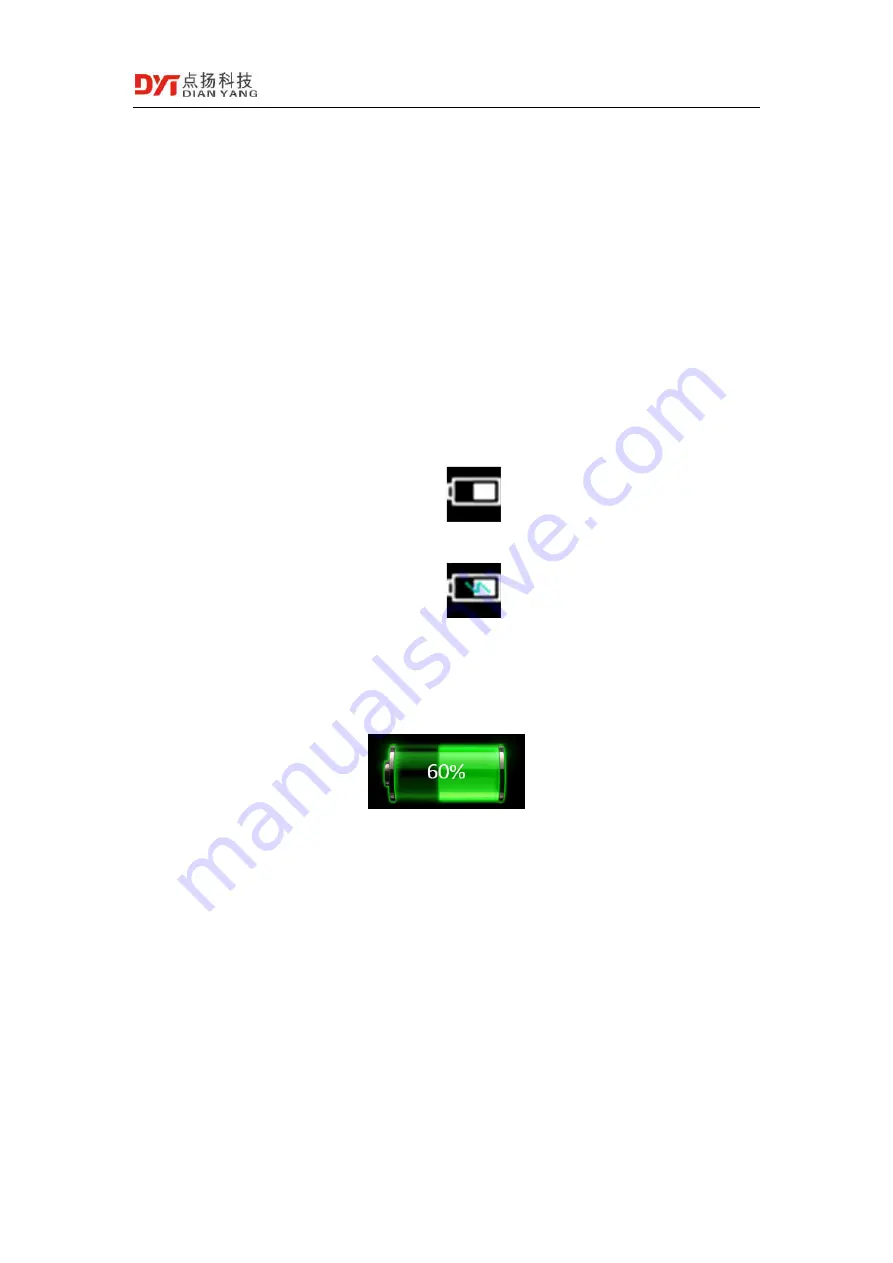
User Manual of DP-22 Handheld Thermal Imaging Camera
©2019 All rights reserved Shenzhen Dianyang Technology Co., Ltd.
14
1.7
Charge and Export Pictures
1.7.1
Charge
Open the charging and data interface silicone plug then can see the USB interface. You can use
the accessory's USB data cable to charge the camera at any time. The camera can still be used
during the charging process.
The transformer chooses a universal USB interface 5V 2A or larger charger.
If the camera is power on and charging, please return to the homepage and press the "OK &
Homepage". You can view the current power in the upper right corner of the screen, and the
battery will have a green charging mark inside.
Battery
Charging state
If the camera is power off and charging, the display is always show the current battery level as
shown below,
1.7.2
Export Picture
There are several methods to export camera pictures,
When the thermal imaging camera is power on, connect the camera USB interface to the
computer with the accessory's USB cable. A USB drive letter will appear on the
computer. You can select the pictures to copy to the computer.
When the thermal imaging camera is power on, connect the Android phone through the
USB OTG cable. You can select the pictures to copy to the Android phone.
When the thermal imaging camera is power on, turn on WiFi, and copy the pictures of
interest to your computer or Android phone through Dianyang's PC analysis software or
Android App.






























