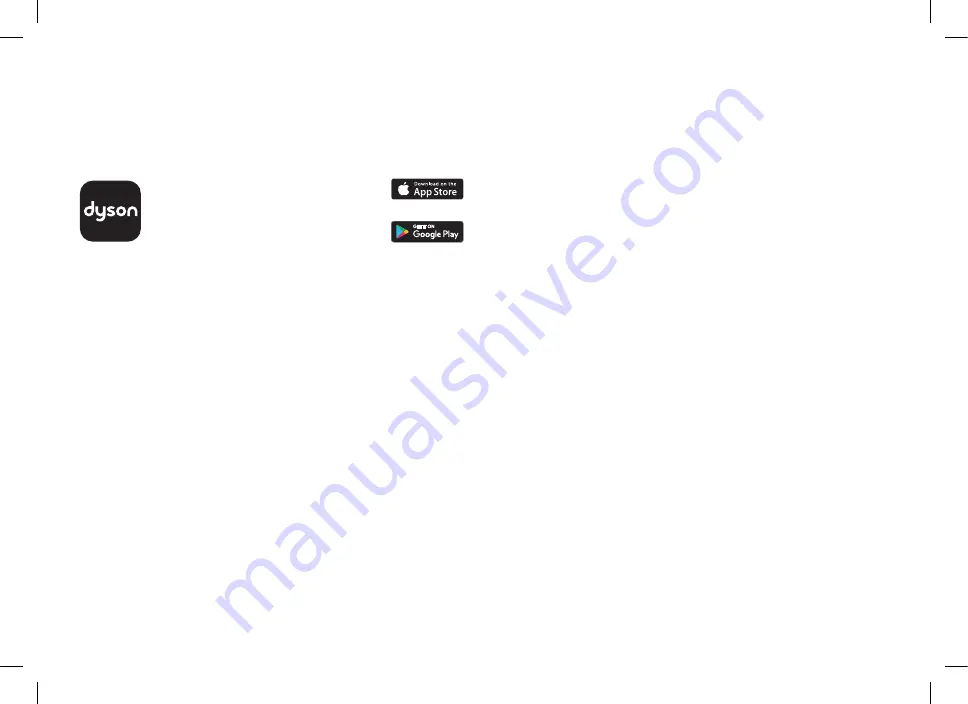
12
Connecting to the Dyson Link app
The Dyson Link app allows you to
control, schedule, monitor, and
customise your settings for your
appliance from your mobile device.
Wi-Fi is enabled by default. To disable
or enable the Wi-Fi press and hold
the ON/OFF button on the appliance
for 5 Seconds.
Plug in your appliance to the mains
electricity supply and turn on
the power.
Check your mobile device is
compatible with the app, switched
on, connected to a Wi-Fi network
and Bluetooth
®
wireless technology
is enabled.
If you do not already have the
Dyson Link app you will need to
download it from the App Store or
Google Play.
Open the Dyson Link app and
follow the instructions to create a
new account if you do not already
have one.
Follow the on-screen instructions
to pair your appliance to the Dyson
Link app.
You will now be able to use the
Dyson Link app to create custom
settings, monitor information
from the appliance, control
your appliance, schedule use
and also keep up to date with
system upgrades.
If you experience problems
downloading the Dyson Link app
or pairing your device; first check
that you are connected to a Wi-Fi
network and Bluetooth
®
wireless
technology is enabled on your
mobile device and try again.
If you continue to experience
problems downloading the app or
pairing your device, please contact
the Dyson Helpline.
Apple and the Apple logo are trademarks of
Apple Inc., registered in the U.S. and other
countries. App Store is a service mark of Apple
Inc., registered in the U.S. and other countries.
Google Play and the Google Play logo
are trademarks of Google Inc.
The Bluetooth
®
word mark and logos
are registered trademarks owned by the
Bluetooth SIG, Inc. and any use of such
marks by Dyson is under license.
Содержание Pure Cool TP04
Страница 1: ...Operating manual TP04 JN 103815 PN 310802 12 03 02 09 19 ...
Страница 13: ...13 ...
Страница 27: ...27 ...













































