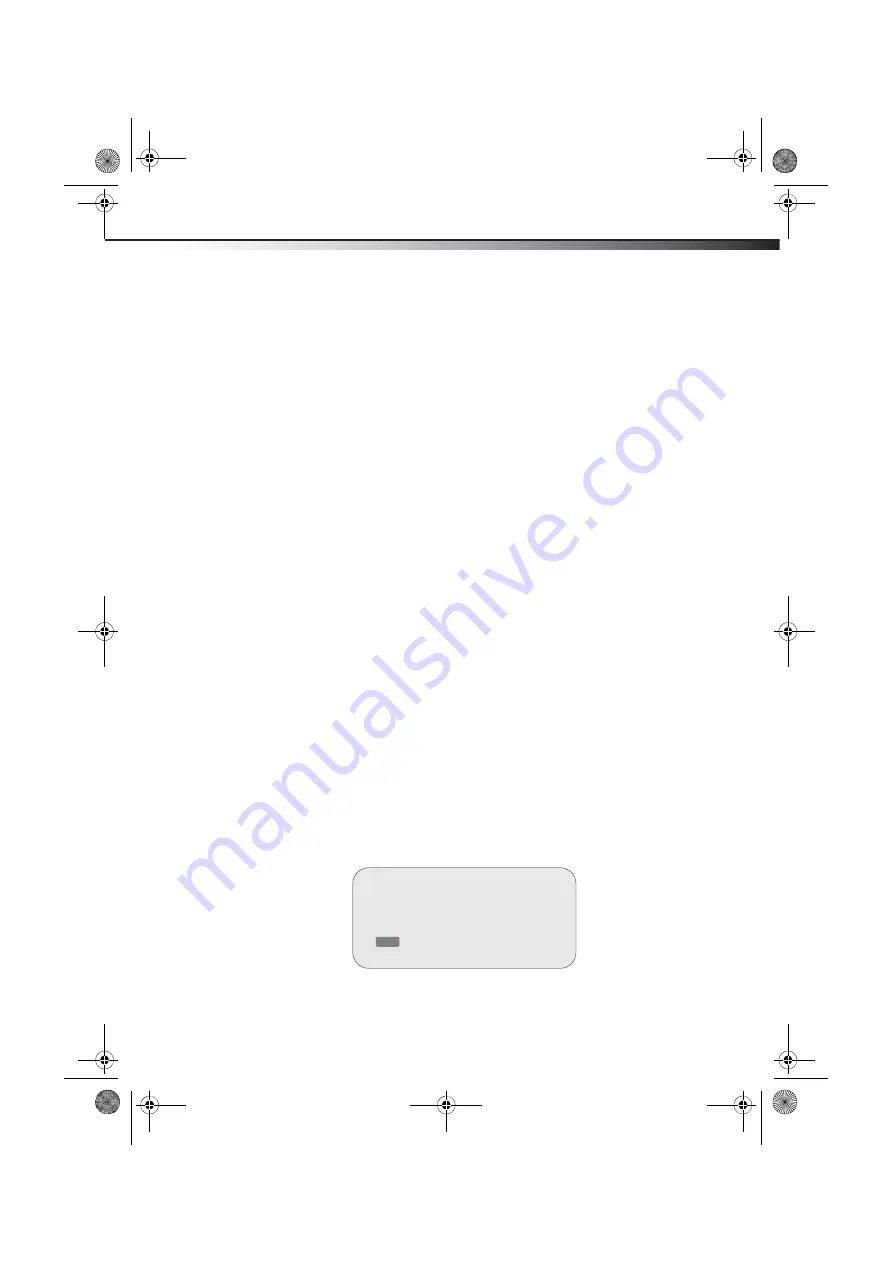
DX-WBRDVD1/DX-WBRDVD1-CA
43
• Make sure your router is connected to your cable or DSL modem correctly.
If you have a wireless connection:
• Make sure your router is connected to your cable or DSL modem correctly.
• Make sure your player is within the range of your router.
• Make sure the desired WIFI network is selected.
If you have a security password, be sure you have entered the password correctly.
If further help is needed for setting up security and obtaining your security password,
contact your router manufacturer and/or cable or DSL modem manufacturer.
•
DNS Server Test
. If this test fails, there may be an issue with your Internet service
provider.
• Make sure your router is connected to your cable or DSL modem correctly.
• Contact your Internet service provider for more help.
•
Internet Connection Test
. If this test fails, there may be an issue with your
Internet service provider.
• Make sure your router is connected to your cable or DSL modem correctly.
• Contact your Internet service provider for more help.
Upgrading your player’s firmware
We may occasionally offer upgrades to the player
’
s software. There are three ways to update
the player:
• Automatic upgrades over the Internet
• Upgrading the player software with a disc or USB stick
• Upgrading the player using a network connection
Upgrading the player using a network connection
If you are connected to the Internet, your player can automatically check for software
updates on the manufacturer’s website.
To upgrade the player’s firmware using a network connection:
1
If an update is available, a message similar to the following appears whenever the
Settings
menu is selected on the player.
2
Press the red button to install the updates.
A software update for your player
is available, containing:
Various updates;
Press (red button) to install
these
updates
DX-WBRDVD1_11-0366_MAN_V3.fm Page 43 Monday, April 18, 2011 12:58 PM






























