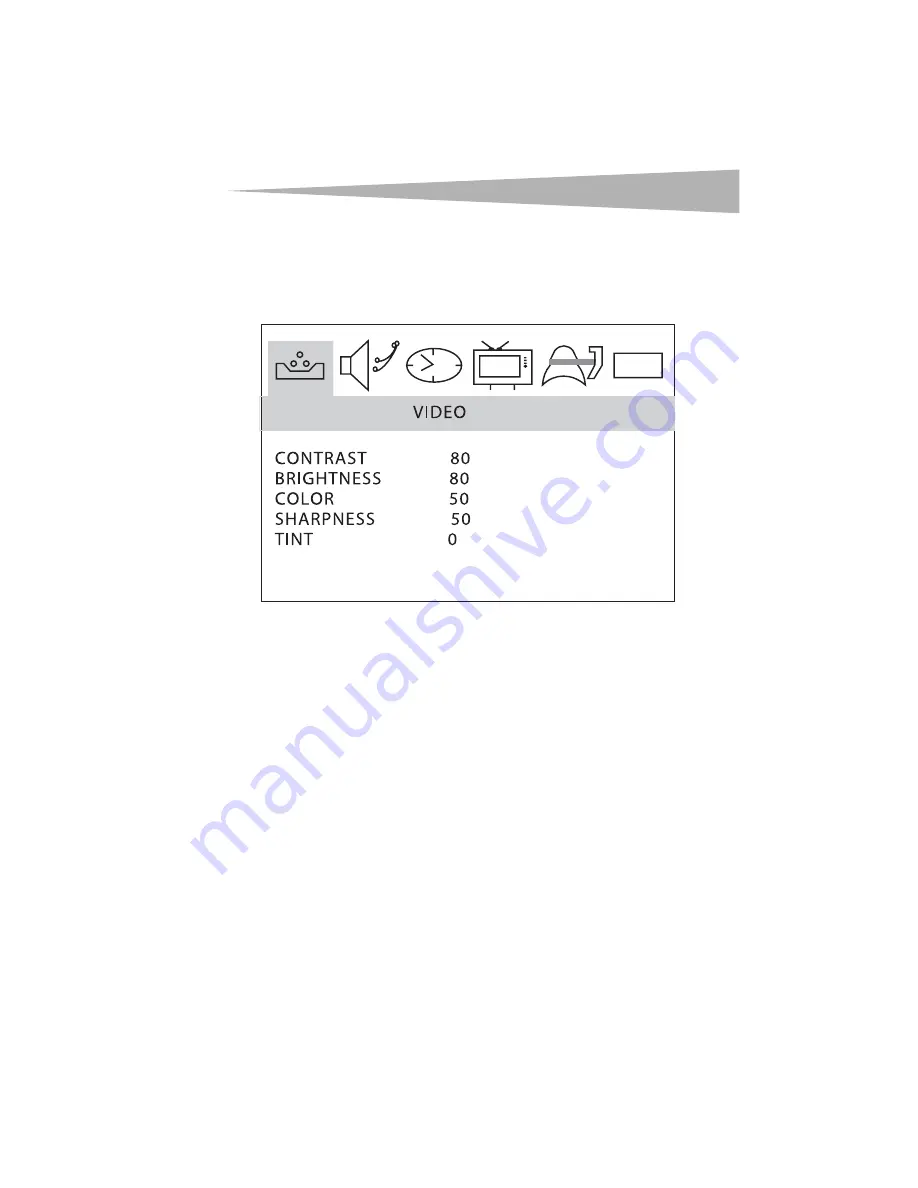
Using the TV
23
Adjusting the video
To adjust the video:
1
Press the
MENU
button. The TV on-screen display (OSD) opens.
2
Press the
VOL+
or
VOL–
button to select
VIDEO
, then press the
CH–
button. The
VIDEO
menu opens.
3
Press the
CH+
or
CH–
button to select the option you want to adjust, then press the
VOL+
or
VOL–
button to adjust the option. You can adjust:
•
CONTRAST
–Adjusts the bright areas of the screen image while leaving the dark
areas unchanged.
•
BRIGHTNESS
–Adjusts the overall lightness of the screen image. This usually
lightens the darker areas of the screen image.
•
COLOR
–Adjusts the color saturation level of the screen image.
•
SHARPNESS
–Adjusts the fine details of the screen image.
•
TINT
–Adjusts the color mixture of the screen image.
Selecting the picture mode
To select the picture mode:
• Press the
PICTURE
button one or more times to select the picture mode you want. You
can select
MILD
,
STANDARD
,
VIVID
, or
CUSTOM
.
Selecting the audio source for DTV
To select the audio source for DTV:
• Press the
DTV Audio
button one or more times. The first time you press this button,
the currently selected language and the total number of available languages appears.
Each time you press this button, the language changes.
Note:
If you press the
DTV Audio
button when an external A/V device is selected, nothing
happens.
0101
Содержание DX-R20TR
Страница 2: ......
Страница 12: ...10 Features 7 Right and left AUDIO OUT jacks 8 ANT IN jack 9 Right and left AUDIO INjacks No Component ...
Страница 62: ...60 Legal notices ...
Страница 194: ...192 Avisos legales ...
Страница 197: ......






























