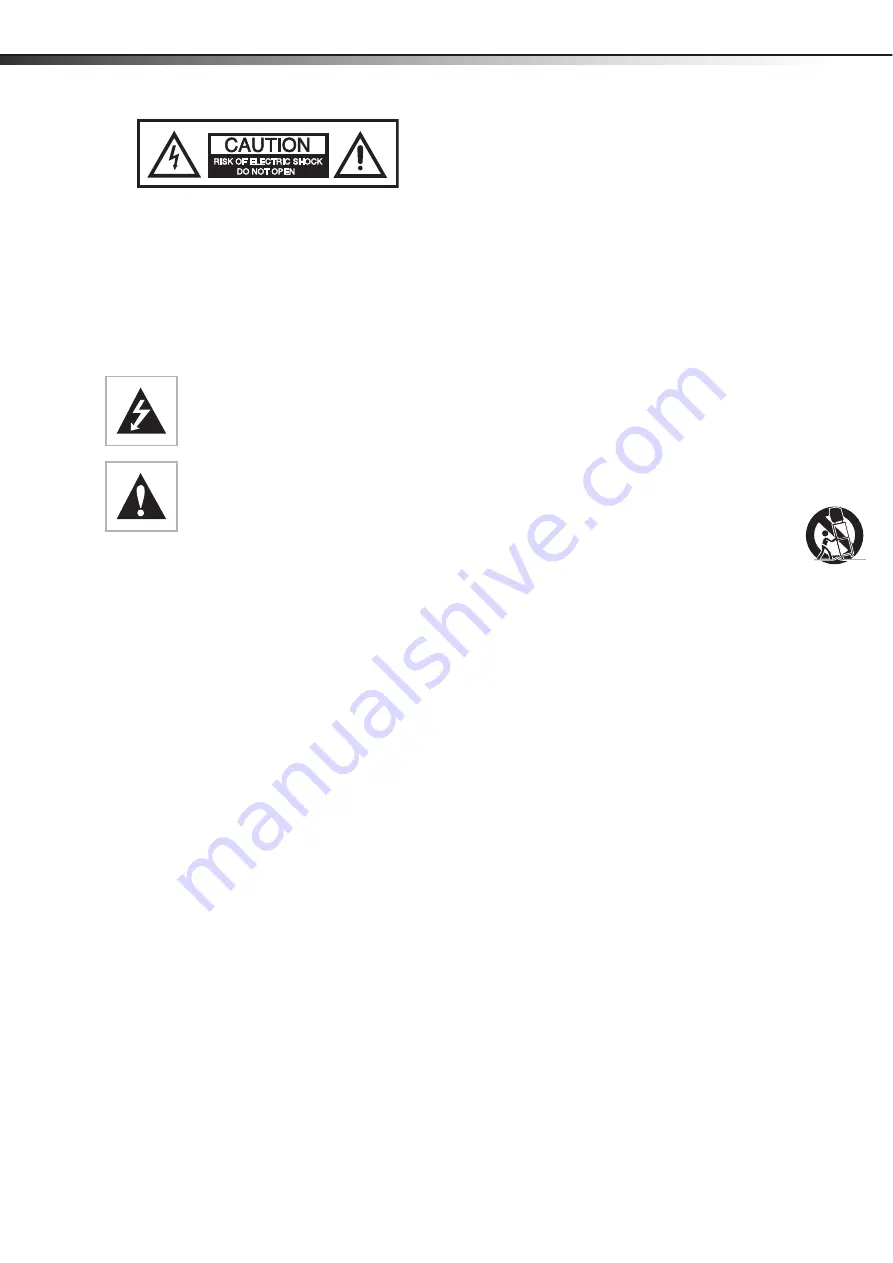
4
Safety information
Safety information
Warning
To reduce the risk of electric shock, do not remove the cover or back.
There are no user-serviceable parts inside. Refer servicing to qualified
service personnel.
To reduce the risk of fire or electric shock, do not expose your TV to rain
or moisture.
Caution
To prevent electric shock, match the wide blade on the power cord plug
to the wide slot on an electric outlet. If the plug does not fit, consult a
licensed electrician to replace the obsolete outlet. Do not modify the
power cord plug, or you will defeat this safety feature.
Warnings
Use of controls or adjustments or performance of procedures other
than those specified herein may result in hazardous radiation
exposure.
The TV should be connected to an AC power outlet with a protective
grounding connection.
To prevent injury, this apparatus must be securely attached to the
floor/wall in accordance with the installation instructions.
Always place the TV on the floor or a sturdy, level, stable surface that
will support the weight of the unit.
Installing the TV requires special skill that should only be performed by
qualified service personnel.
Customers should not attempt to do the work themselves. Insignia
bears no responsibility for improper mounting or mounting that
results in accident or injury.
Caution
The AC power plug is used as the disconnect device, so the AC power
plug shall always remain readily operable.
Read instructions
Read all of the safety and operating instructions before you use your TV.
Retain instructions
Retain safety and operating instructions for future reference.
Follow warnings and instructions
Follow all warnings on your TV and in the operating instructions. Follow
all operating and use instructions.
Water and moisture
Do not use your TV near water. For example, do not use it near a bath
tub, wash bowl, kitchen sink, laundry tub, in a wet basement, or near a
swimming pool.
Cleaning
Unplug your TV before cleaning. Do not use liquid or aerosol cleaners.
Use only a damp cloth to clean the exterior of your TV.
Ventilation
Slots and openings in the cabinet and the back or bottom are provided
for ventilation, reliable operation, and protection from overheating.
These openings must not be blocked or covered. Do not block the
openings by placing your TV on a bed, sofa, rug, or other similar surface.
Do not place your TV near or over a radiator or heat register. Do not
place your TV in a built-in installation, such as a bookcase or rack, unless
you provide correct ventilation or follow the manufacturer’s
instructions.
Heat
Make sure that your TV is located away from heat sources such as
radiators, heat registers, stoves, or other products (including amplifiers)
that produce heat.
Grounding or polarization
Do not defeat the safety purpose of the polarized or grounding-type
plug. A polarized plug has two blades with one wider than the other. A
grounding type plug has two blades and a grounding prong. The wide
blade or grounding prong are provided for your safety. If the plug does
not fit, contact an electrician to replace the obsolete outlet.
Power cord protection
Route power cords so that they are not likely to be walked on or pinched
by items placed on or against them. Pay particular attention to cords at
plugs, convenience receptacles, and the point where they exit from your
TV.
Attachments
Use only attachments recommended by Insignia.
Stand
Do not place your TV on an unstable cart, stand, tripod,
bracket, or table. Your TV may fall, causing serious
personal injury and serious damage to your TV. Use only
with a cart, stand, tripod, bracket, or table recommended
by the manufacturer, or sold with your TV. If you mount
your TV to the wall, follow the manufacturer’s instructions and use a
mounting accessory recommended by the manufacturer. Your TV and
cart combination should be moved with care. Quick stops, excessive
force, and uneven surfaces may cause your TV and cart combination to
overturn.
Lightning
For added protection for your TV’s receiver during a lightning storm, or
when it is left unattended and unused for long periods of time, unplug
it from the power outlet and disconnect the antenna or cable system.
This helps prevent damage to your TV from lightning and power line
surges.
Servicing
Do not attempt to service your TV yourself because opening or
removing covers may expose you to dangerous voltage or other
hazards. Refer all servicing to qualified service personnel.
Replacement parts
When replacement parts are required, make sure that the service
technician uses replacement parts specified by the manufacturer that
have the same characteristics as the original part. Unauthorized
substitutions may result in fire, electric shock, personal injury, or other
hazards.
Overloading
Do not overload power outlets and extension cords because this can
result in a risk of fire or electric shock.
Object and liquid entry
Never push objects of any kind into your TV through openings because
objects may touch dangerous voltage points or short out parts that
could result in a fire or electric shock. Never spill liquid of any kind on
your TV.
Damage requiring service
Unplug this TV from the power outlet and refer servicing to qualified
service personnel under the following conditions:
• When the power supply cord or plug is damaged or frayed.
This symbol indicates that dangerous
voltage constituting a risk of electric shock is
present within your TV. This label is located
on the back of your TV.
This symbol indicates that there are
important operating and maintenance
instructions in the literature accompanying
your TV.
Содержание DX-PDP42
Страница 1: ...USER GUIDE 42 Plasma TV DX PDP42 09 ...
Страница 24: ...24 Legal notices ...
Страница 26: ...26 Legal notices ...
Страница 27: ...Legal notices 27 ...





































