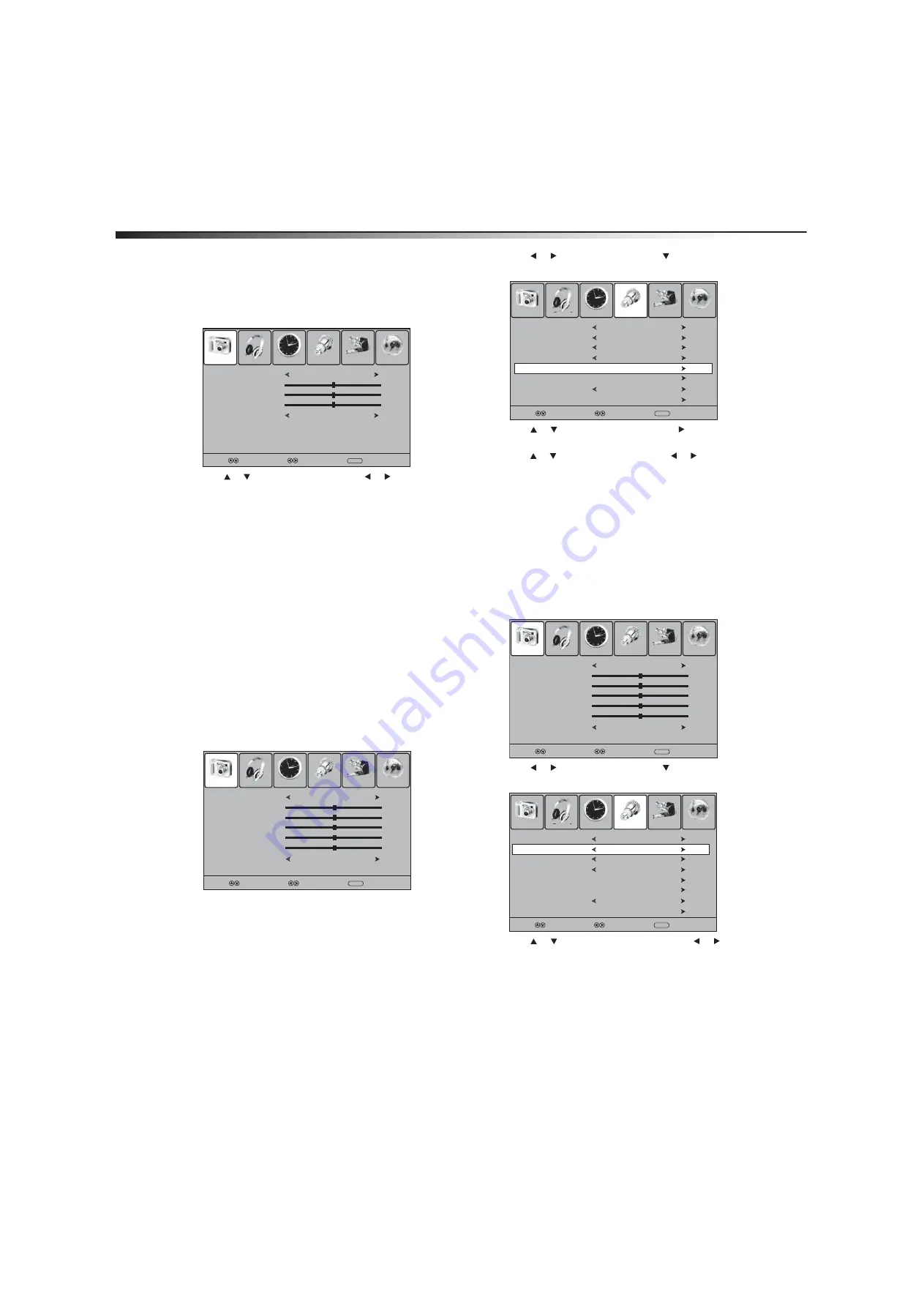
24
Using your TV
Adjusting the computer image
To adjust the computer image:
1
Make sure that your TV is in VGA mode. For more information, see
“Selecting the video input source” on page 13.
2
Press
MENU
. The
Picture
menu opens.
3
Press or to select an option, then press or to adjust the
option. You can adjust:
•
Picture mode
—Selects the picture mode. You can select
Standard
(standard picture),
Dynamic
(bright, vivid
picture),
Soft
(finely detailed picture), or
Personal
(customized picture). You can also press
PICTURE
to select
the picture mode.
•
Contrast
—Adjusts the contrast.
•
Brightness
—Adjusts the brightness.
•
Sharpness
—Adjusts the sharpness.
•
Color Mode
—Selects the color temperature. You can select
Warm
(enhances “hotter” colors such as red),
Cool
(softens
the colors and adds more blue), or
Normal
(does not adjust
the colors).
4
Press
MENU
to return to the previous menu, or press
EXIT
to
close the menu.
Adjusting advanced computer settings
To adjust advanced computer settings:
1
Make sure that your TV is in VGA mode. For more information, see
“Selecting the video input source” on page 13.
2
Press
MENU
. The on-screen menu opens.
3
Press
or
to
select
Setup
, then press . The
Setup
menu
opens.
4
Press
or
to
select
Advanced
, then press or
ENTER
. The
advanced menu opens.
5
Press or to select an option, then press or to adjust the
option. You can adjust:
•
H-Pos
—Moves the image right or left.
•
V-Pos
—Moves the image up or down.
•
Clock
—Adjusts the sample frequency.
•
Phase
—Adjusts the focus of stable images.
•
Auto
—Automatically adjusts the advanced options.
6
Press
MENU
to return to the previous menu, or press
EXIT
to
close the menu.
Adjusting the menu transparency
To adjust the menu transparency:
1
Press
MENU
. The on-screen menu opens.
2
Press
or
to
select
Setup
, then press . The
Setup
menu
opens.
3
Press
or
to
select
Transparency
, then press
or to
select
On
or
Off
.
4
Press
MENU
to return to the previous menu, or press
EXIT
to
close the menu.
Picture Mode
Contrast
Brightness
Sharpness
Color Mode
Picture
Sound
Time
Setup
Lock
Channel
Standard
50
50
50
Cool
Select
Move
MENU
Exit
Picture Mode
Contrast
Brightness
Tint
Color
Color Mode
Picture
Sound
Time
Setup
Lock
Channel
Standard
50
50
0
50
Cool
Select
Move
MENU
Exit
Sharpness
50
Menu Language
Transparency
Zoom Mode
Noise Reduction
Advanced
Closed Caption
Restore Default
Picture
Sound
Time
Setup
Lock
Channel
English
Select
Move
MENU
Exit
Off
Wide
Weak
XVS
Off
Picture Mode
Contrast
Brightness
Tint
Color
Color Mode
Picture
Sound
Time
Setup
Lock
Channel
Standard
50
50
0
50
Cool
Select
Move
MENU
Exit
Sharpness
50
Menu Language
Transparency
Zoom Mode
Noise Reduction
Advanced
Closed Caption
Restore Default
Picture
Sound
Time
Setup
Lock
Channel
English
Select
Move
MENU
Exit
Off
Wide
Weak
XVS
Off
Содержание DX-LCD42HD-09
Страница 1: ...USER GUIDE GUÍA DEL USUARIO 42 HD LCD TV Televisor LCD de alta definición de 42 DX LCD42HD 09 ...
Страница 28: ...28 Legal notices ...
Страница 56: ...56 Avisos legales ...
Страница 58: ...58 Avisos legales ...
Страница 59: ...Avisos legales 59 ...






























