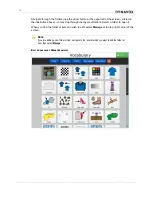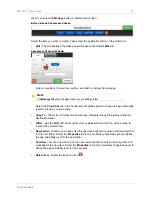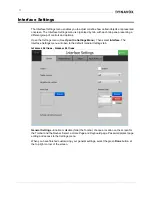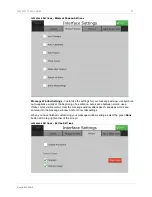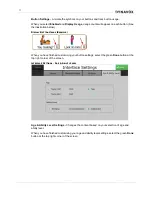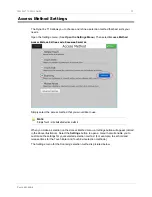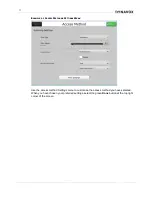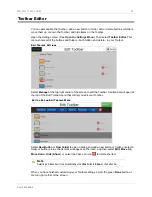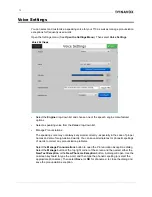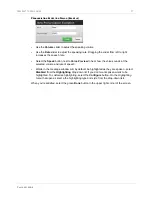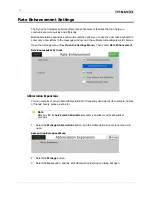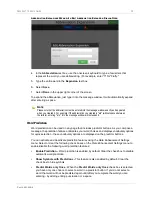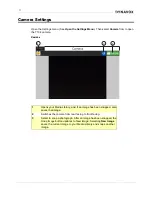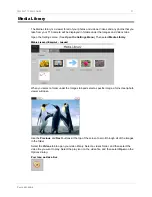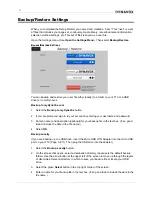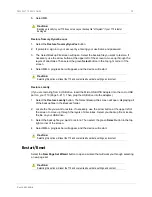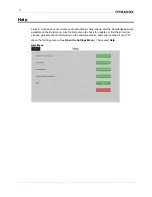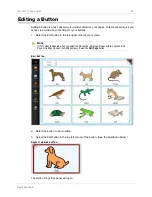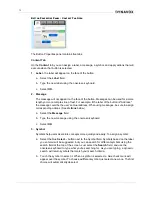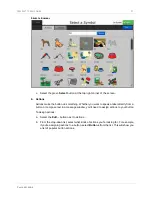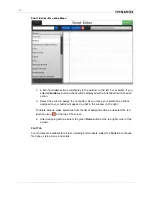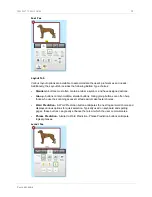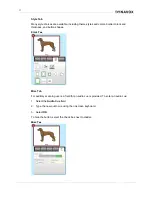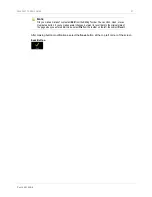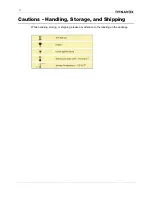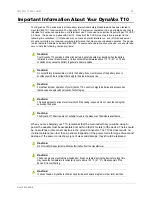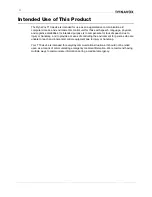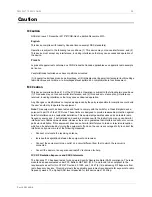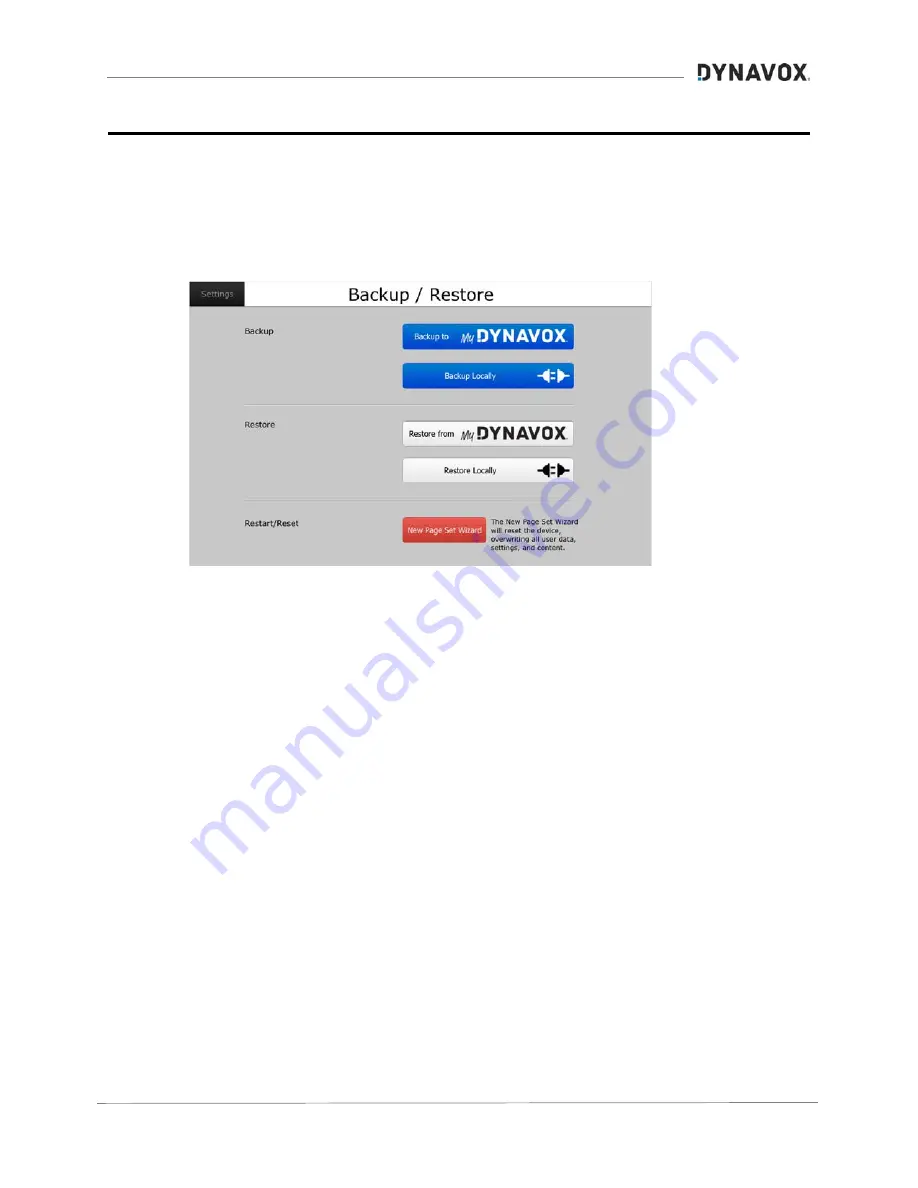
32
Backup/Restore Settings
When you completed the Setup Wizard, you named and created a "user." This "user" is a set
of files that includes your page set, vocabulary, media library, rate enhancement information,
selection method settings, etc. This set of files is saved as a user file.
Open the
Settings
menu. (See
Open the Settings Menu
.) Then select
Backup/Restore.
B
ACKUP
/R
ESTORE
S
ETTINGS
You can backup and restore your user file either locally (to a folder on your T10 or a USB
drive) or to myDynavox.
Backup to
myDynaVox.com
1.
Select the
Backup to myDynaVox
button.
2.
If you are prompted, sign in to your account by entering your username and password.
3.
Enter a name (and description [optional]) for your backup file in the text box. (It’s a good
idea to include the date in the file name.)
4.
Select
OK
.
Backup Locally
(If you are backing up to a USB drive, insert the Micro USB OTG Adapter into the micro USB
port on your T10 (Page 5, #11). Then plug the USB drive into the adapter.)
1.
Select the
Backup Locally
button.
2.
On the screen that opens, select a destination directory (
backups
is the default backup
folder).
Use the arrow button at the upper left of the screen to move up through the layers
of directories. Select a directory in which to save your backup file or locate your USB
drive.
3.
Select the green
Select
button in the top right corner of the screen.
4.
Enter a name for your backup file in the text box. (It’s a good idea to include the date in the
file name.)