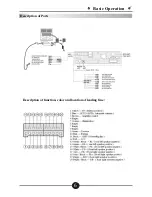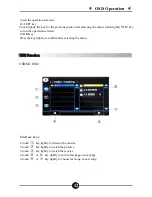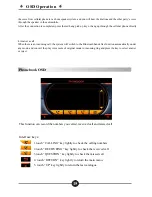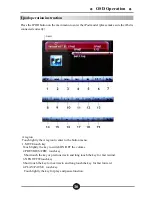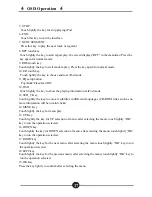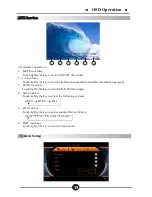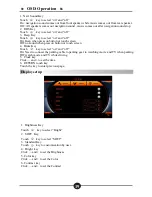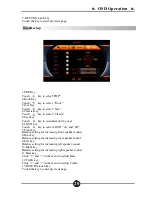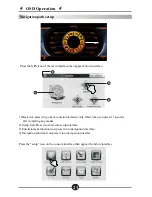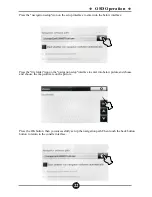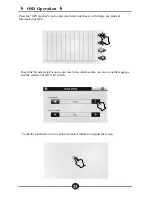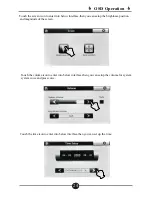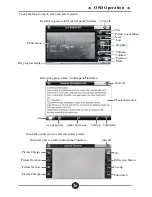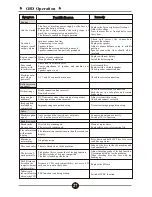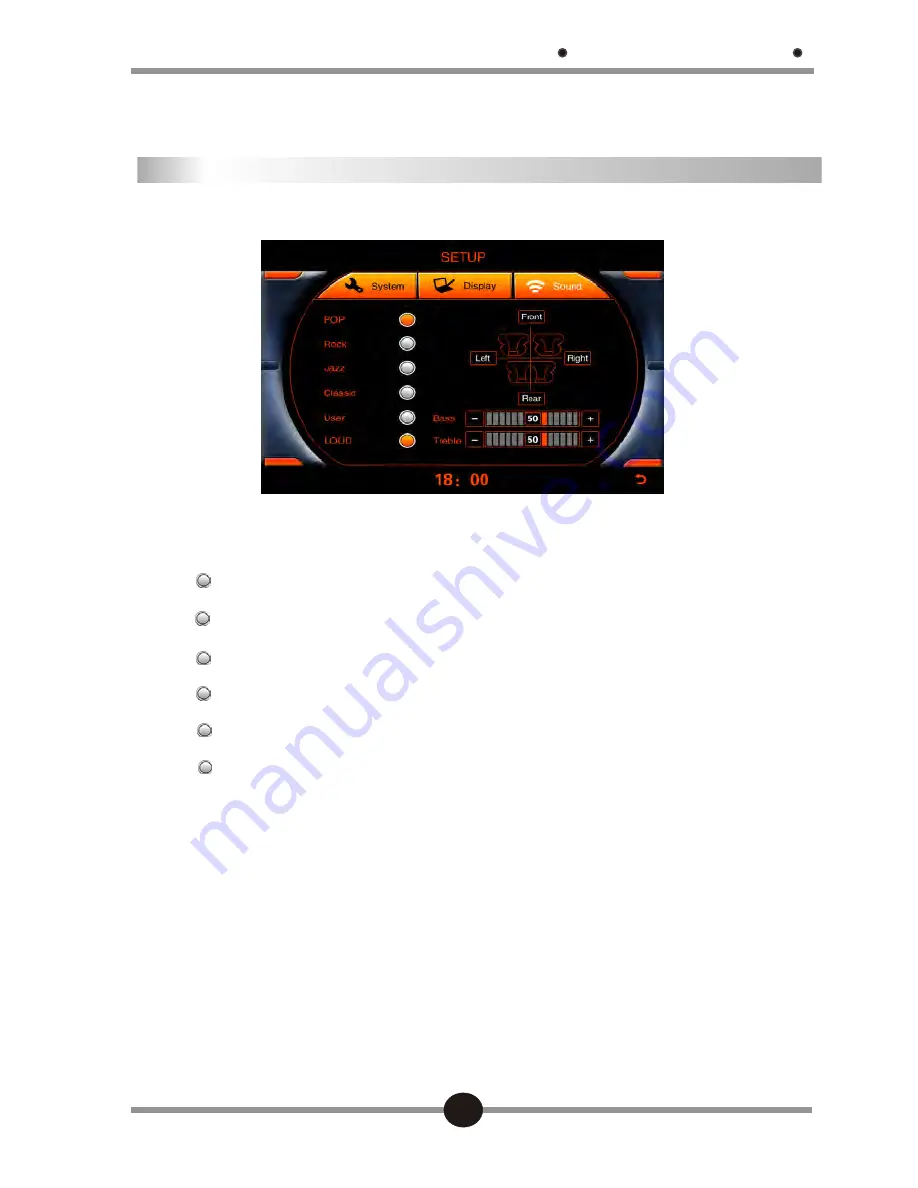
1.POP Key
Touch key to select“POP”
2.Rock Key
Touch key to select “Rock”
3.Jazz Key
Touch key to select “Jazz”
4.Classic Key
Touch key to select “Classic”
5.User key
Touch key to customization by user.
6.LOUD key
Touch key to select LOUD “on” and “off”
7.Front key
Balance setting for increasing front speaker sound.
8.Rear key.
Balance setting for increasing rear speaker sound.
9.Left key
Balance setting for increasing left speaker sound.
10.Right key
Balance setting for increasing right speaker sound.
11.Bass key
Click “+” and “-” in the menu to adjust Bass.
12.Treble key
Click “+” and “-” in the menu to adjust Treble.
13.RETURN touch key
Touch the key to enter previous page.
OSD Operation
7. RETURN touch key
Touch the key to enter previous page.
Sound setup
20
Содержание DVN-E39
Страница 1: ...U S E R MA N U A L U S E R MA N U A L ...
Страница 6: ...Basic Operation Schematic diagram of remote controller Schematic diagram of remote controller 4 ...
Страница 8: ...Basic Operation Description of Ports Description of function color and location of leading line 6 ...
Страница 30: ...U s e r Ma n u a l ...