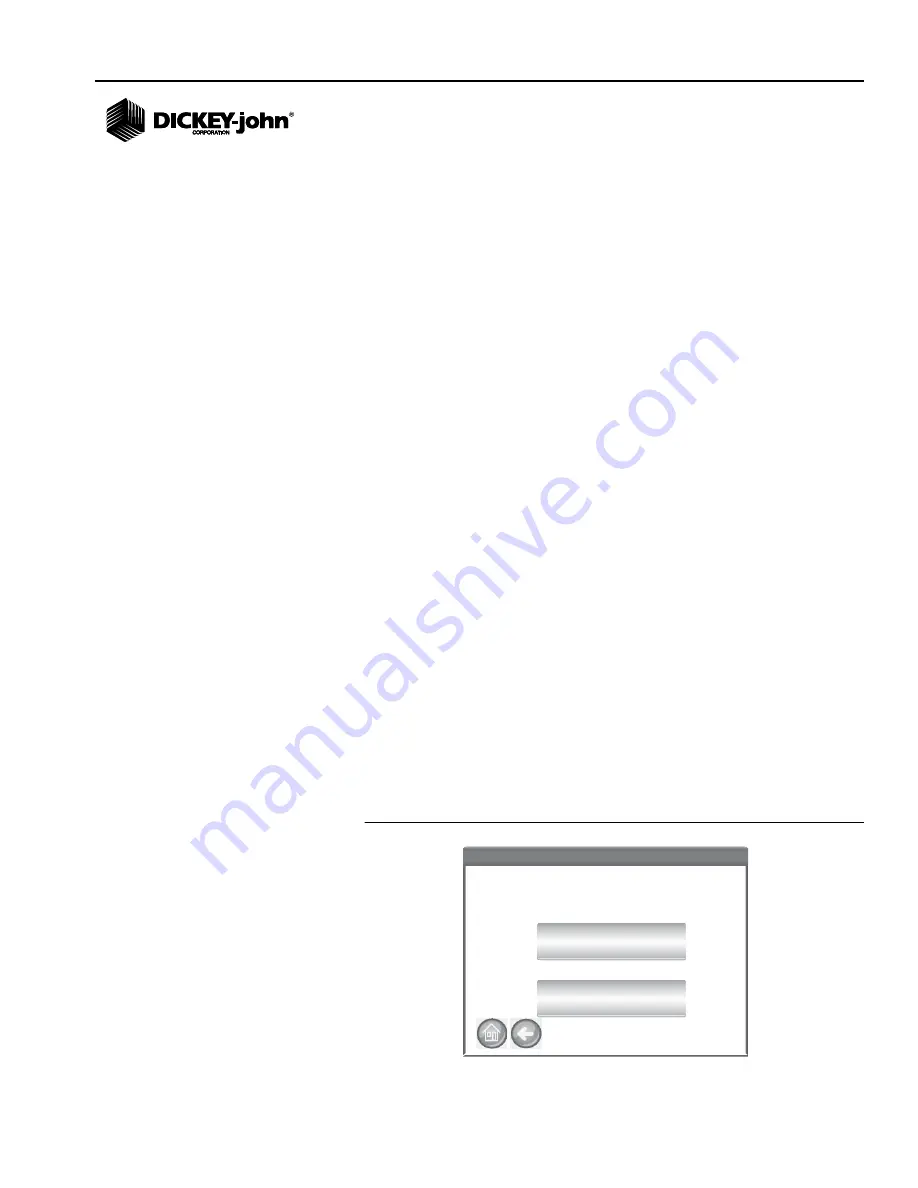
OPERATOR’S MANUAL
GAC® 2500 Models (UGMA & INTL)
11001-1505E-201305
RESULTS / 63
NOTE:
A status bar indicates progress
of retrieving filtered data.
Results can take several
minutes to load while retrieving
data. Do not press any buttons
during this time.
ALL PRODUCTS
Displays all sample tests stored on instrument.
PRODUCT
Allows entry of part or all of the product name to perform a product search.
All records that fit criteria entered in the Product Like filter search will
display. Example: Searching for a product like “Wh” searches for all records
with “Wh” in the product name. (
Figure 56
) displays results for Wheat and
Durum Wheat.
NOTE:
User and Sample ID filter
function works the same as the
Product filter. Refer to
(
Figure 56
)
USER
Allows entry of part or all of the User name to perform a search for similar
records within the User field. All records that fit the criteria entered in the
User filter search will display.
SAMPLE ID
Allows entry of part or all of the Sample ID name to perform a search for
similar records within Sample ID. All records that fit the criteria entered in
the Sample ID filter search will display.
LAST
Displays the last number of days specified. All records that fit the criteria
entered will display.
UNABLE TO SHOW QUERY RESULTS
When the system has reached near memory storage capacity, a query
might not be able to display results per the number of records entered on
the Query screen. In this instance, a screen confirmation will require the
query be performed at a reduced number than was entered on the Query
screen.
– Press
OK
to run query at reduced number
– Press
Abort
to cancel and return to Home screen.
Figure 57
Unable to Show Results Screen
Unable to Show Results
Unable to Show Results
OK
Abort
Unable to show all results - Out of Memory.
Would you like to automatically reduce the number
of results queried and try again?
GAC2500-UGMA
Содержание DNV25NB
Страница 4: ...OPERATOR S MANUAL GAC 2500 Models UGMA INTL 11001 1505E 201305 IV ...
Страница 6: ...OPERATOR S MANUAL GAC 2500 Models UGMA INTL 11001 1505E 201305 2 SAFETY NOTICES ...
Страница 20: ...OPERATOR S MANUAL GAC 2500 Models UGMA INTL 11001 1505E 201305 16 NAVIGATION ...
Страница 52: ...OPERATOR S MANUAL GAC 2500 Models UGMA INTL 11001 1505E 201305 48 SETUP ...
Страница 72: ...OPERATOR S MANUAL GAC 2500 Models UGMA INTL 11001 1505E 201305 68 GRAIN CALIBRATIONS ...
Страница 74: ...OPERATOR S MANUAL GAC 2500 Models UGMA INTL 11001 1505E 201305 70 DIAGNOSTICS ...
Страница 86: ...OPERATOR S MANUAL GAC 2500 Models UGMA INTL 11001 1505E 201305 82 TROUBLESHOOTING ...






























