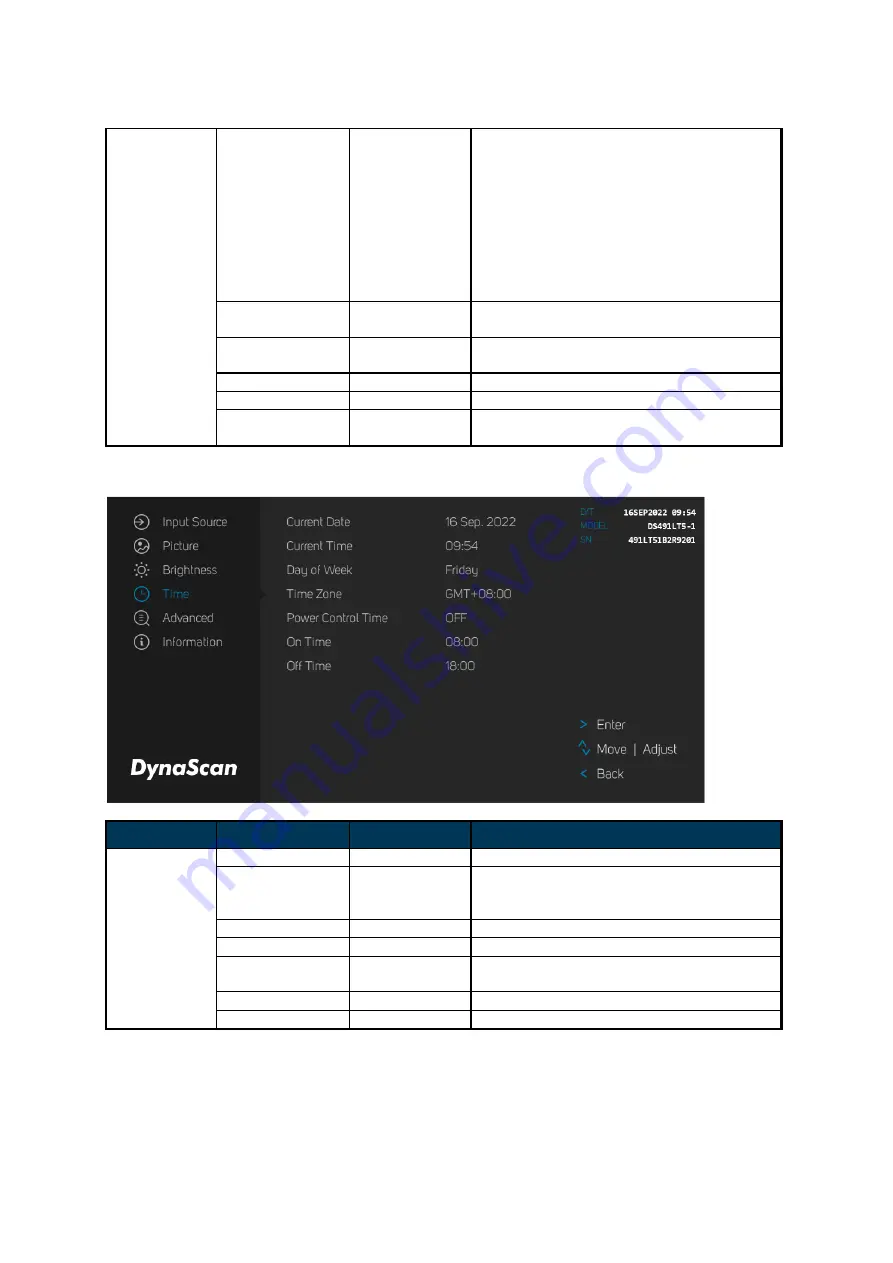
DS491LT5-1 User Manual
22
display will automatically switch the
brightness according to the time set.
D. When setting “Mix” mode, Timer and
Light sensor will work at this mode.
For example, setting "High Level Time
= 8:00am" and "Low Level Time =
6:00pm", the light sensor will detect
environment brightness and then
display will adjust the value of High
Level during 8:00am and 6:00pm.
High Level
100
Adjusts the highest brightness level.
Range 0
– 100.
Low Level
7
Adjusts the lowest brightness level.
Range 0
– 100.
High Level Time
08:00
Set high level time.
Low Level Time
18:00
Set low level time.
Local Dimming
High
Adjusts the contrast.
(High, Medium, Low, Off)
4. Time
ITEM 1
ITEM 2
DEFAULT
DESCRIPTION
Time
Current Date
Set the date.
Current Time
Set the clock.
Note
: The internal clock will continue to
function when the power is turned off.
Day of Week
Set the day of week. (Monday to Sunday)
Time Zone
Set the Time Zone.
Power Control
Timer
OFF
Automatic power on / off schedule function.
On Time
08:00
Set turn-on time.
Off Time
18:00
Set turn-off time.























