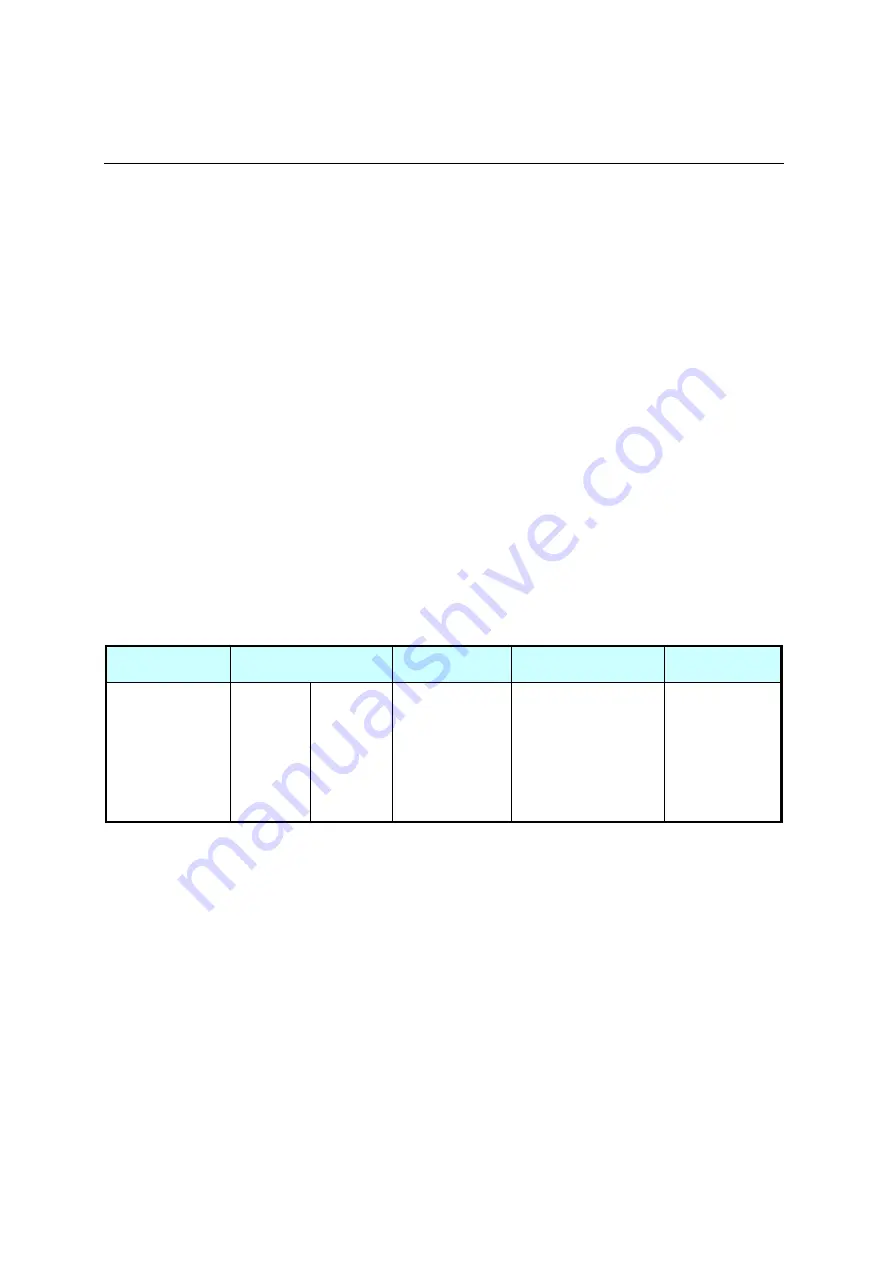
DS371BT4 User Manual 7
Installation
The LCD must be properly installed using a wall mount. Incorrect installation may cause injury or
damage the equipment. Product warranty does not cover the damage caused by improper
installation and DynaScan shall not be held responsible in such incident. Refer to the mount
manufacturer’s instructions for proper installation.
Mounting
•
Hanging the Professional LCD from the ceiling or mounting it on the wall is the responsibility of
the user. Not all ceilings or walls provide enough strength to support the LCD. The LCD may
drop and cause serious injury if it is hanging from the ceiling with insufficient support or is
mounted on a slanted wall. Product warranty does not cover improper installation, modification,
or damage caused by natural disasters. DynaScan recommends having certified professionals
to evaluate the installation site and perform the mounting operation.
•
Do not to cover the vent and/or the heat sink in order to ensure proper heat dissipation.
•
Refer to the installation guide provided by the manufacturer for proper mounting.
When mounting on a wall or hanging from a ceiling
•
A wall mount is not included in the accessory. Please purchase a VESA Standard wall mount to
secure the LCD. DynaScan is not responsible for the damage caused by using non-standard
wall mounts.
•
Verify that the mounting location can support the weight of the LCD before installation.
•
The installation angle must be within 15 degrees of the vertical axis.
•
Do not install the wall mount while the power is turned on as it may cause serious injury due to
electrical shock.
Model Number
VESA (mm)
Screw
Specification
Screw Length
Number
DS371BT4
(A * B)
100 * 200
M6
Greater than 10mm
Smaller than 12mm
(not including wall
mount thickness)
4









































