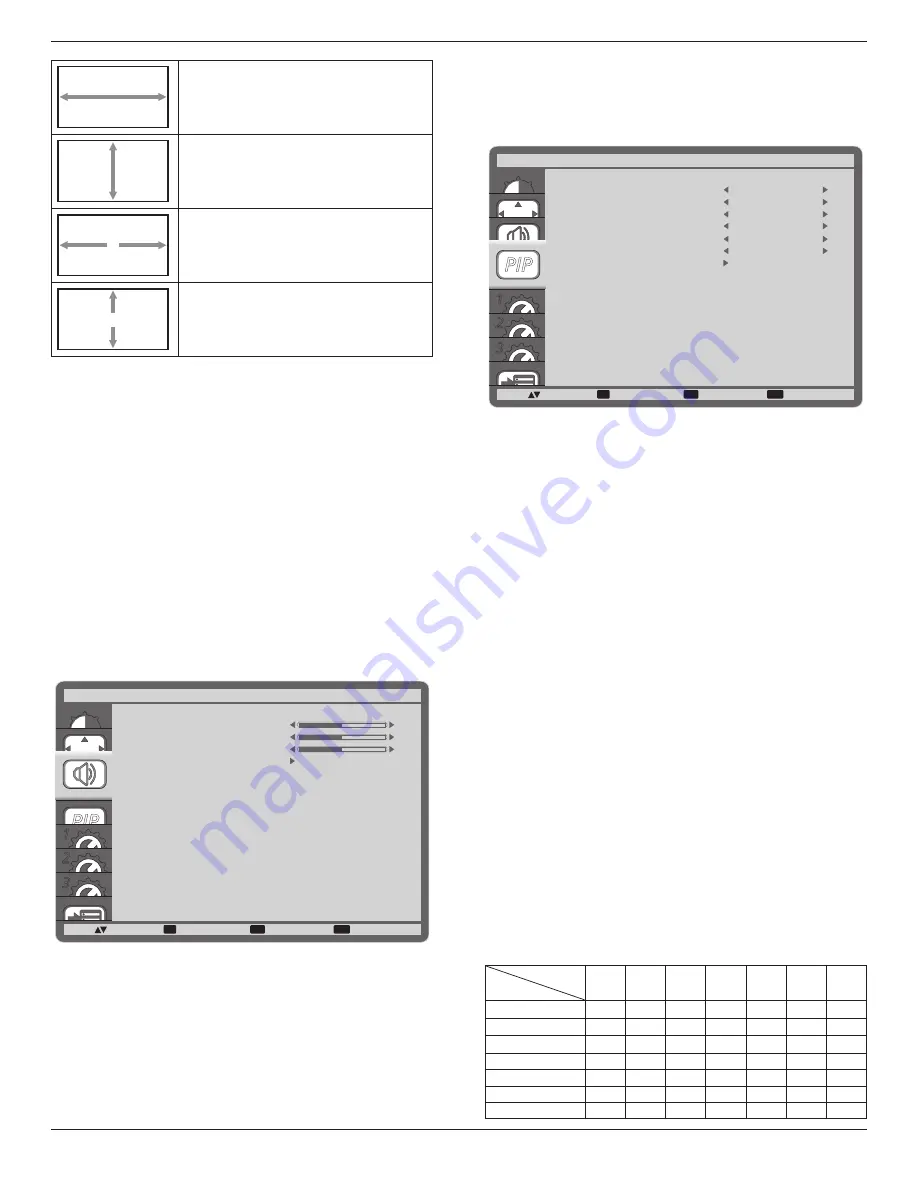
DS32CR \DS42CR \DS46CR \DS46LX \DS55LX Series
17
H ZOOM
Expands the horizontal size of the image
only.
V ZOOM
Expands the vertical size of the image
only.
H POSITION
Moves the horizontal position of the
image left or right.
V POSITION
Moves the vertical position of the image
up or down.
INPUT RESOLUTION
Set the resolution of the VGA input. This is only required when
the display is unable to detect the VGA input resolution correctly.
NOTE: This item is functional for
VGA
input only.
The options are:
•
{
1024x768
/
1280x768
/
1360x768
}
•
{
1400x1050
/
1680x1050
}
•
{
1600x1200
/
1920x1200
}
•
{
Auto
}: Determines the resolution automatically.
The selected settings will become effective after turning off the
power and turn it on again.
SCREEN RESET
Reset all settings in the
SCREEN
menu to factory preset values.
4.2.3. AUDIO menu
PIP
1
2
3
SET
EXIT
MENU
:SEL
:NEXT
BALANCE
TREBLE
BASS
AUDIO RESET
AUDIO
:RETURN
:EXIT MENU
50
50
50
BALANCE
Adjust to emphasize left or right audio output balance.
TREBLE
Adjust to increase or decrease higher-pitched sounds.
BASS
Adjust to increase or decrease lower-pitched sounds.
AUDIO RESET
Reset all settings in the
AUDIO
menu to factory preset values.
4.2.4. PIP menu
PIP
1
2
3
SET
EXIT
MENU
PIP
:SEL
:NEXT
PIP MODE
PIP SIZE
PIP AUDIO
PIP H POSITION
PIP V POSITION
SUB INPUT
PIP RESET
PIP
:RETURN
:EXIT MENU
SMALL
MAIN AUDIO
100
0
VIDEO
OFF
PIP MODE
Select the PIP (Picture-in-Picture) mode.
The options are: {
OFF
} / {
PIP
} / {
POP
} / {
SBS ASPECT
} / {
SBS
FULL
}.
PIP SIZE
Select the size of the sub picture in the PIP (Picture-in-Picture)
mode.
The options are: {
SMALL
} / {
MIDDLE
} / {
LARGE
}.
PIP AUDIO
Select the audio source in the PIP (Picture-in-Picture) mode.
•
{
MAIN AUDIO
} - Select audio from the main picture
•
{
SUB AUDIO
} - Select audio from the sub picture.
PIP H POSITION
Adjust the horizontal placement of the sub picture.
PIP V POSITION
Adjust the vertical placement of the sub picture.
SUB INPUT
Select the input signal for the sub-picture.
PIP RESET
Reset all settings in the
PIP
menu to factory preset values.
NOTES:
•
The PIP function is available only for certain signal source
combinations as shown in the table below.
•
The availability of the PIP function will also depend on the
resolution of the input signal being used.
Main Picture
Sub Picture
DVI
VGA HDMI YPbPr S-Video Video Card
OPS
DVI
X
X
X
X
O
O
X
VGA
X
X
X
X
O
O
X
HDMI
X
X
X
X
O
O
X
YPbPr
X
X
X
X
O
O
X
S-Video
O
O
O
O
X
X
O
Video
O
O
O
O
X
X
O
Card OPS
X
X
X
X
O
O
X
Содержание DS32CR
Страница 2: ...DS32CR DS42CR DS46CR DS46LX DS55LX Series ii...
Страница 46: ...DS32CR DS42CR DS46CR DS46LX DS55LX Series 37...
















































