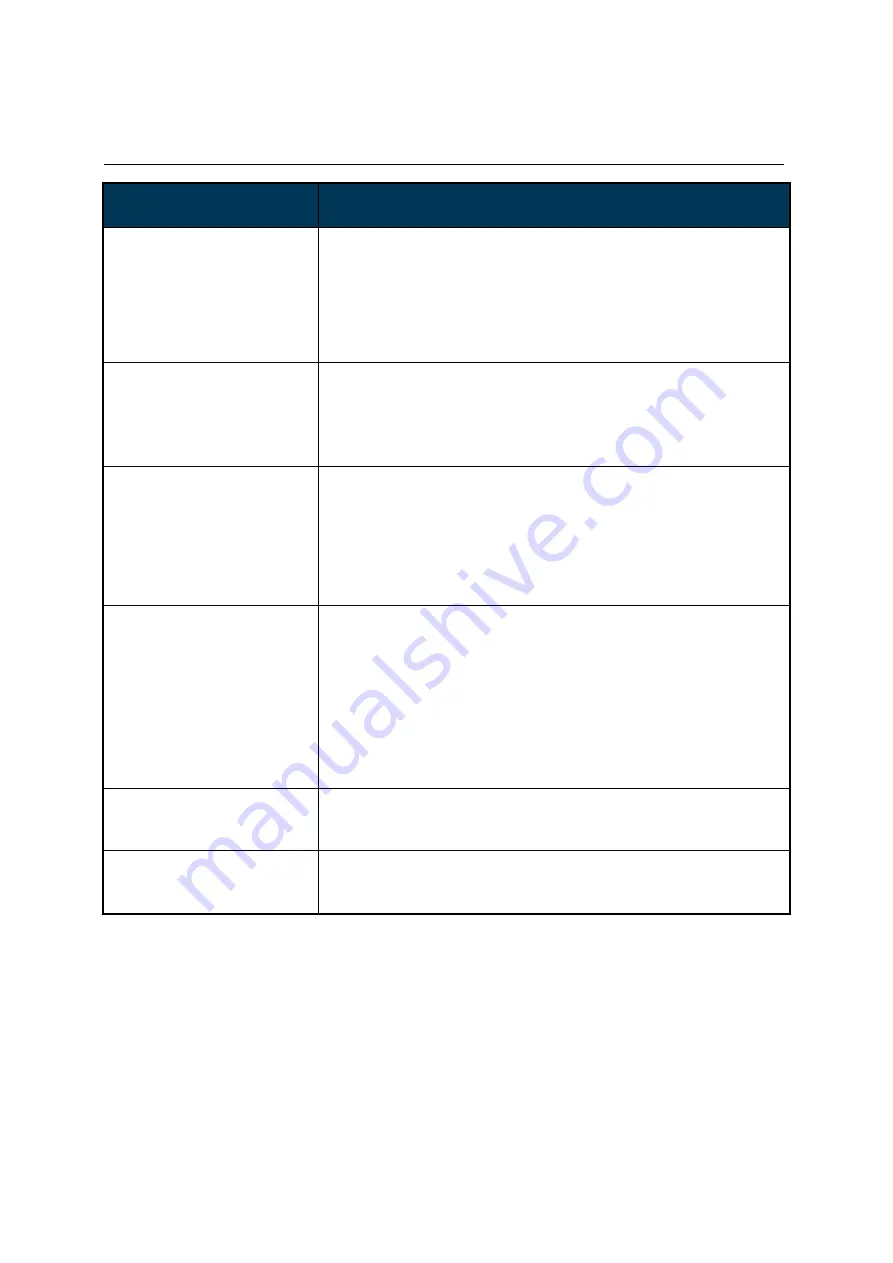
DI100ST2 User Manual 25
Troubleshooting
ISSUE
RECOMMENDED SOLUTION
No image is displayed.
Check whether the signal cable is completely plugged in.
Check whether the main switch is in the ON position, and the
power cord is completely plugged in.
Check whether the image source’s resolution is set as the
supported format (refer to section
“Input Mode”, p.23).
Check whether the cable is damaged or bent excessively.
Check content inputs are working fine.
Nothing happens when
switching the main switch on.
Unplug the power cord from the socket and plug it in again after
a few seconds to reset the Signage.
Check power at outlet with multi-meter or other component that
requires same voltage to ensure circuit has correct power.
Note:
Unplugging the power cord will not change the settings.
Image is unstable.
Check whether the cable is completely plugged in.
Check if video source content is unstable
–
*If no, test content on a separate monitor with same
cable/connector type using same resolution
* If yes - content needs to be fixed
Ensure resolution output of video signal is one of the
recommended resolution types (refer to section
“Input Mode”,
p.22)
The remote control does not
work.
Check whether there are batteries in the remote control.
Check the batteries for freshness, polarity, etc.
Check whether the remote is in the operation range.
Bright light may interfere with the remote control. Please
avoid using the remote control near special fluorescent lights or
neon lights.
Check IR Control On/Off selection in OSD.
Locate IR receiver and aim remote in this location.
If using IR extender, ensure it is seated correctly at input and
has solid or blinking LED
Auto on/off does not work or
does not function properly.
Check whether the TIMER setting in the menu is set to “OFF”.
Check whether the “Power On Time” and “Power Off Time”
settings are set correctly.
Cannot control the display
remotely via RS-232.
Check whether the RS-232 cable is connected properly.
Ensure the 'Remote Control' setting is RS232.
Check whether serial cable is straight through type.
If you are still having trouble with your DynaScan DS² Professional LCD, contact your dealer or
DynaScan directly for more assistance.




































