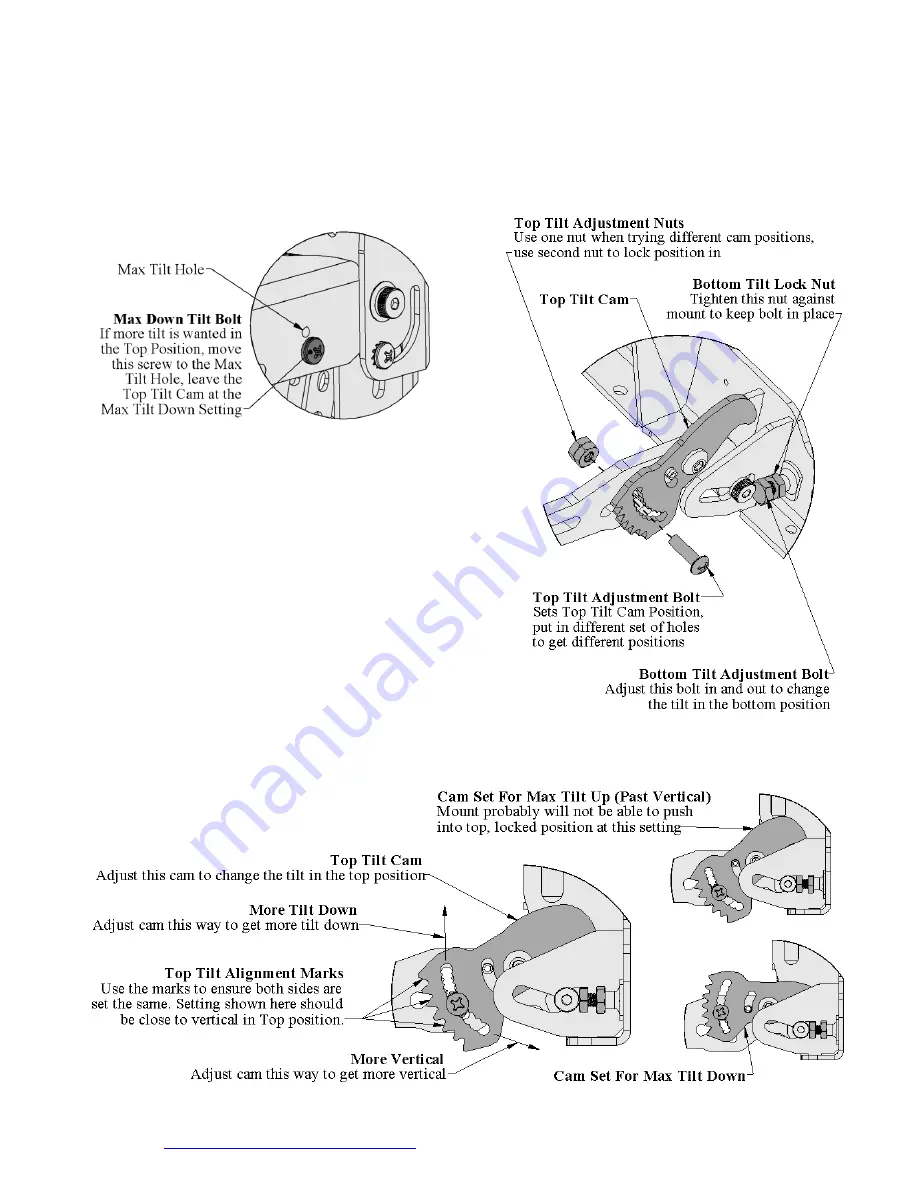
Install Video at
www.DynamicMounting.com/Install
13
13
Setting the Tilt
In the top position the mount tilts from vertical to about 7 degrees
(Figure 4 and Figure 5). To set the angle, put the mount in the Out
Position for easier access and so there isn’t any force on the cam.
Maximum Down Tilt in Top Position
The cam is set for Max Down Tilt out of the box, if more tilt is
required adjust the Max Down Tilt Bolt to the Max Tilt Hole Shown
in Figure 17.
Figure 17, Max Down Tilt Bolt and Hole
(Detail from Figure 2)
Vertical Tilt in the Top Position
1.
The Max Down Tilt Bolt (Figure 17) comes out of the box in the
Vertical Tilt Hole
2.
Adjust the Top Tilt Cam by removing the top Tilt Adjustment
Bolt (Figure 18)
3.
Put the bolt into a different set of holes and hand tighten with one
nut. Approximate tilt settings are shown in Figure 19. There is a
cam on both sides of the mount, use the Top Tilt Alignment
Marks and holes to ensure they are at the same position.
4.
Move the mount up and see if the tilt is correct, if not change the
position of the cams, it will probably take a few times to get the
tilt perfect. If you get a lot of resistance when trying to push the
mount to the Top position, the Cam is set for too much up tilt and
you will need to lessen it.
5.
Once you have the desired position, tighten both nuts with a
7/16“ box wrench and Philips screwdriver.
Tilt in the Bottom and Out Positions
In the bottom and out position the mounts tilt can be set
Ve/-1 degree. To adjust, loosen up the 2 Bottom Tilt
Lock Nuts with a 7/16” box wrench. Next move the 2
Bottom Tilt Adjustment Bolts in and out with the 7/16” box
wrench until the mount is at the desired tilt, lock down the
locknuts when satisfied with the tilt.
Figure 18, Tilt Adjust Hardware
(Detail from Figure 2)
Figure 19, Top Tilt Cam Settings (Detail from Figure 2)
















