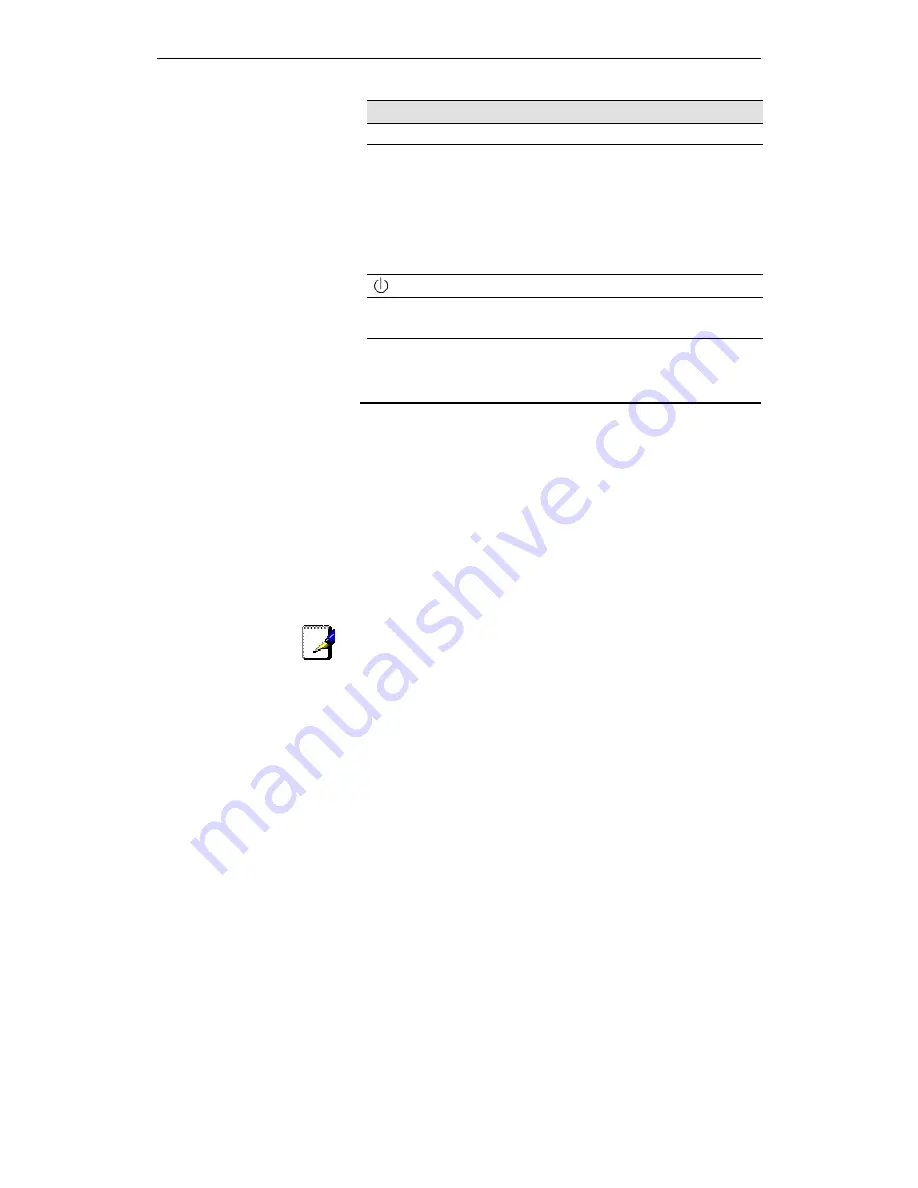
ADSL Bridge/Router User's Manual
4
Label
Function
console port
Reset Button
Reset to factory defaults.
To reset the device to factory defaults,
you don’t need to power off the device.
Just push a paper clip into the hole.
Press down the button for 3 times and
then release. Then wait for the device
to finish boot-up.
Switches the unit on and off
PWR
Connects to the supplied power
converter cable
Follow the procedures below to connect related devices. Before
you begin, turn the power off for all devices. These include your
computer(s), your LAN hub/switch (if applicable), and the
ADSL Modem/Router.
Step 1. Connect to the wall phone jack.
Connect one end of the RJ11 phone cable to the port labeled
DSL
on the rear panel of the device. Connect the other end to your wall
phone jack with ADSL service.
Note
Depending on the service type offered by your ISP, an additional
splitter may be needed. If this is the case, consult with your ISP
for actual connection.
Step 2. Connect to a PC or hub/switch.
To a single PC - Attach one end of a “straight-through”
Ethernet cable to the port labeled
LAN
and the other to
your PC’s Ethernet port.
To a hub/switch - Attach one end of a “cross-over”
Ethernet cable to a hub/switch and the other to the LAN
port on the ADSL Modem/Router.
To a hub/switch’s uplink port: - Use a “straight-through”
cable to connect it to the uplink port and the other to the
LAN
port on the ADSL Modem/Router.
Содержание RTA100+
Страница 2: ......
Страница 12: ......
Страница 18: ......
Страница 22: ......
Страница 24: ......
Страница 30: ...ADSL Bridge Router User s Manual 24 RFC 1483 Bridge RFC 2364 PPPoA ...
Страница 31: ...Error Style not defined Error Style not defined 25 RFC 1577 Router ...
Страница 32: ......
Страница 52: ......
Страница 64: ......

























