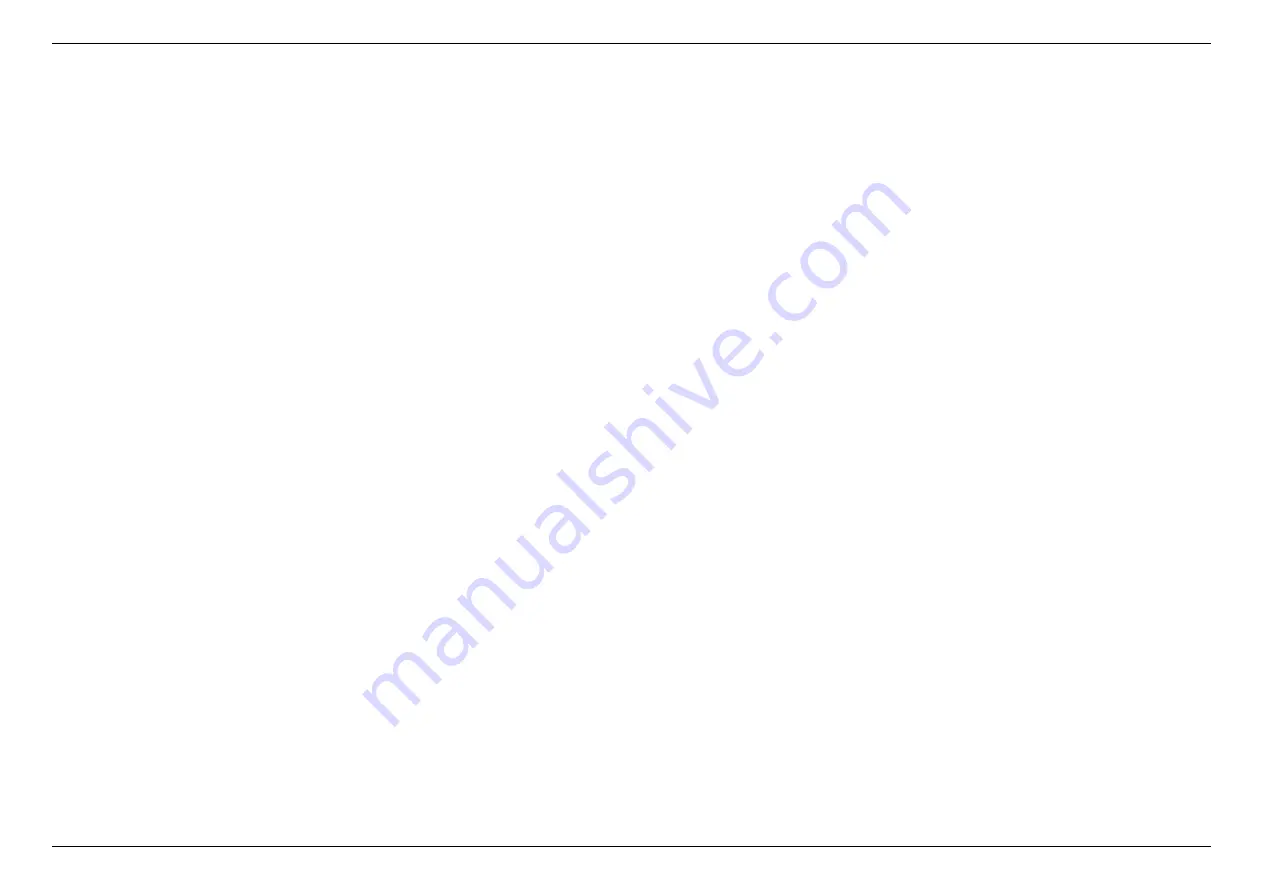
CHAPTER 7 – FAQ
91
How to reset DL-WME38 router to factory default settings?
A factory reset will restore all the settings to default status just like you firstly
got
the router. Make sure you have already backed up the configuration
before using the process of reset to default to fix other issues. Factory reset could be done via the reset button on the back side of the router (See
3. Let’s get started
for the location of each interface). Press and hold the button for 7 seconds. You will see the power LED starts flashing blue
and then lights off in a few seconds. After that, the router will reboot automatically. You can see all the configurations become default status when
the process is completed. In another way, you can also reset the router to default via Web UI and APP. Go to
System Settings >
Configuration
& Reset
and click the
Reset to Default
button. The router will automatically start the factory reset process.
What if I forgot my login password?
If you forget the default login password (you haven't changed the password before), please refer to the product label which is located on the bottom
of the router. Use the username, password, and url to access the web UI. But, if you changed the default password before, you will first need to
reset the router to default. All settings will be lost. Then use the default password to access the web UI.
Содержание AXE10200
Страница 1: ......
Страница 5: ...CHAPTER 1 PACKAGE CONTENTS 1 1 Package contents Router x2 Power Adapter x2 Ethernet Cable Start Guide ...
Страница 6: ...CHAPTER 2 DEVICE DESCRIPTION 2 2 Device description Indicators and Connectors ...
Страница 18: ...CHAPTER 6 SPECIFY YOUR MESH Wi Fi ROUTER SETTINGS 14 WAN Connection Type 1 DHCP ...
Страница 20: ...CHAPTER 6 SPECIFY YOUR MESH Wi Fi ROUTER SETTINGS 16 WAN Connection Type 2 PPPoE ...
Страница 22: ...CHAPTER 6 SPECIFY YOUR MESH Wi Fi ROUTER SETTINGS 18 Connection Type 3 Static IP ...
Страница 24: ...CHAPTER 6 SPECIFY YOUR MESH Wi Fi ROUTER SETTINGS 20 WAN Connection Type 4 PPTP ...
Страница 27: ...CHAPTER 6 SPECIFY YOUR MESH Wi Fi ROUTER SETTINGS 23 WAN Connection Type 5 L2TP ...
Страница 46: ...CHAPTER 6 SPECIFY YOUR MESH Wi Fi ROUTER SETTINGS 42 Connection Type 1 Native ...
Страница 48: ...CHAPTER 6 SPECIFY YOUR MESH Wi Fi ROUTER SETTINGS 44 Connection Type 2 Static IPv6 ...
Страница 81: ...CHAPTER 6 SPECIFY YOUR MESH Wi Fi ROUTER SETTINGS 77 6 7 2 Reboot Reboot the router by press button ...
Страница 93: ...CHAPTER 6 SPECIFY YOUR MESH Wi Fi ROUTER SETTINGS 89 6 8 7 Blocked Users Displays the router s block users ...




















