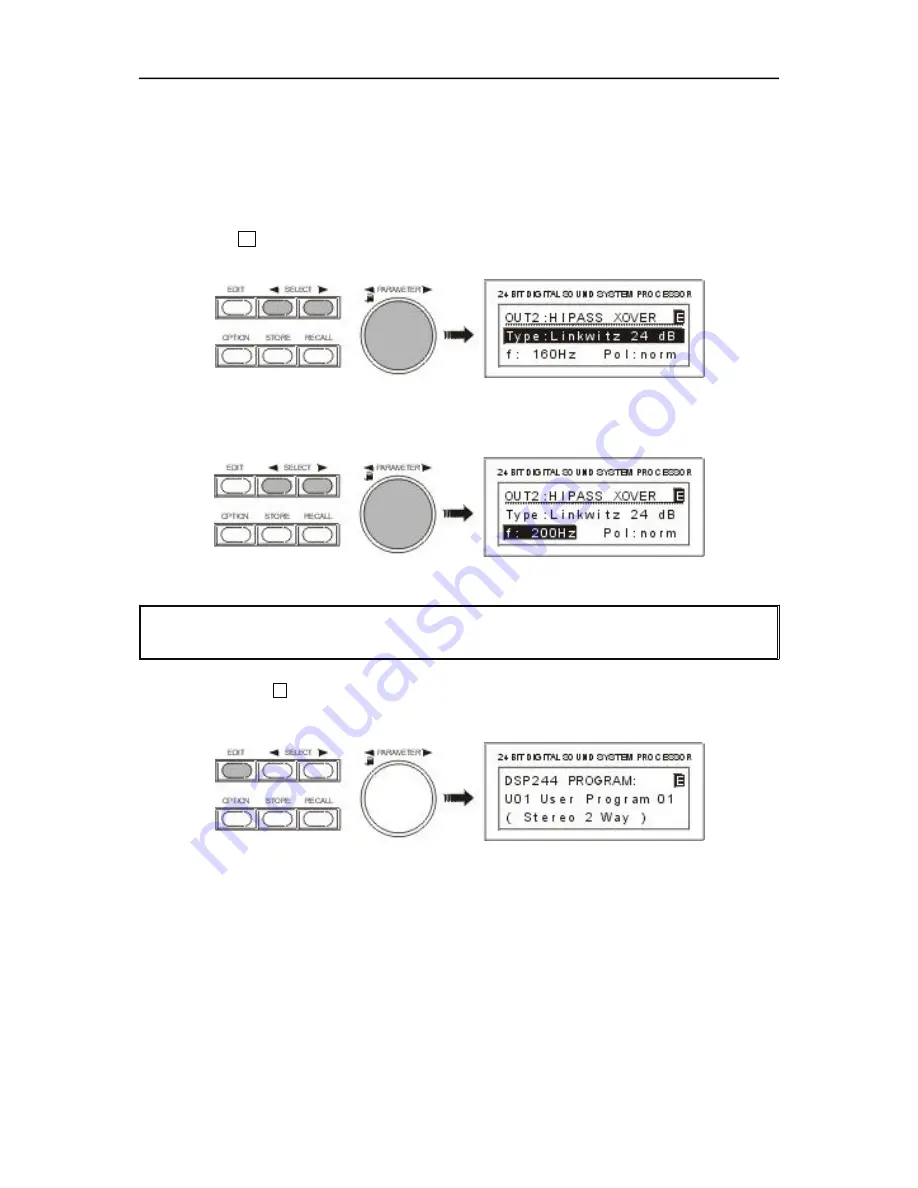
3. Whenever the function block in the first line is selected, you are able to select another function block
by using the rotary encoder (10). Pressing one of the controls OUT 1 - 4 lets you directly select the
function blocks of the corresponding output channel.
4. Using the SELECT keys (5) and (6) you are able to select the desired parameter and the rotary
encoder (10) lets you alter the value of the selected parameter. Keeping the rotary encoder pressed
while turning it, increases the speed of the value changes (enhanced step-width).
5. The set value is displayed and the change is instantaneously audible via the connected loudspeaker
systems. An E appears in the top right corner of the display, informing you that the selected program
is being edited.
In case you do not want to change any other parameters, please proceed with step 7.
6. The next or previous parameter is selected, using the SELECT keys (5) and (6). The display might
show the following:
If needed, steps 3 to 6 can be repeated as often as necessary.
7. Pressing the EDIT key (4) again quits the Edit menu.
CAUTION!
Your changes to the program that is in memory are not stored yet and therefore will be
lost with the next program change command.
8. The display now shows the program number, the program name and the corresponding
configuration. The E in the top right corner indicates that parameters are being edited, but the
changes have not yet been saved. You are now faced with different possibilities to continue:
- For saving the edited program, proceed with chapter 7.3.
- For further altering the parameter values, return to step 1.
- For recalling the original program, press RECALL (9). This cancels the function and discards all
previous parameter value changes of the selected program.
NOTE:
In the Edit menu, pressing the STORE key (8) lets you directly jump to the Store menu to save
your program under a new name and in a new location.
O P E R A T I O N
7-3
Содержание DSP 244
Страница 1: ...OWNER S MANUAL DSP 244 24 BIT DIGITAL SOUND SYSTEM PROCESSOR 1 1...
Страница 48: ...BLOCKDIAGRAMM BLOCK DIAGRAM 10 7...
Страница 49: ...FLUSSDIAGRAMM FLOW DIAGRAM 10 5...
Страница 50: ...Abmessungen Dimensions in mm ABMESSUNGEN DIMENSIONS 10 6...
















































