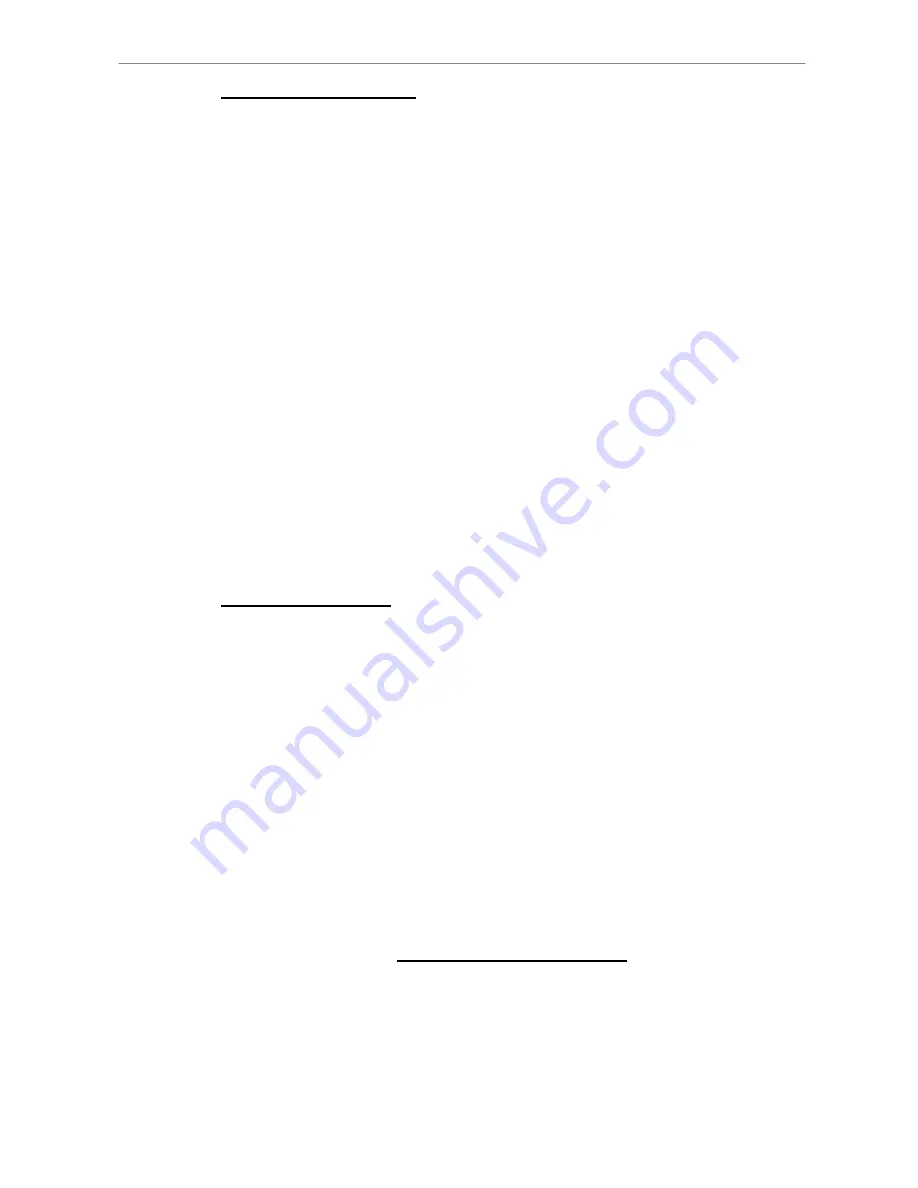
User’s Manual
25
Viewing in Multi-window
Various multi-window view formats are offered for selecting. To switch
between available viewing formats, press MODE repeatedly.
4.1.2
Digital Zoom
Users are able to view a 2
×
full screen in live mode. To view the 2
×
full
screen, follow the steps.
•
Press a CHANNEL key to view the corresponding camera in full screen.
•
Press ZOOM to enter a 2
×
full screen zoom mode of the selected camera.
•
If you need to view specific area of the 2
×
zoomed screen, use Direction
keys to pan / tilt the zoomed area around the original image.
•
Either press ZOOM again or ESC to leave the zoom mode.
4.1.3
Viewing Live Cameras
Users are allowed to view live camera in versatile view modes, including
full-screen, 2
×
2, 3x3 and 4
×
4. The general operation under live mode is
described as follows.
To Freeze Live Image
Press FREEZE while viewing live image, the image pauses but the date /
time information does not, and the system clock continues running.
Press FREEZE to pause the live image; press FREEZE again to resume the
live camera view.
4.1.4
Viewing Recorded Video
To view recorded video, user can press PLAY/STOP key directly. When press
the PLAY/STOP key, the unit starts to continue playing back the recorded
video from the suspended point of record. If it is the first time to use the
PLAY/STOP key, the unit will playback from the very beginning of the record.
Alternatively, user can select records from the Search menu to play specific
video. Refer to Section 4.3 Searching Recorded Video for more information.
The Forward or Reverse speed indicator will be shown on the bottom-left of
the screen, when in the playback mode.
The general operations in playback mode are described as follows.






























