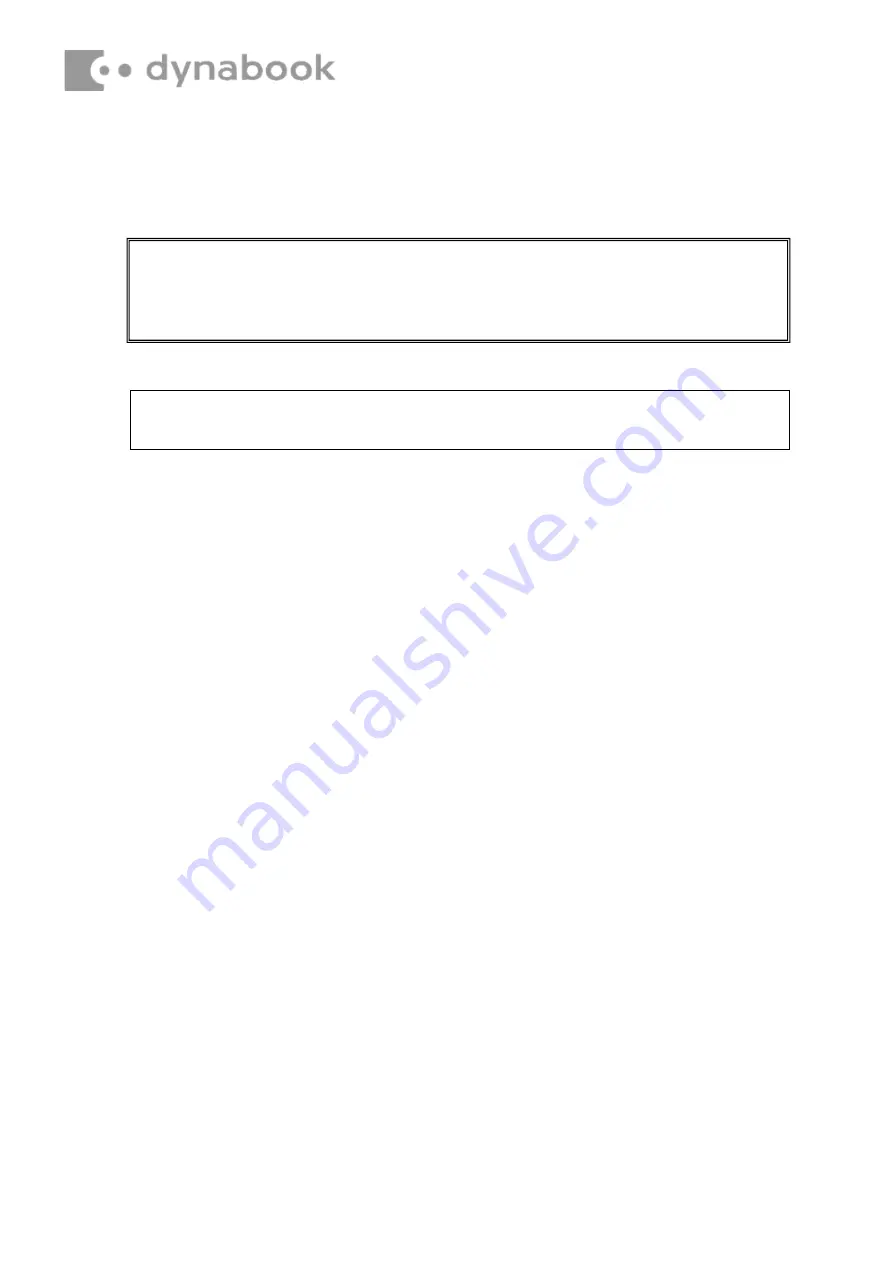
CAUTION : The battery packs contain a lithium ion battery, which can explode due
to improper replacement, use, handling, or disposal. Always dispose of the battery
packs as required by local ordinances or regulations. Use only replacement
batteries recommended by Toshiba.
N O TE: Visually check the battery's terminals. If they are dirty, clean them with a
dry cloth.
Installing Battery Pack
Install battery pack according to the following procedures and Figure 4-9.
1. Take a new or recharged Battery Pack.
2. Place Battery Pack in correct position.
3. Secure Battery with four M2.0x3.0x4.5 black Phillips head screws.
4. Check the battery screw hole ,if there is cracking, please replace the parts.
5. Connect Battery cable to CN3 on system board.
6. Installing Battery Maly.
Содержание Satellite Pro C40-G
Страница 15: ...Figure 4 20 Applying silicon grease...









































