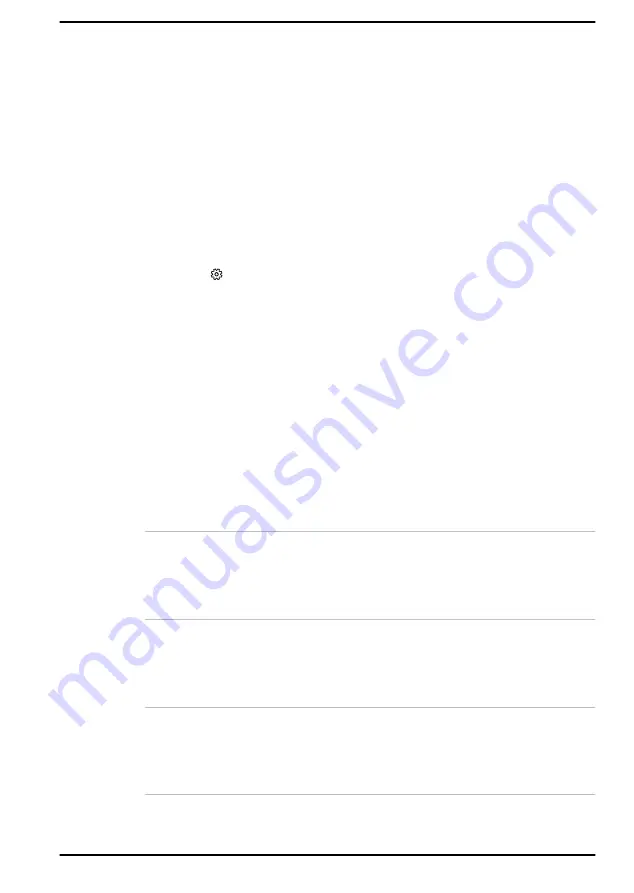
To save the changes and exit the utility, press the
F10
key and proceed by
selecting
Yes
or select
Exit -> Exit Saving Changes -> Yes
. The
computer restarts immediately.
dynabook Maintenance Utility
dynabook Maintenance Utility is provided to erase the internal storage
drive. This utility allows you to delete all data and partitions and also
overwrite all sectors on the internal storage drive.
If there is an external hard disk drive connected to your computer, it can
also be erased. However, if you do not want to delete the data from the
external hard disk drive, disconnect it from your computer.
To access this utility:
1.
Go to
(Settings)
and click
Update & Security -> Recovery
.
2.
Click
Restart now
under
Advanced startup
.
3.
Click
Troubleshoot -> dynabook Maintenance Utility
.
If you select the deletion method and continue with the operation, you will
lose all data (including the operating system and recovery partition) on the
internal storage drives. Make sure that you have already created recovery
media if you want to use the computer after erasing your hard disk drive(s).
Special features
The following features are either unique to Dynabook computers or are
advanced features which make the computer more convenient to use.
Access each function using the following procedures.
*1
To access the Power Options, click
Start -> Windows System ->
Control Panel -> System and Security -> Power Options
.
Display automatic
power off
*1
This feature automatically cuts off power to the
computer's display panel when there is no
keyboard input for a specified time, with power
being restored the next time a key is pressed.
This can be specified in the Power Options.
Internal storage drive
automatic power off
*1
This feature automatically cuts off power to the
internal storage drive when it is not accessed for
a specified time, with power being restored when
the internal storage drive is next accessed. This
can be specified in the Power Options.
System automatic
Sleep/Hibernation
Mode
*1
This feature automatically shuts down the system
into either Sleep Mode or Hibernation Mode
when there is no input or hardware access for a
specified time. This can be specified in the Power
Options.
User's Manual
5-4
















































