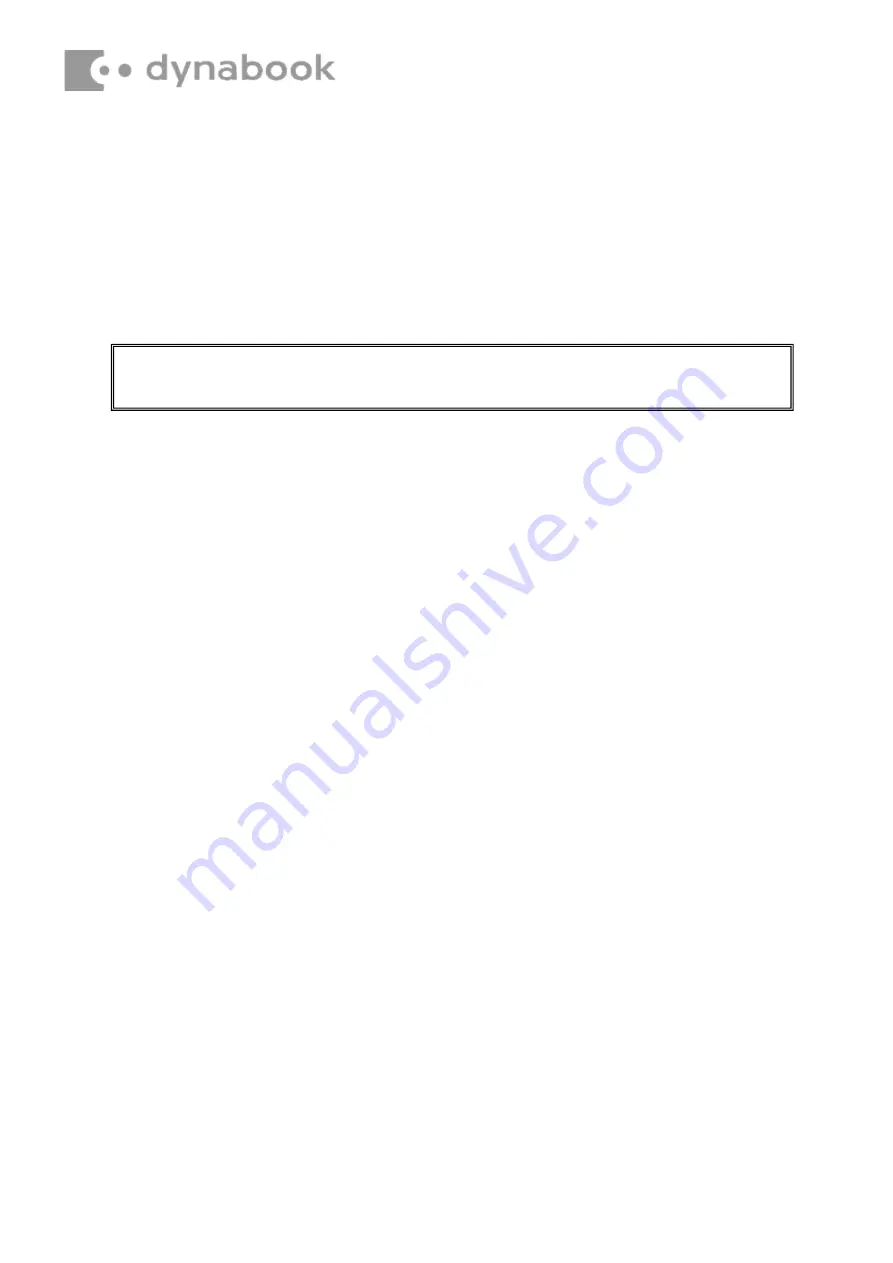
Installing SSD
Install SSD according to the following procedures and Figures 4-13.
1.Insert SSD into CN8 on system board.
2.Secure it with one M2_L0.3xL2.2
×
OD5.5
×
T0.6 black Phillips head screw.
3.Install thermal silica gel
CAUTION
:
Do not touch the connectors on SSD and in the computer with your bare
hands. SSD can fail if they are contaminated with sweat, natural oils, etc. from your hand












































